How To: Set Downtime in iOS 12 to Keep Your Child (Or Yourself) Distraction-Free
Excessive cell phone use for children and adults alike is a major issue that Apple looks to tackle with iOS 12. Not only does the new Screen Time feature give you the ability to set App Limits to encourage more balanced iPhone usage, but there's another setting that gives you control over when certain apps can be accessed.The new "Downtime" feature not only gives you more power over when your child can access their favorite apps, but can also help you curb any unwanted habits you may have developed, like browsing through Facebook well into the night. This time-based setting is pretty straightforward to access and configure, as you'll see below.Don't Miss: Set App Limits on Your iPhone in iOS 12 to Restrict All-Day Access to Games & Other Addictive Apps
Step 1: Enable Downtime for the First TimeTo start, open the Settings app and select "Screen Time." When accessing this menu for the first time, you'll see an initial setup page highlighting the features and walking you through the process of enabling Downtime. If you or your child has already accessed this menu and dismissed the initial setup pages, you can skip ahead to Step 2.Hit "Continue" on the bottom of the first screen and you'll be taken to a page asking whether the iPhone is yours or your child's, so either hit "This is My iPhone" or "This is My Child's iPhone" to proceed. You'll now be able to set the start and end times for Downtime simply by tapping on both "Start" and "End" and selecting your desired times for Downtime to kick in and stop. During these hours, most apps will be unavailable unless the passcode is entered (more on that later). Once you're satisfied with the settings, tap on "Set Downtime" to proceed. Next, you'll be taken to a page highlighting App Limits, which further imposes time-based restrictions on certain apps. For more on App Limits, be sure to check out this guide.If you opt not to set App Limits, tap on "Not Now," then hit "Continue" on the following page after reading through the summaries found within the "Content & Privacy" page, and continue on with setting up Downtime. Now, you'll be prompted to enter a four-digit "Parent Passcode" (or "Screen Time Passcode" if you're setting up your own phone) to secure your Screen Time settings and prevent unwanted access, so enter your desired PIN twice to wrap things up. Once done, you'll be taken to the settings page for Screen Time.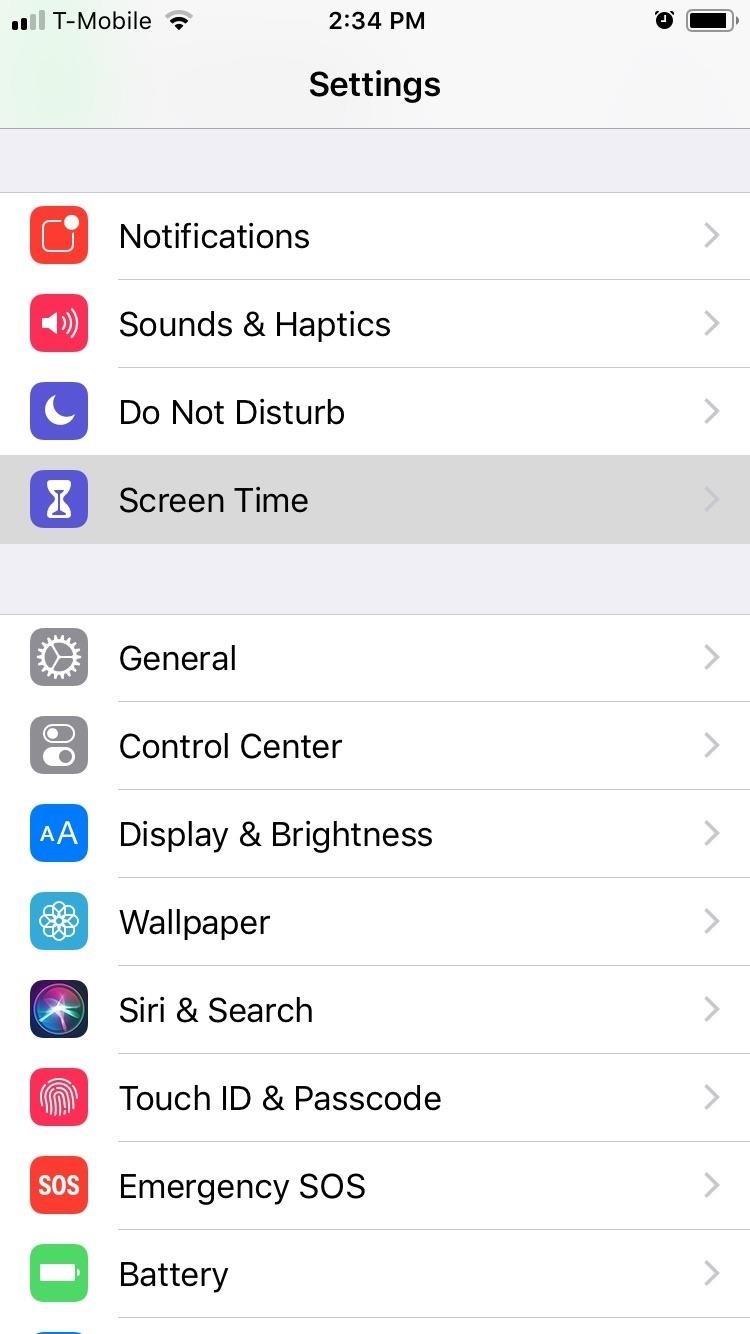
Step 2: Choose Which Apps to AllowWith the initial setup for Downtime out of the way, you should take this time to choose which apps you want to limit for either yourself or your child. To do so, open the Settings app, select "Screen Time," then tap on "Always Allowed" on the following page.By default, only the Phone, Messages, FaceTime, and Apple Maps apps can be used during Downtime hours. You can set other apps to "Always Allowed" by tapping on the plus button next to the desired apps, and you can remove apps (except for the Phone app) by hitting the minus button and tapping on "Remove."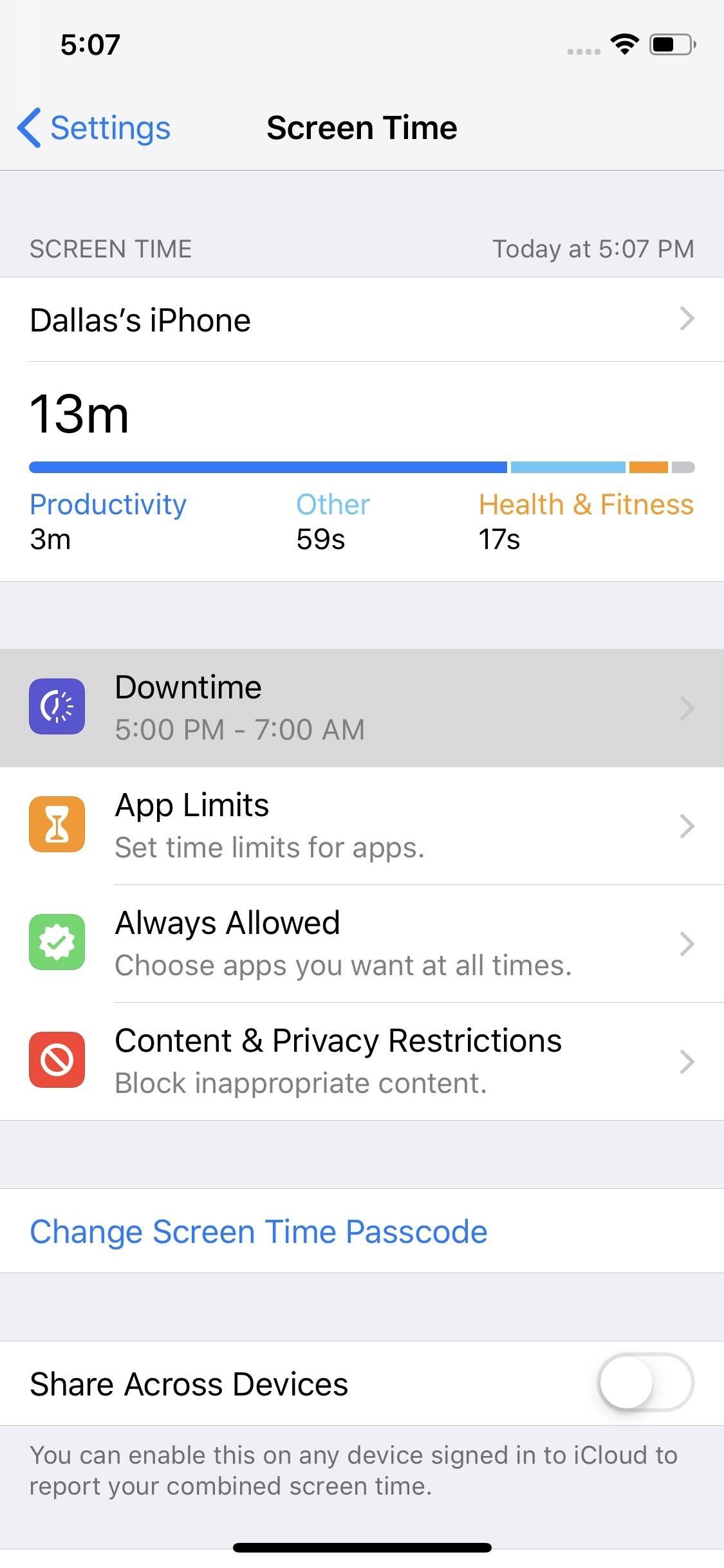
Step 3: Change How Apps Are Unblocked (Optional)By default, Downtime will require that the passcode be entered when you or your child attempts to open an app that isn't allowed during the scheduled hours. If you'd like, you can soften these rules a bit by heading to the Screen Time menu in Settings, selecting "Downtime," then entering the passcode and disabling "Block At Downtime." If you turn off this toggle, the next time a restricted app is opened during Downtime hours, the message overlaid on the app will change from "Ask For More Time" to simply "Ignore Limit." Where the former would prompt you to enter the passcode, the latter will let you choose from "Remind Me in 15 Minutes" (which gives you another 15 minutes before the overlay reappears in this app) or "Ignore Limit For Today" (which lets you use this app freely until tomorrow's Downtime hours).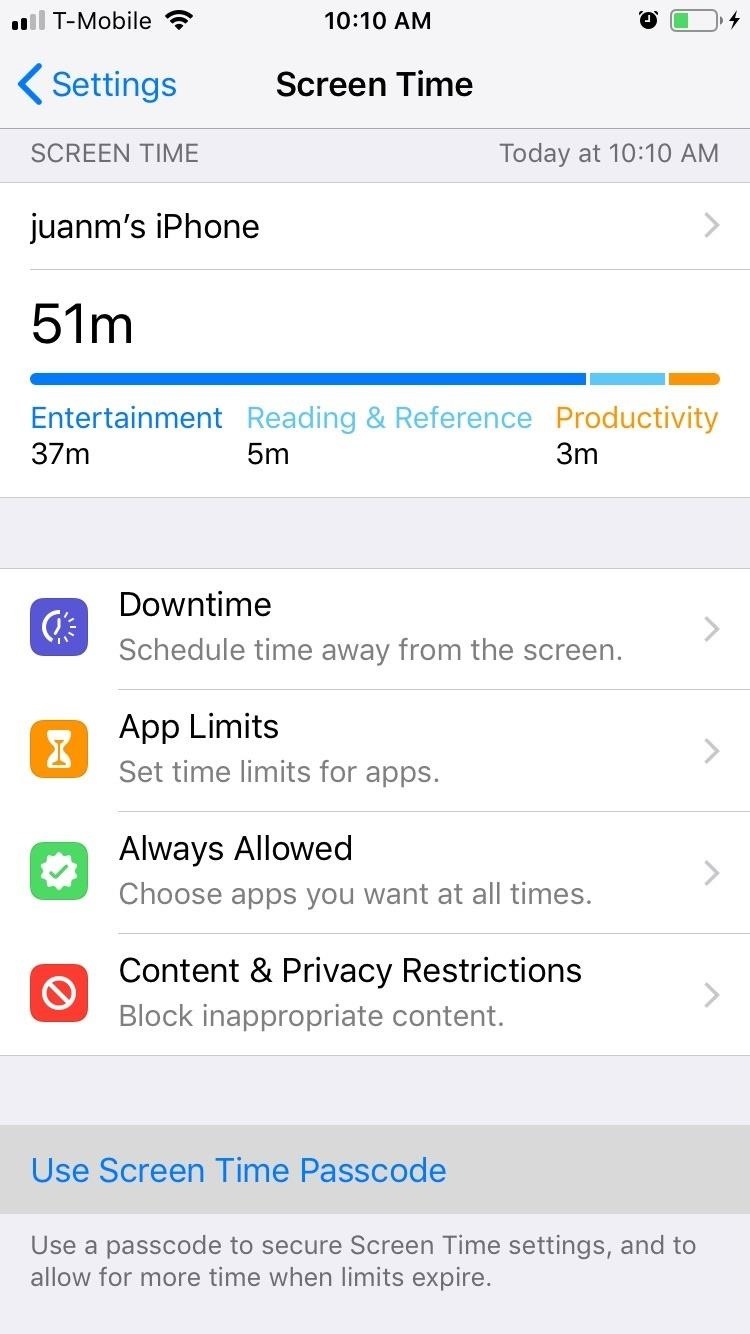
Step 4: Adjust the Passcode (Optional)If you ever need to adjust the Parent Passcode or Screen Time Passcode, you can easily accomplish this within the same Screen Time menu in Settings. If you didn't set a passcode during initial setup, you can also set a passcode for the first time in this menu.To do so, simply tap on "Use Screen Time Passcode" (if a passcode wasn't previously set) or "Change Screen Time Passcode." If you previously had a passcode set, you'll be asked to enter it now. Otherwise, you can now set your desired PIN by inputting it twice.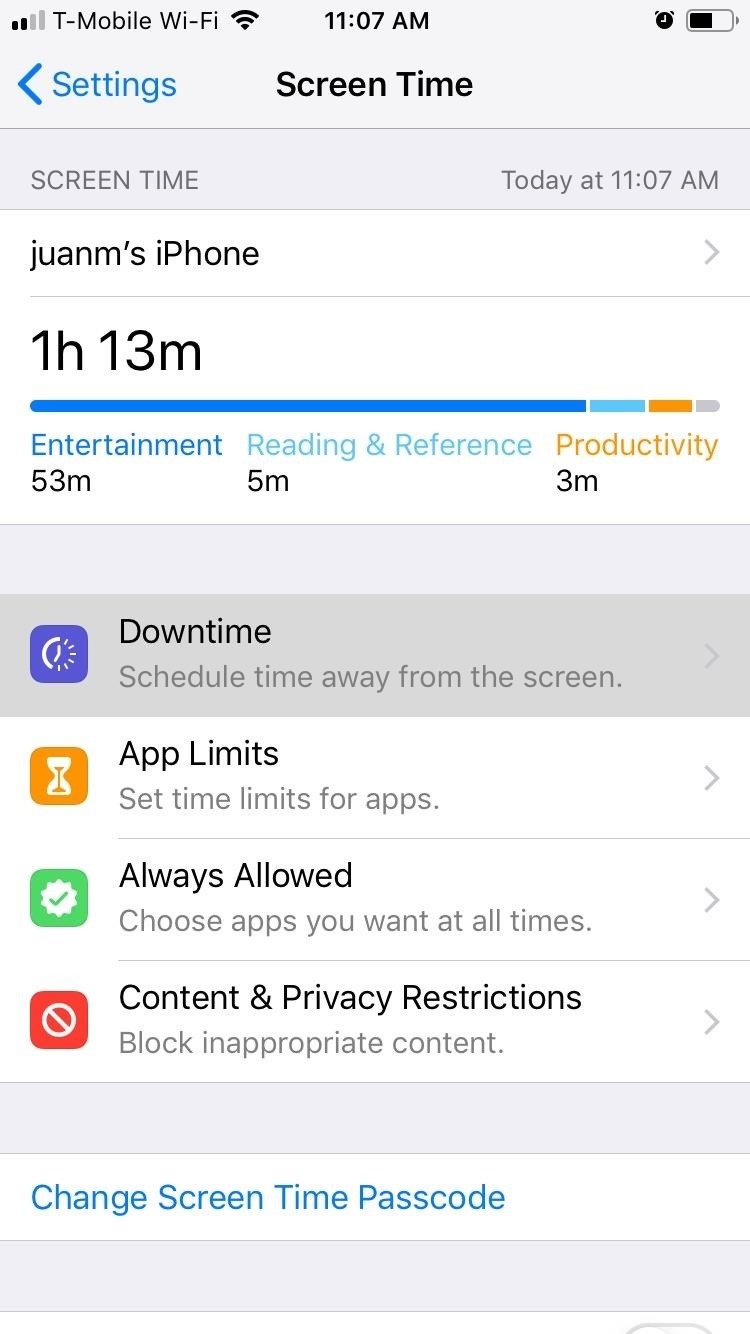
Step 5: Adjust Downtime Hours (Optional)If you ever want to adjust Downtime hours, tap on "Downtime" from within Screen Time's settings page. Input your security PIN when prompted, then set the desired "Start" and "End" times by tapping on their corresponding tabs. Once Downtime is set, your iPhone will receive a notification five minute before the feature kicks in. Don't Miss: How to Use All of iOS 12's New Parental ControlsFollow Gadget Hacks on Facebook, Twitter, YouTube, and Flipboard Follow WonderHowTo on Facebook, Twitter, Pinterest, and Flipboard
Cover image and screenshots by Amboy Manalo/Gadget Hacks
In stock Android Oreo and below, the volume rockers change ringer volume by default unless audio is currently playing. In order to adjust media volume when media isn't playing, you have to tap the down arrow next to the ringer volume slider that appears at the top of the screen to see the option.
Make the Volume Buttons Control Ringtones & Notifications
In this post, I am going to tell you how you can easily go ahead and Set Bing Background As Your Wallpaper automatically on Windows 10. Also, no, we are not going to run some crazy geeky script. This is a tutorial that even novices can easily follow. So, without any further ado, lets start. Set Bing Background as Wallpaper automatically on
How to use a gorgeous Bing images slideshow on your Windows
Dad wants political turncoats punished the ruling of the lower courts convicting a woman for selling illegal drugs Cebu News. 14 hours ago. Papal Nuncio tells youth: Don't be slaves of
By using this app Opera Mini APK for windows phone you are able to block ads on your mobile phone also you can watch movies and live tv on your mobile phone.Opera Mini is best to fast browser in the whole world and also have amazing Facebook and night mode.
Review Opera Mini Browser App for Android Phones- How to
Soldering stainless steels Introduction. Soldering is often used for joining stainless steel in applications such as roofing and water tubing (plumbing). Soldering, like brazing, uses filler alloys with lower melting points than the parent metal (i.e. the stainless steel) being joined.
PDF Soldering to Stainless Steel - Kester
Get Breathtaking Aerial Wallpapers for Your iPhone's Home
How to Turn your doorbell into a guard dog alarm « Hacks
Note that if you choose a wallpaper that isn't static, it will use more battery power than a still picture. There are two main ways to set wallpaper on your device, you can either press and hold on any home screen to bring up wallpaper options, or you can go into your Gallery directly and select a picture or photo from there.
Big Brother Is Watching You. There's a good chance you've heard someone say, ''Big Brother is watching you.'' Maybe they said it to discourage you from doing something you shouldn't when you were
How to Get Your Little Brother to Stop Bugging You - wikiHow
Install Safestrap Recovery & Custom ROMs on Your Bootloader-Locked Samsung Galaxy S4 [How-To]
How to Install a Custom Recovery on Your Bootloader-Locked
drippler.com/drip/how-install-custom-recovery-your-bootloader-locked-galaxy-note-3-att-or-verizon
How to Install a Custom Recovery on Your Bootloader-Locked Galaxy Note 3 (AT&T or Verizon) The bootloaders on the AT&T and Verizon Wireless variants of the Samsung Galaxy Note 3 still cannot be unlocked, despite the $1,400+ bounty that arose late last year.
How to Install CWM Recovery on the Samsung Galaxy Note 3 (AT
How To: Change the font on an iPod Touch/iPhone How To: Customize Your iPhone with a New Default Font from Disney, the Simpsons, & Many More News: How-to Design Amazing Web Pages Using Basic HTML How To: Easily Create Your Own Custom Font from Scratch How To: Change fonts on your BlackBerry
We found 18 excellent app builders that let you create a mobile app for iOS and Android or even a Progressive Web App. What's best: you don't need any programming skills to use them! Find reviews of all the major companies like GoodBarber, BiznessApps, Swiftic, AppyPie and Siberian.
App Builder - Make an App for iOS & Android | DIY App Maker
Click on "Block Application" beneath the application's picture. You can see all your blocked applications on the "Block Lists" page under "Blocked Applications." If you want to remove any applications from this list, click "Unblock." Keep in mind that you will not see the "Blocked Applications" section if you have not blocked any applications.
How to Unblock applications on Facebook - Gadget Hacks
Users can also edit an already enhanced profile by clicking on Edit Author Profile within the author profile page. If you have any questions about Author Profile Pages, or need help navigating or searching in HeinOnline, contact our dedicated support team at (800) 277-6995, email us, or live chat with us!
Everything You Need to Know About the New LinkedIn Profile
0 comments:
Post a Comment