Snapseed 101: Use Portrait Mode & Head Pose to Get the Perfect Selfie
Google's Snapseed app has a plethora of editing tools to help make your photos even better. But did you know it has specific tools designed to edit your face? Not that it needs any help, of course!While there are many Snapseed tools that help improve your selfie game, only two are specifically designed to focus on the most important part of your selfie. Those tools, Portrait Mode and Head Pose, can be used to improve your selfie game in ways your automatic iPhone or Android camera just can't do. If you've ever wanted to take your self portraits from amateur to professional, check out the guide below.Don't Miss: Snapseed 101 — How to Import Your Photos for Editing
Taking Your SelfieSelfies are now a kind of art form, and, like any art form, practice makes perfect. You might want to practice for yourself first before applying some edits in an app like Snapseed.If you've never taken a selfie before, or would just like some advice to improve, check out our list of tips and tricks below:Don't Miss: 9 Tips for Taking the Perfect #Selfie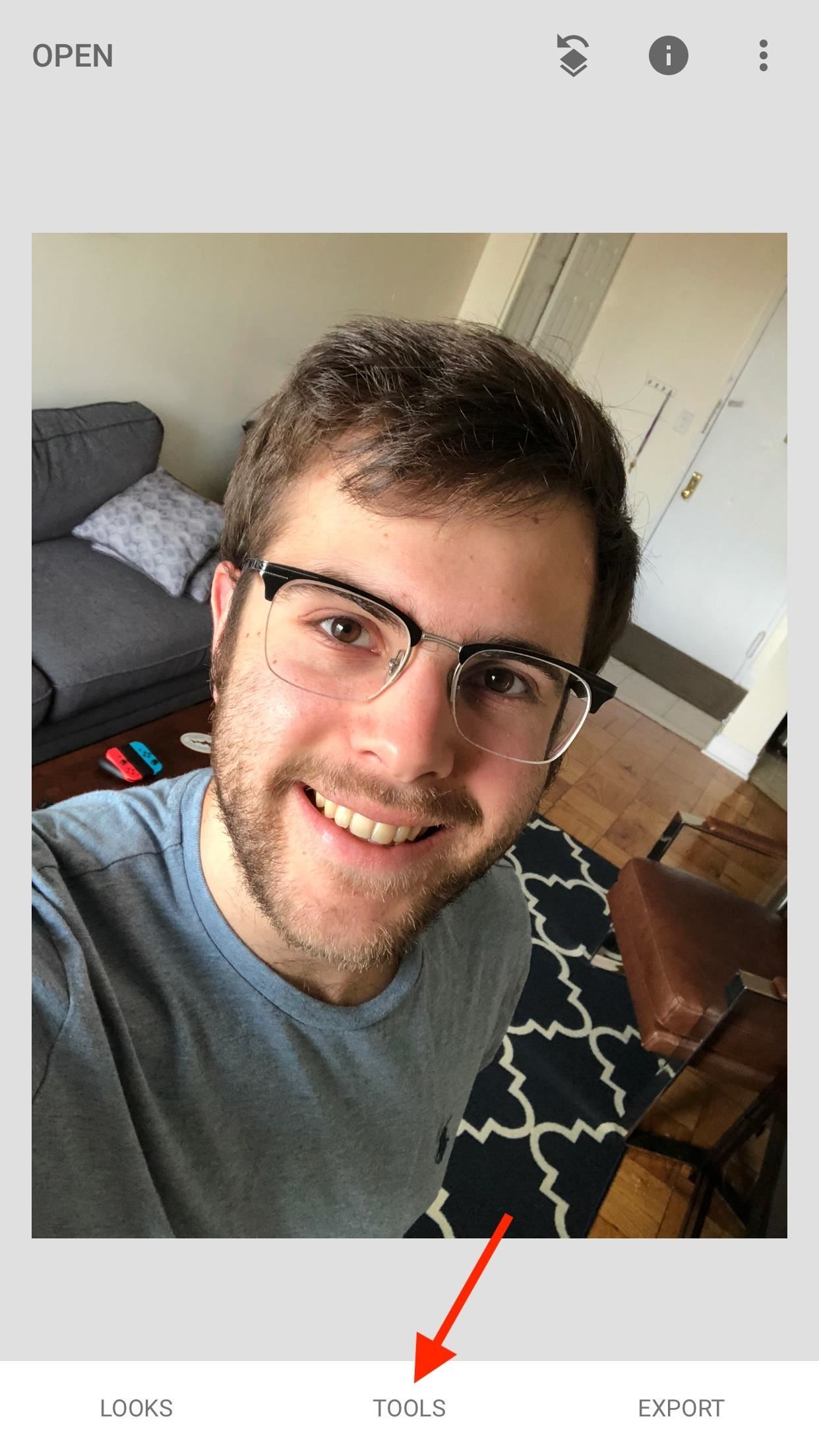
PortraitThe portrait tool gives you the ability to enhance your selfies with smart, automatic filters and effects.To begin, tap "Open" in the top right corner of the display. Select your selfie, or take one of your own by tapping "Camera." (Refer to the above instructions for how to take your selfie).Once your selfie is loaded into the viewer, tap "Tools" at the bottom of the display. Don't be overwhelmed by the, um, overwhelming number of items here. Just tap "Portrait" in the last row. After your iPhone or Android scans the photo, you'll be ready to go.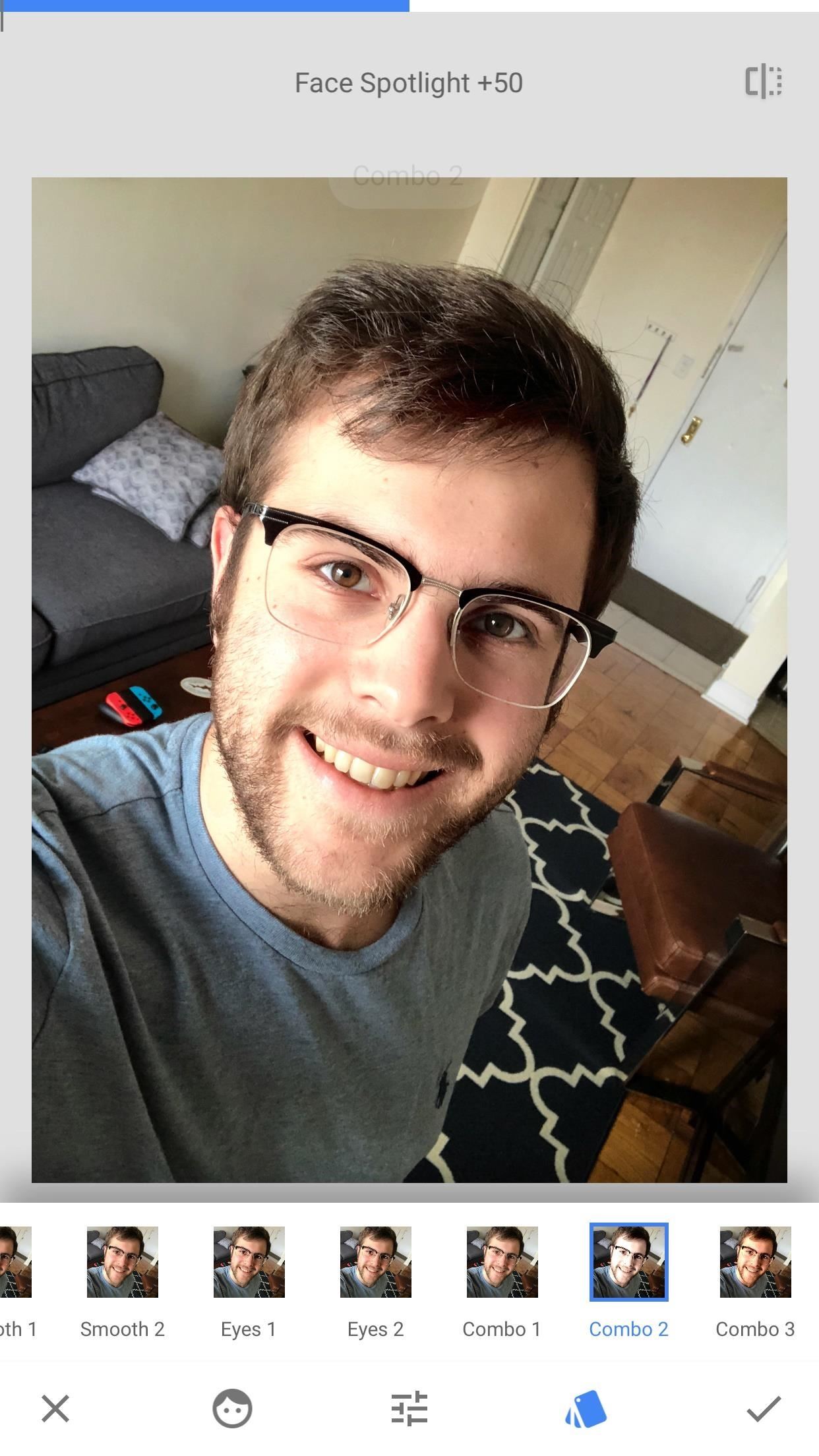
FiltersSnapseed, by default, starts you off with filters. These are fully automatic settings, similar to what you might find in Instagram or even in iOS 11, that change the look of your face. Some filters target your eyes, while others tackle your entire selfie. Some brighten your look, while others darken. You'll have to play around with each in order to see which matches your style best.While these settings are automatic, Snapseed gives you the option to apply additional edits to the photo from here. But more on that later ...To see how any filter compares to your original selfie, tap the button in the top right corner of the display. Now, the next two settings to play with are much more flexible. In fact, they allow you to mess with each filter's unique makeup.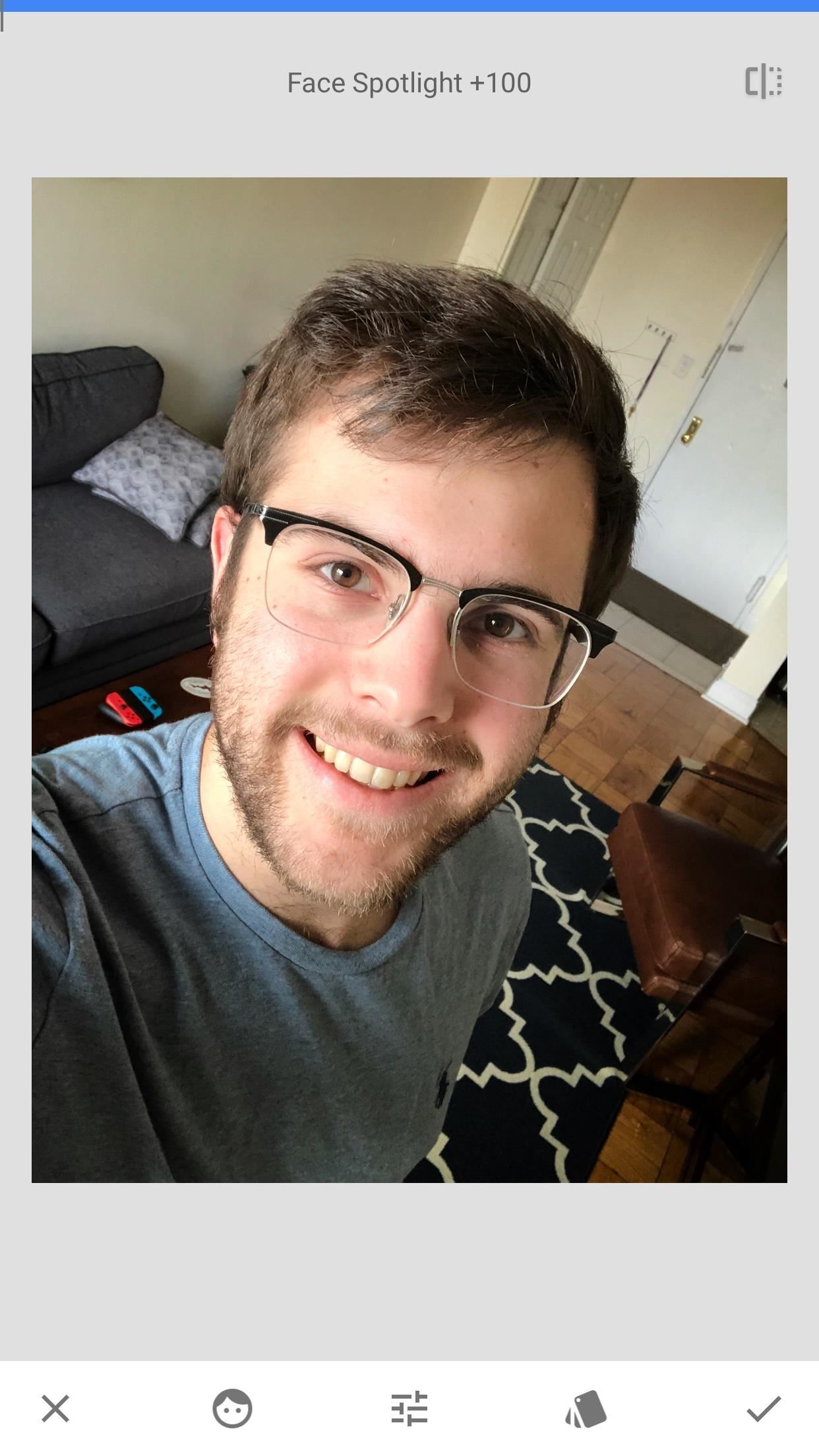
Additional AdjustmentsThis section is to the left of the filters tab. It allows you to adjust three settings that dictate the look of each filter — "Face Spotlight," "Skin Smoothing," and "Eye Clarity."Face Spotlight controls the amount of light added to your face. You may notice the background brightness of the image change with your edits, however, the most dramatic effects take place on your face.Skin Smoothing brushes over the minute details of your face, giving you a more consistent, "smooth" look. Apply this one carefully — too much Skin Smoothing, and you start to look a bit "smoothed-over."Eye Clarity brightens up the eyes in your selfie, which can be helpful for accentuation. However, like with Skin Smoothing, too much Eye Clarity may make your selfie look a bit ... odd. You probably want to look more enhanced, rather than abnormal. Editing with these tools is simple — just slide your finger horizontally across your selfie. You can see how much you have applied the edit on a scale of 0–100 at the top of the display. You can also pinch to zoom into your picture to really see how your edits are affecting the look of your portrait.However, what's really cool about this feature is you don't need to be in this tab to make these adjustments. If you're back in the filters tab, simply swipe up or down to choose from any of the three options, then, swipe left and right to apply that edit.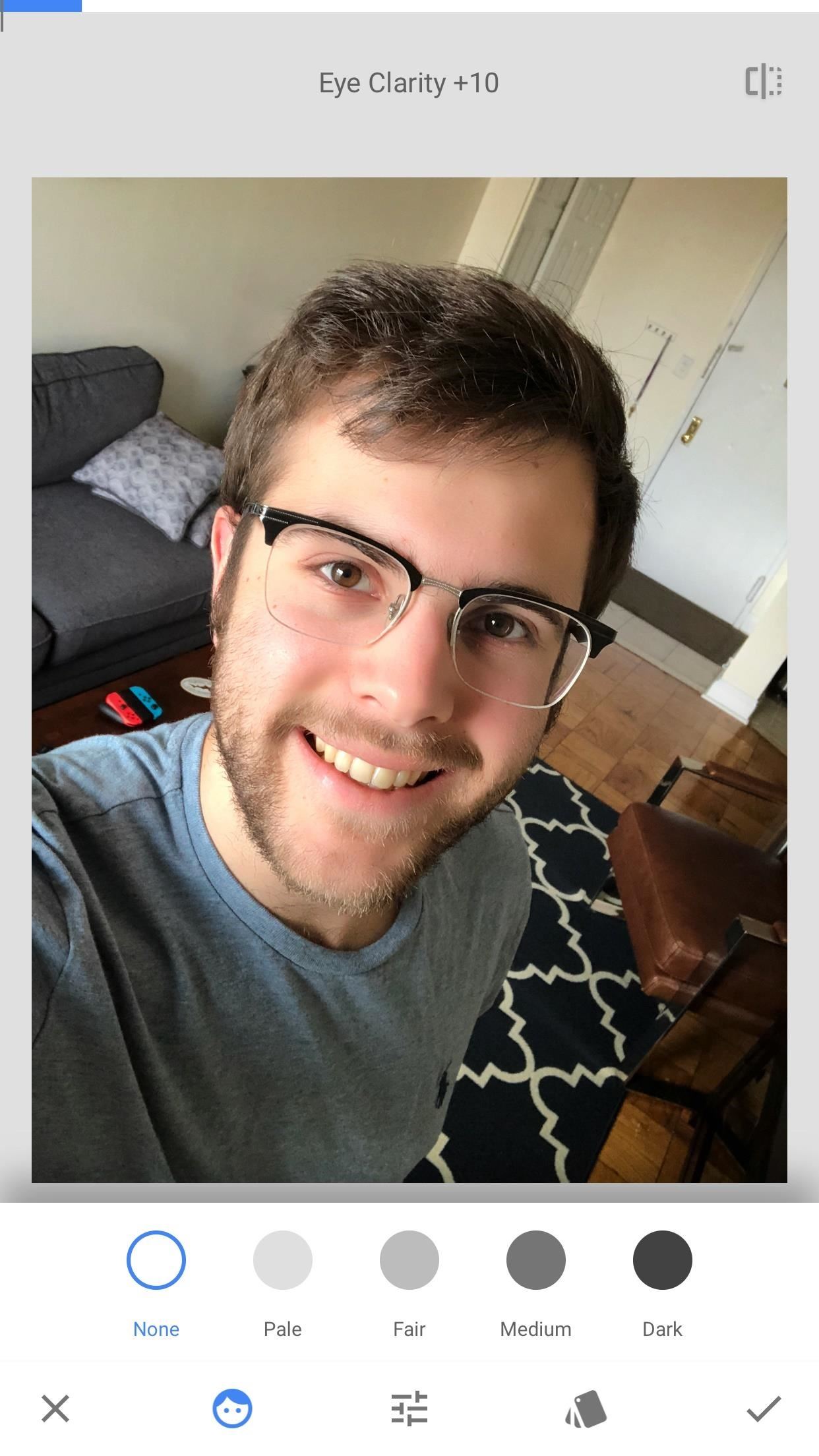
Skin BrightnessThis section allows you to choose how bright your skin appears in your selfie. You can choose from five options, ranging from none, pale, fair, medium, or dark. If you've chosen a filter already, one of these options may have already been chosen as part of that filter. Tap on any other to see how it affects your filter.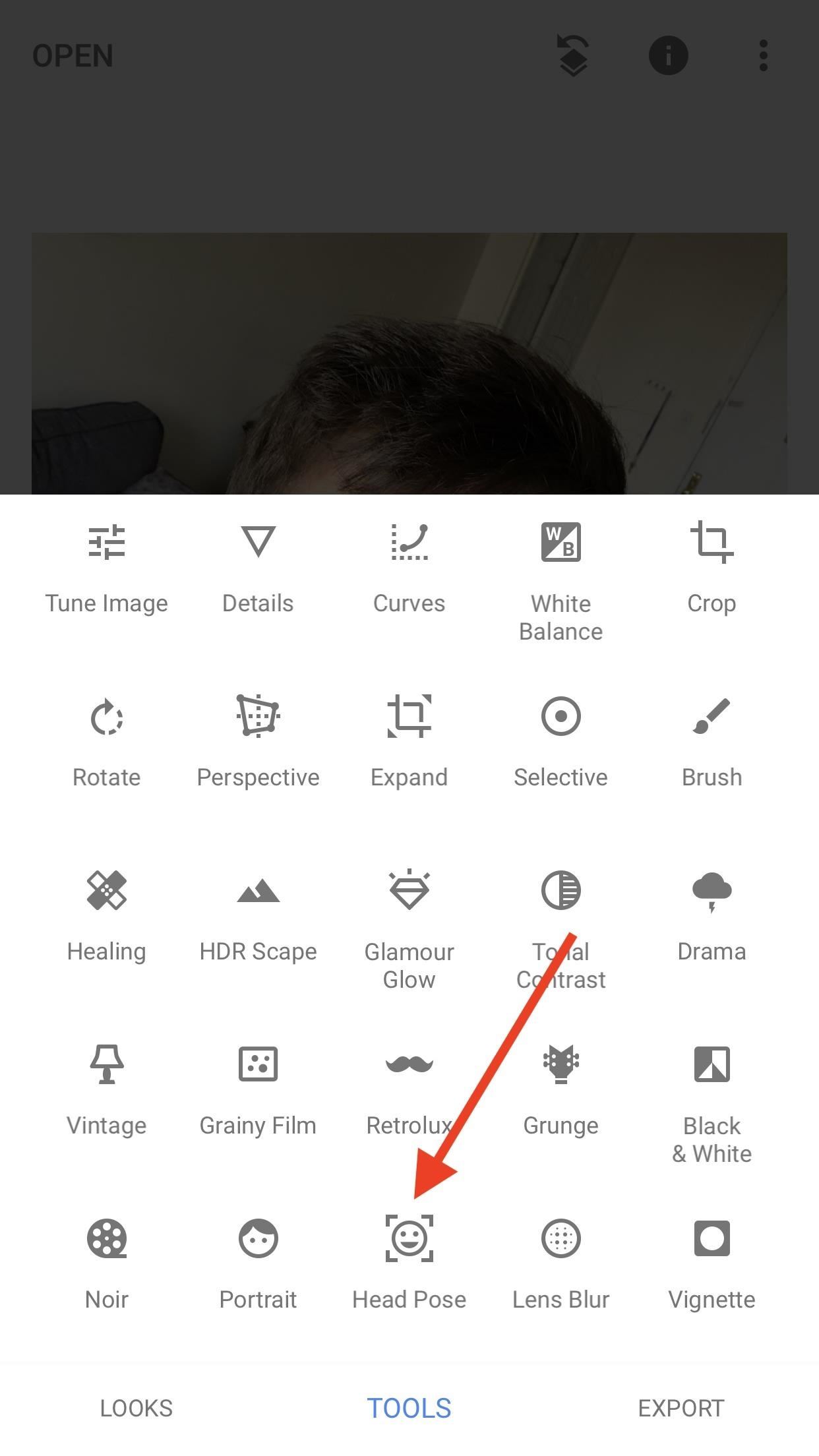
Head PoseFirst, a disclaimer — this tool can easily do nothing but make your selfie look anyway from ridiculous to downright creepy. It should be used mildly for best results, especially since the technology, while impressive, still needs some work.The idea behind this interesting effect is to adjust physical features of your face — specifically, your head position — in order to craft the look you have in your mind.When first launched, Head Pose is activated by default. Simply drag your finger around the display, and your face will move with you, although probably not as far. Again, you can zoom in to make fine adjustments, although I found it really wasn't useful for this setting. You don't quite get the full effect unless you can see the entire picture.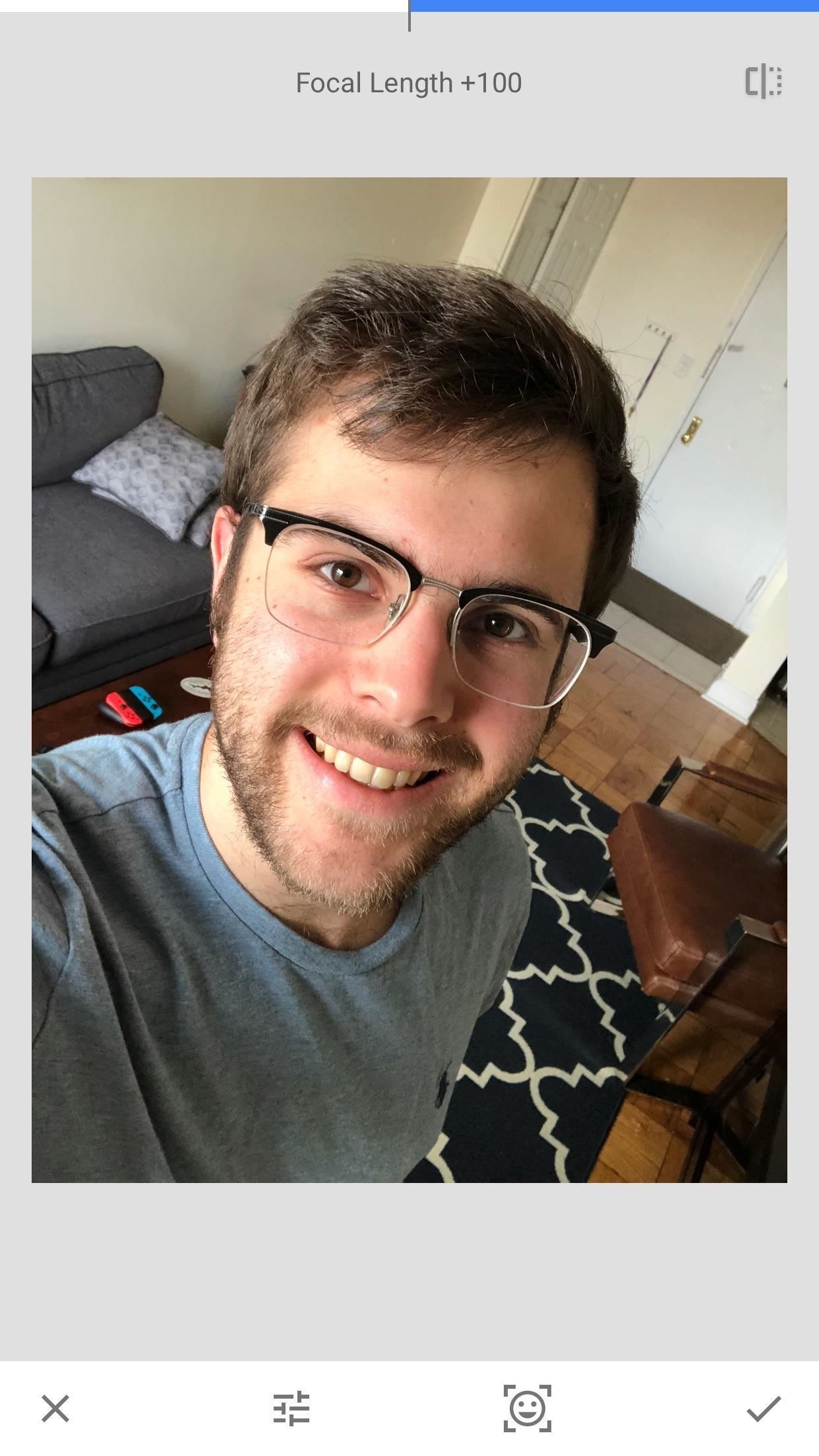
Additional AdjustmentsJust as with Portrait, Head Pose has additional adjustments for you to make. You can either tap the tab next to the Head Pose tab at the bottom of the display to reach these adjustments, or, like in Portrait, you can swipe up and down to activate them. Keep in mind you need to deactivate Head Pose first by tapping on its tab. Just make sure its grey, and you'll be all set.Your options here are different from Portrait, however. You can adjust Pupil Size, Smile, and Focal Length.Don't Miss: How to Use the 'Healing' Tool to Remove Unwanted Elements from a PhotoPupil Size does indeed increase your pupil size, however, it also increases the size of the rest of your eye. Better use the zoom feature on this one, though.Smile allows you to turn that frown upside-down, or turn your smile into a frown, if you'd like. It's ... interesting, to say the least.Finaly, Focal Length adjusts your face's "distance" to the camera, by either inverting your face to appear further away, or bulging it out to appear closer. It sounds a bit odd, but, in moderation, might aid some people's selfies.So, what does that all add up to? I think my results speak for themselves: (1) Before. (2) After. So, how did your selfies turn out? Did Portrait Mode and Head Pose help you? Let us know in the comments below!Don't Miss: How to Blur NSFW Images with Snapseed to Share on Social MediaFollow Gadget Hacks on Facebook, Twitter, Google+, YouTube, and Instagram Follow WonderHowTo on Facebook, Twitter, Pinterest, and Google+
Cover image and screenshots by Jake Peterson/Gadget Hacks
10. Check your speeds (and your internet plan) Sometimes, your internet connection is slow because you're paying for crappy internet.Log onto your provider's web site (or give them a call) and
Speed Up Internet Sold Direct - eBay | Fantastic prices on Speed Up Internet
AD
How to Troubleshoot & Fix Your Parents' Android Issues
So, I want to use my Samsung Instinct Cell Phone (M800) as a modem, connected to my (HP) laptop. I know the steps how to setup up (at least I think I do): 1) My Network Places-> View network connections->Create a new connection 2)Next->Connect to the Internet 3)Next->Set up my connection manually 4)Next->Connect using a dial-up modem
Connecting to computer with samsung instinct - Fixya
Create a ringtone in iTunes. Select a track to use as the source. You cannot use an Apple Music item, or anything that is in the cloud. On the Get Info > Options tab set start and stop times no more than 40 seconds apart, or 30 seconds for text tones.
Rooting your Android device will allow you to customize its software, extend its battery life, boost its memory, and install apps exclusive to rooted devices. You can root your Android 2.3.6 Gingerbread device using Kingo for Windows, or using One Click Root software for Windows or Mac OS X.
Download Gingerbreak APK File - Root Android
rootandroid.net/download-gingerbreak-apk-file-gingerbread/
By Root Android - July 13, 2011 7:45 AM. Gingerbreak - The new tool we can opt for to root Android 2.3 Gingerbread. Gingerbreak was developed and out forward by XDA Developers Forum member Chainfire and all credit goes to him for bringing this wonderful one click rooting tool.
Well, at least what your AT&T Online Account Management username is. No worries, it's easy to recover and this simple how-to will show you the way. Stop trying to guess and get your answer pronto!
Recover Username or Reset Password - mailchimp.com
News: Cinemark Movie Club Is a Great Subscription for Occasional Filmgoers & Popcorn Addicts By Justin Meyers; Smartphones; Movies & TV; Cinemark may not be as big as AMC Theatres, but it also has a subscription if you want cheaper access to movie tickets.
Get the Best Gifts Discount Coupon Codes « Online Money
In this way, the EFS or IMEI loss is deeply related with what you do after rooting your Samsung Galaxy device. Keeping this thing in mind most of our ROM developers insert a script that automatically creates a backup of the EFS data on the external SD Card so that you might restore it back in case of loss or corruption.
Backup Your EFS Partition with Easy to Use App - xda-developers
How To: Get Dark Mode on Instagram for Less Stress on Your Eyes When Browsing Pics & Videos How To : Enable the Hidden System UI Tuner Menu in Android Marshmallow How To : There's a Hidden Feature in Nougat That Gives Your Android Phone or Tablet a Desktop-Like Experience
How to Enable Dark Mode in Google Calculator « Gadget Hacks
How to Download Maps for offline Navigation on Nokia Lumia
News: What Every Major Phone Gained by Removing the Headphone Jack News: Google Is Promoting Adware as One of the 'Best Apps of 2017' News: Always-Updated List of Phones With No Headphone Jack Built-In News: 10 Razer Phone Features & Settings You Need to Know About News: Samsung's Galaxy S9 Could Arrive in a Burgundy Red Color
Five Great New Phones That Come With Headphone Jacks
Launcher. First thing, we need to install the right launcher. Currently there are many launcher in play store, which gives windows phone look. We can even install a theme for Go Launcher Ex to look like windows phone 8. However, it won't give you much of the windows 8 features.
Launcher 10 brings a dash of Windows Phone to Android
How To: Use AirDrop to Share Photos, Contacts, & Other Files in iOS 7 News: Apple Just Released iOS 12.1.2 for iPhones with Fix for eSIM Activation Issues News: iOS 12 Public Beta 3 Released for iPhone Software Testers How To: The 10 Best New Features in iOS 12's Photos App for iPhone
This new iOS 9 exploit exposes your photos and contacts, here
How To Record ANY Android Device Screen 4.2.2, 4.3, 4.4 Jelly Bean, Kit Kat, Ice Cream Sandwich - Duration: 1:53. SMASHING GEEK 92,392 views
5 best Android apps for screen recording and other ways too
0 comments:
Post a Comment