Gaming: Play 'Final Fantasy XV: A New Empire' on Your iPhone or Android Before It's Officially Out
Final Fantasy XV, the latest release in the long-running Final Fantasy franchise, has been a massive success, shipping around 6 million copies worldwide in less than two months. Final Fantasy XV: A New Empire is a mobile game based off this popular console iteration, and has surfaced in New Zealand for download.Until now, mobile-based Final Fantasy games had always been direct ports of their console counterparts, like Final Fantasy VI, VII, and Final Fantasy Tactics, to name a few. Final Fantasy XV: A New Empire completely breaks this mold in that it's the first in the franchise to focus on empire building, which brings it more in line with the very popular Clash series of multiplayer conquest games for Android and iOS. There's no word yet from Epic Action, the game's developer, as to when Final Fantasy XV: A New Empire will be released globally, but we'll keep you updated if we hear anything. In the meantime, if you want to get an early start on building up your kingdom before anyone else, here's how to install Final Fantasy XV: A New Empire on your iOS or Android device regardless of where you're located.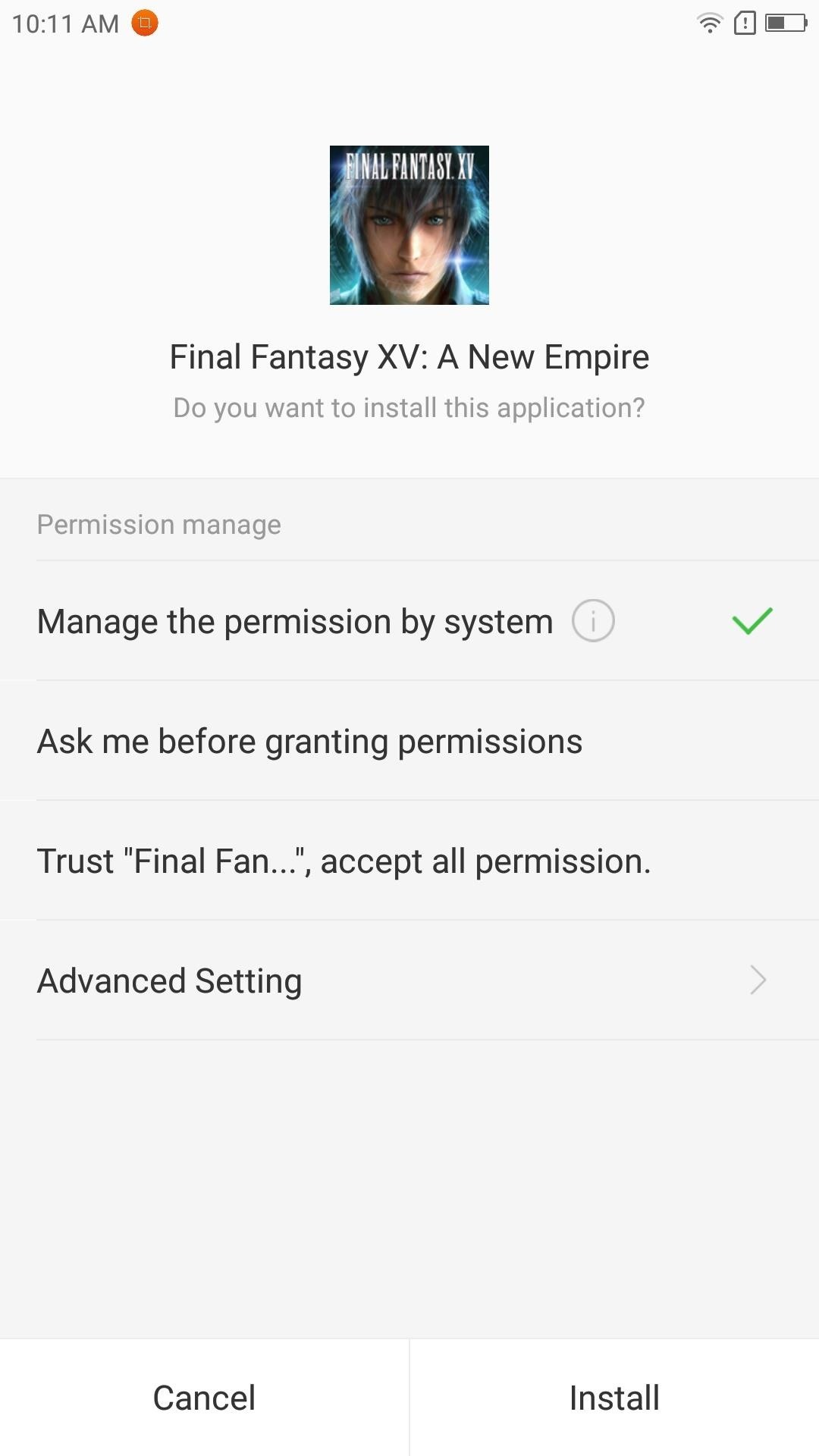
Install the Game on AndroidFinal Fantasy XV requires Android 4.4 or higher, but aside from that, installing the game on Android is pretty straightforward. First, make sure "Unknown sources" is enabled in Settings, then grab the APK installer file from the following link. From there, just tap the Download complete notification, then press "Install" when prompted, and you'll be ready to try it out.Download Final Fantasy XV: A New Empire for Android (.apk)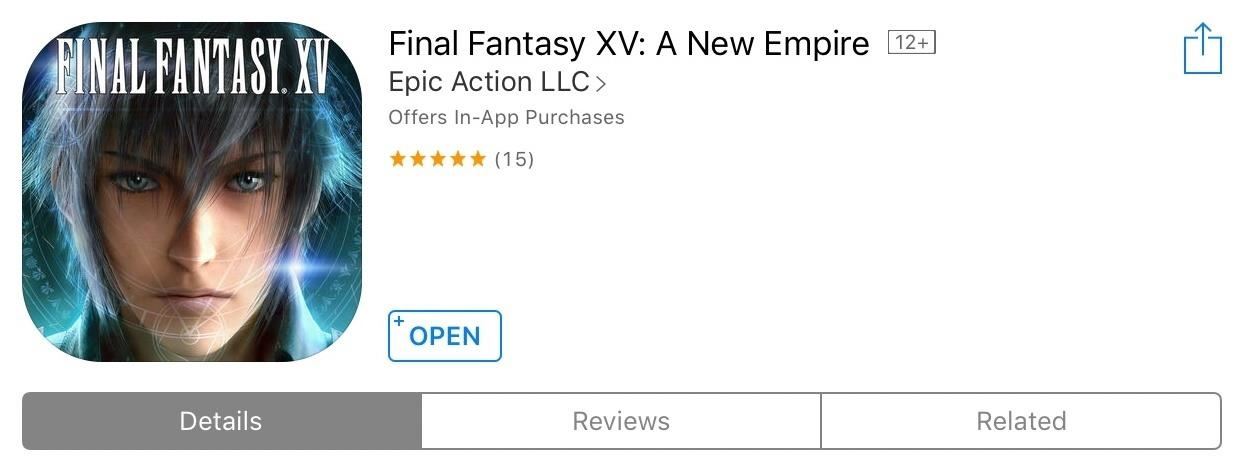
Install the Game on iOSYour iPad, iPhone, or iPod touch will need to be running at least iOS 9 to support Final Fantasy XV: A New Empire. On top of that, the App Store's region restrictions will need to be bypassed in order to download the game. To do this, you'll need to create an Apple ID with an address based in either Australia or New Zealand, since these are the countries where the game has been soft launched already.Once you've created an Apple ID with a realistic home address in one of the above countries, you'll need to sign into that new account on your iOS device before you can download the game from that country's version of the App Store. If you'd like more help with that entire process, just head to the following link.Don't Miss: Change Your App Store Country to Download Region-Locked Apps & Games on Your iPhoneAfter you've set all that up, you'll be free to download and install Final Fantasy XV: A New Empire just like you would any other app or game. Simply do a search for the game in the App Store, or just head to one of the following links to download it.Install Final Fantasy XV: A New Empire from the iOS App Store (New Zealand) Install Final Fantasy XV: A New Empire from the iOS App Store (Australia) Remember that Final Fantasy XV: A New Empire is still in beta, so you may experience some minor issues while playing. In our testing, the game ran perfectly fine on an iPad Pro running iOS 10.3, and a Lenovo Zuk Z2 Pro running Android Marshmallow, but stayed frozen when opened on an iPad Mini 1st generation on iOS 9.3.5. As always, feel free to post your comments down below and let us know what you think of Final Fantasy XV: A New Empire.Don't Miss: The 3 Best Gaming Phones RankedFollow Gadget Hacks on Facebook, Twitter, Google+, and YouTube Follow Android Hacks on Facebook, Twitter, and Pinterest Follow Apple Hacks on Facebook, Twitter, and Pinterest Follow WonderHowTo on Facebook, Twitter, Pinterest, and Google+
Cover image and screenshots by Amboy Manalo/Gadget Hacks
The app is a handy tool for people who are constantly required to work with different languages. Whether you are a language student or a dedicated travelling operative, Quick locale allows a quick switch to the preferred language in no time at all. The app also supports a 3×1 widget that allows you to select languages from your home screen.
This notification keeps coming up, and i'm not sure if it's real or a virus, or how to stop it coming up. It says 'Android system warning! Google has found serious bugs in your Battery Module!Click on [OK] to view details.' Screenshot (click for larger variant) Any help appreciated, thanks. Lauren.
Instead, this app will redirect it to the fancy new Google Now Voice Commands interface. This should work on most Android devices, but the menus you see here might vary from device to device.
Google Now Bluetooth Replace Voice Dialer With Better Android
18 Sneaky Privacy-Betraying Settings Every iPhone Owner Must
Because Facebook makes it appear as if the user no longer has an account on the site, it can be difficult to figure out whether a person has blocked you or deleted his account.
Unblock a Blocked Website: Ten Different Ways - Lifewire
This barrier is stricken with the installation of a Custom ROM and here we're today listing the best Custom ROMs for the Sprint HTC One which is based on Jelly Bean, both 4.1.2 and 4.2.2. Please note that the ROMs mentioned here are completely based on user-experience and feedback. And so they are mentioned regardless of their order.
List of Best Custom ROM for HTC One M7 [Updated]
How To: Mirror & Control Your Android's Screen on Your Windows PC How To: Control Your Computer Remotely from Your HTC One or Other Android Device How To: Get Better Quick Settings on a Samsung Galaxy S3 with This Fully Customizable Control Center
Completely Control Your Android Device with Just Your Head
Hacker News Client News. News: iOS 11.2 Beta 4 Released for iPhone with Mostly Under-the-Hood Improvements; Weerachai May 23, 2018 at 1:02 pm . นี้ก็ไม่สามารถทีจะดาวน์โหลด. Reply WiFi Chùa on the App StoreΜeu TIM Way to Install Hacking Application on Cell Remotely 4.1.0Use forensics
Apple Releases iOS 10.3.1 With Bug Fixes and Security
How To : Turn your doorbell into a guard dog alarm This video shows you how to make a security device out of a door bell. The concept is that most thefts happen when people are away from home.
Edward Snowden Now Helps You Turn Your Phone into a "Guard Dog"
If your iPhone is acting up, frozen on a screen, and/or won't respond to you, force-restarting it is a surefire way to whip it back into shape. And the process is easy on older devices just hold down a two-button combo until the Apple logo appears. That's no longer the case with the iPhone 8 and
4 Ways to Reset a Galaxy S - wikiHow
How To: Force Apps Like Netflix to Show the Screensaver on Your Nexus Player How To: Get Smarter Every Time You Unlock Your LG G3 or Other Android Phone How To: Theme the Pattern Unlock Screen on Your Nexus 7 with Custom Icons
How To: Hide All Desktop Icons with One Click on Your Mac How To: Change the Default Save Location of Screenshots in Mac OS X for a Cleaner Desktop How To: Keep Your Desktop Tidy by Hiding Inactive Windows on Your Mac How To: Organize your computer desktop
How to organize files and folders on your Mac - setapp.com
0 comments:
Post a Comment