How To: Set a GIF as a Live Wallpaper for Your iPhone's Lock Screen Background
In iOS, Apple provides a few live wallpapers that you can use for the background on your iPhone's lock screen, but these animated options are just wavy color shifts and ink-in-water effects. To really customize your lock screen, you can use a Live Photo for your wallpaper. If you can't find the right Live Photo, GIFs are the next best thing, and experimenting with them feels like a game almost.In order to use an animated GIF for your live wallpaper, you'll need to convert it to a Live Photo first. While Apple did add GIF support in the Photos app, they did not add GIF support to the wallpaper settings. But that's easy enough to accomplish using GIPHY for iOS. Not only can you browse their huge library of GIFs, but you can save them as Live Photos right from the app.Don't Miss: How to Get Apple's Live Fish Wallpapers Back on Your iPhone When you set your GIF-turned-Live-Photo as a "Live Photo" wallpaper, whenever you press firmly on the lock screen using 3D Touch, it will animate. Just keep in mind if you also set it as your home screen wallpaper, it will not animate there. Live wallpapers can only be animated on the lock screen. Plus, you need an iPhone 6S or newer device, not including the iPhone SE, which doesn't have 3D Touch.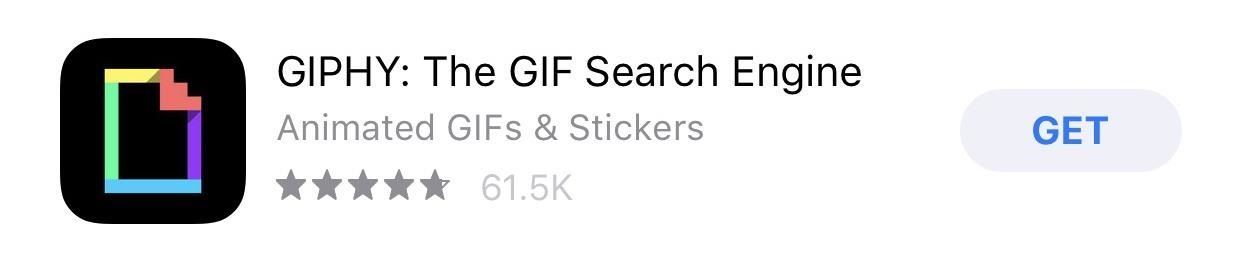
Step 1: Install GIPHY: The GIF Search EngineIf for some reason you don't already have this amazing app, install "GIPHY: The GIF Search Engine" from the iOS App Store, then open it up. It's completely free, plus it will give you a mini version of the app in the iMessage app drawer so you can send GIFs easily right in your Messages app.Download: Install Giphy from the iOS App Store for free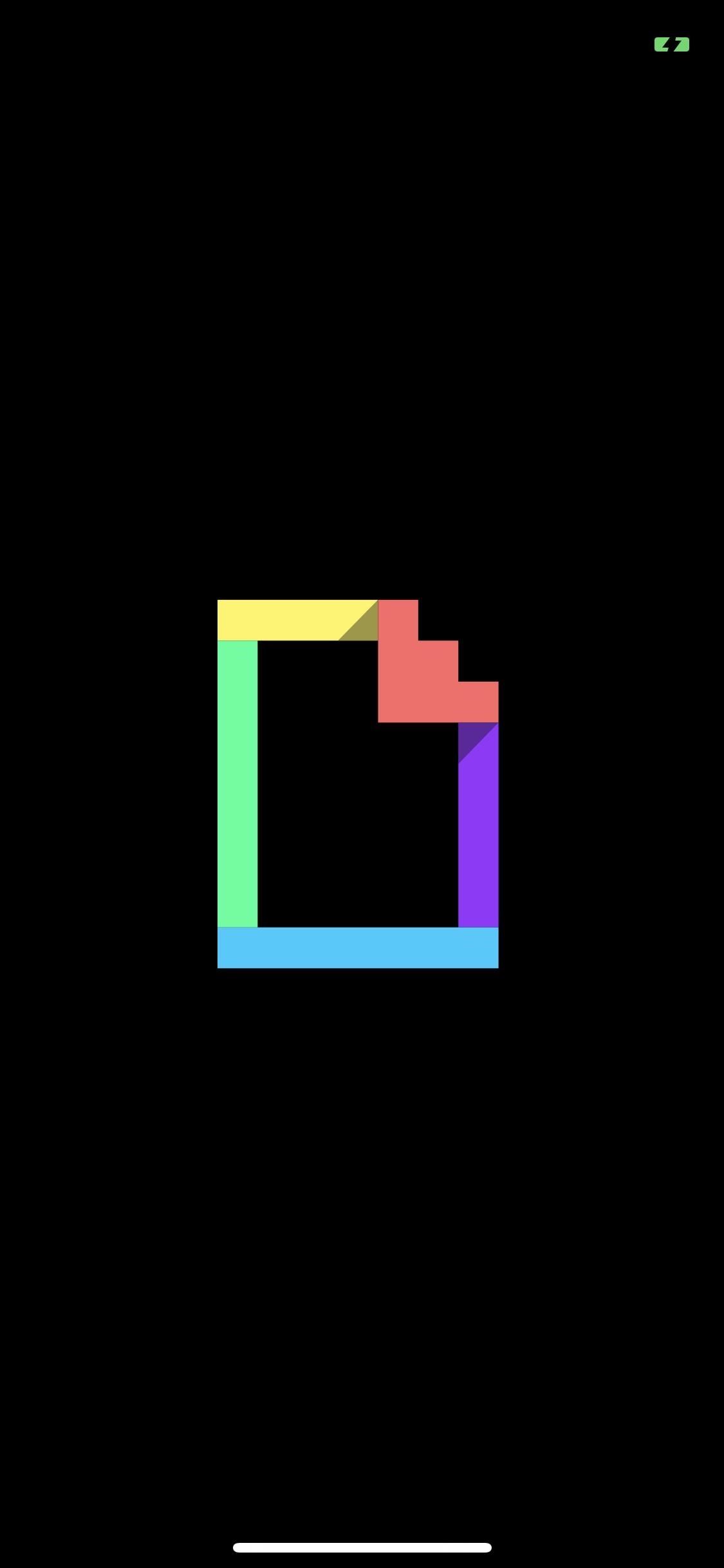
Step 2: Find a GIF That Works WellNot all GIFs make great live wallpapers. When you're searching GIPHY for cool GIFs, make sure to think about the size and shape of your iPhone's screen, as well as where the time and date widget persists. You don't want the clock to block the best part of the animation, nor do you want the animation to be cropped on both sides because the screen's width wasn't big enough to show the whole thing.Since you can't pinch to zoom out on a GIF in the GIPHY app, which would help you judge the placement when you make a live wallpaper later, you'll have to just imagine the lock screen overlayed on the GIF in question. You can also just download a ton of GIFs and try them out one by one later.Keep in mind that portrait-shaped GIFs will work better than square- or landscape-shaped ones since your iPhone's lock screen is in portrait orientation only. Square and landscape ones may zoom in too much, cutting off too much of the action.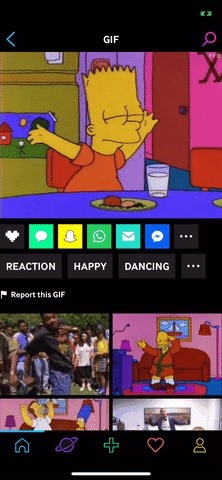
Step 3: Save the GIF as a Live PhotoOnce you've found a GIF you'd like to test out as a live wallpaper on your lock screen, tap the ellipsis icon (•••) under the image by the share options to expand the list. Next, select the Live Photos icon (the circles within circles), and you'll be shown two options in the popup:Save as Live Photo (Full Screen) Save as Live Photo (Fit to Screen) For live wallpapers, the best thing to do is select the "Full Screen" option. If you select "Fit to Screen," GIPHY will save it as a Live Photo with black bars on the top and bottom of the moving image, but only if the ratio of the GIF is not the same as your display. Chances are it's not the same ratio.More Info: How to Turn GIFs into Live Photos with GIPHY for iPhone
Step 4: Convert to Live Photo WallpaperAll of the GIFs you saved will be located in your Photos app inside your main "Camera Roll" album as well as the "Live Photos" album. Even though these started as GIFs, they were turned into Live Photos, so they wouldn't show up in the "Animated" album. You could add "Loop" or "Bounce" effects to the Live Photos, but you won't be able to add them as wallpapers from the Photos app.Don't Miss: Share Live Photos with Anyone by Converting Them into GIFs Once you've opened the Live Photo you want, tap the share sheet icon. From the bottom row of options, find and select "Use as Wallpaper." Adjust the placement of the animation to where it makes most sense by pinching and dragging, make sure "Live Photo" is selected, tap "Set," then tap "Set Lock Screen." You can also use this for your home screen background, but it won't be animated with 3D Touch. If you tried out some "Loop" or "Bounce" effects, you can still use those as your live wallpaper, but you'll have to do it from the Settings app. Open that up, select "Wallpaper," then "Choose a New Wallpaper." From there, tap on the album the Live Photo is in, select the animated image, then continue to set the wallpaper as above.
Step 5: Test Out Your New Live WallpaperPut your iPhone to sleep, then "Raise to Wake" or hit the Side or Home button to wake it. Once on your lock screen, press and hold firmly on the background image and watch it animate, just like you would any other Live Photo. As you could probably tell, I used a square-shaped and landscape GIF, two types I suggested not to use. However, they still work out okay, but portrait GIFs will probably be better. Bart Happy Dancing (left) and Slow Motion Liquid Balls (right) on GIPHY. To show you how much better portrait-shaped GIFs will work as live wallpapers, here are a few more examples in action that I created for my lock screen: Trippy Fish (left) and Booger Nose Picker (right) on GIPHY. If you chose to add a "Loop" or "Bounce" effect, they won't bounce or repeat indefinitely. You'll only get a glimpse of the effect in action until the Live Photo stops playing, then you'll need to let go and press the screen again to rewatch it. As you can see below, these effects don't add much to this live wallpaper. Hopefully, Apple will improve live wallpapers one day. If you've ever played around with the stock live wallpapers that Apple provides, you'll notice that when you let go of the lock screen, it animates backward into its original position. Having that ability for custom live wallpapers would be great, though, Apple could at least let "Loop" and "Bounce" effects work indefinitely as you hold down on the screen.Don't Miss: How to Choose a New 'Key Photo' for Live PhotosFollow Gadget Hacks on Pinterest, Twitter, YouTube, and Flipboard Sign up for Gadget Hacks' daily newsletter or weekly Android and iOS updates Follow WonderHowTo on Facebook, Twitter, Pinterest, and Flipboard
Cover photo, screenshots, and GIFs by Justin Meyers/Gadget Hacks
The Full Capacity of Your Samsung Galaxy S8's SD Card. an hour of video that uses every pixel of resolution will take about 4GB. you need to do a little bit
Samsung Galaxy Camera Tips & Tricks for Getting the Best
With these bubbles, there's no reason to keep the app front-and-center—get a message, tap the bubble no matter what app you're in, then send a reply and get back to what you were doing. They're easy to use, seamlessly integrated, and allow you stay easily connected with all of your Facebook Messenger conversations.
How to Use Facebook Home Chat Heads - Laptop Mag
This is a short video tutorial of how to correctly remove the SIM card from the Palm Centro Smartphone. First thing you will have to do is remove the battery cover on your cell phone. Then, take the battery out. Right there is your SIM card access. You will need to remove the Stylus before
How can I connect my Palm Treo to the Internet? - Ask Dave Taylor
Some Kindle e-books have an option to loan your copy of an e-book to someone else for up to 14 days. Use this method to share a book with a family member who doesn't live with you or with a friend. Setting Up a Family Library. Go to Amazon.com and click on Your Account.
How to Share Kindle Books - lifewire.com
How To: Drinking Games That'll Make Your Party the Party of the Century How To: Make Trippy EL Wire Headphones That Dance to the Beat of Your Music Apple AR: Play Beer Pong Anytime with Augmented Reality Game How To: Make a custom beer pong or beirut table
How to Auto-Start Your Favorite Music Player When Plugging
(use code "thescopezz" for 5% off)
How To Add A Logo Watermark To ALL of your YouTube Videos
Read receipts, the small confirmation that lets you know your friends on Facebook Messenger have seen your message(s), are supposed to be a good thing for everyone. But they can also be a great
How to View All Messages at Once on Facebook, Without
19+ files of having trouble picking new phone this chart will help you choose nexus valves flow venturi flowchart find your examples today
How to decide: Picking the 2018 iPhone that's right for you
Now you can revive any dead mobile battery using one 9 volt battery and two pieces of wires, it is so simple that anyone can do it.
How to Revive a Cell Phone Battery (with Pictures) - wikiHow
How to get free ringtones on verizon phones(no download, no internet, no viruses)READ DESCRIPTION A tutorial on how to get any ringtone you want for verizon phones (at&t im not sure about) No
How to Get Free Classic Video Game Ringtones on Verizon Phones
123inkjets Coupon sells high quality printers at competitive prices. It was founded in 1999. You can find the products from different brands like HP, Canon, Epson, and many others at discounted prices with the help of 123inkjets coupon.
Gadget Hacks News — Page 3 of 55 « Gadget Hacks
My Facebook account was very clean, perhaps indicating that I need to go out and have more fun in life? SimpleWash can sometimes find false positives. On my Timeline the app picked up a misspelling of "as" and a Wonder of Tech article from last year, Do You Feel the Need for Speed? , highlighting the word "Speed".
How to delete a Facebook account permanently in 3 simple steps
NXT-ID's Wocket Smart Wallet Named Number One Best Tech Gift for 2015 by Rethink Modern to replace your entire wallet with one single card. Then it uses some pretty cool high tech security
The Best of CES « Edit on a Dime :: WonderHowTo
Reverse phone lookup has never been more easy. You can now identify an unknown caller using our cutting edge cell phone lookup technology. We search millions of records to find the real person or business associated with a phone number. ZLOOKUP is 100% free and entirely hassle free reverse cell phone lookup - and it actually works!
Reverse Cell Phone Number Lookup | National Cellular Directory
0 comments:
Post a Comment