How To: Enable Chromecast's Screen Mirroring on Any Rooted Android Device Running KitKat
Arguably Chromecast's biggest feature since its launch, screen mirroring functionality started rolling out to select devices earlier this week, and in a word, it's awesome.With minimal latency (lag), screen mirroring expanded the functionality of our $35 dongles to a great extent, allowing virtually anything on our devices to be seen our TVs, whether those apps had Chromecast support or not.But for me, this new feature brought some mixed feelings. Don't get me wrong, I think the Chromecast was one of, if not the biggest device of 2013, but my main phone and tablet are the Samsung Galaxy S3 and 2012 Nexus 7—neither of which had support for this feature. Well, not officially.XDA member r3pwn was in the same boat, and he did something about it. His application, aptly called Mirror Enabler, uses root to enable the Cast Screen feature through the official Chromecast app for Android. Please enable JavaScript to watch this video.
What You'll NeedA rooted device running Android KitKat Installation from "Unknown sources" enabled r3pwn's Mirror Enabler app The latest official Chromecast app
Step 1: Install Mirror EnablerHit the link above for Mirror Enabler directly from your device, then tap the "Download complete" notification to install the app.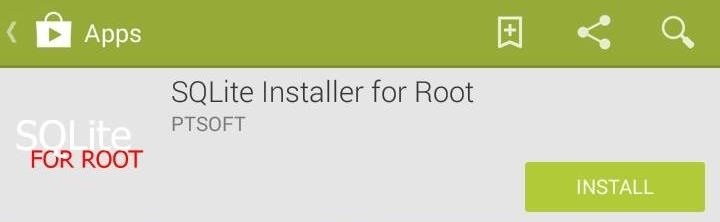
Step 2: Install SQLiteBecause this app will make root-level database changes to your system, you'll also need to install SQLite Installer for Root from Google Play. You will be automatically prompted to install the app when you first run Mirror Enabler, so just follow the prompts. Open the SQLite app, grant Superuser permission when prompted, hit the Install button, and hit Go on the screen that follows. The app will automatically install SQL to your system.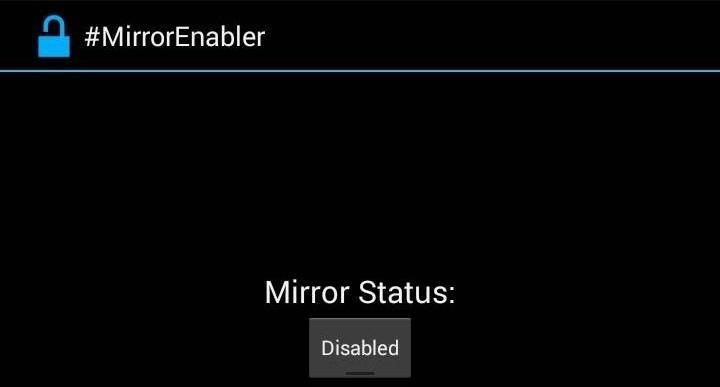
Step 3: Enable Mirroring SupportNow, back in the Mirror Enabler app, just hit the button under Mirror Status.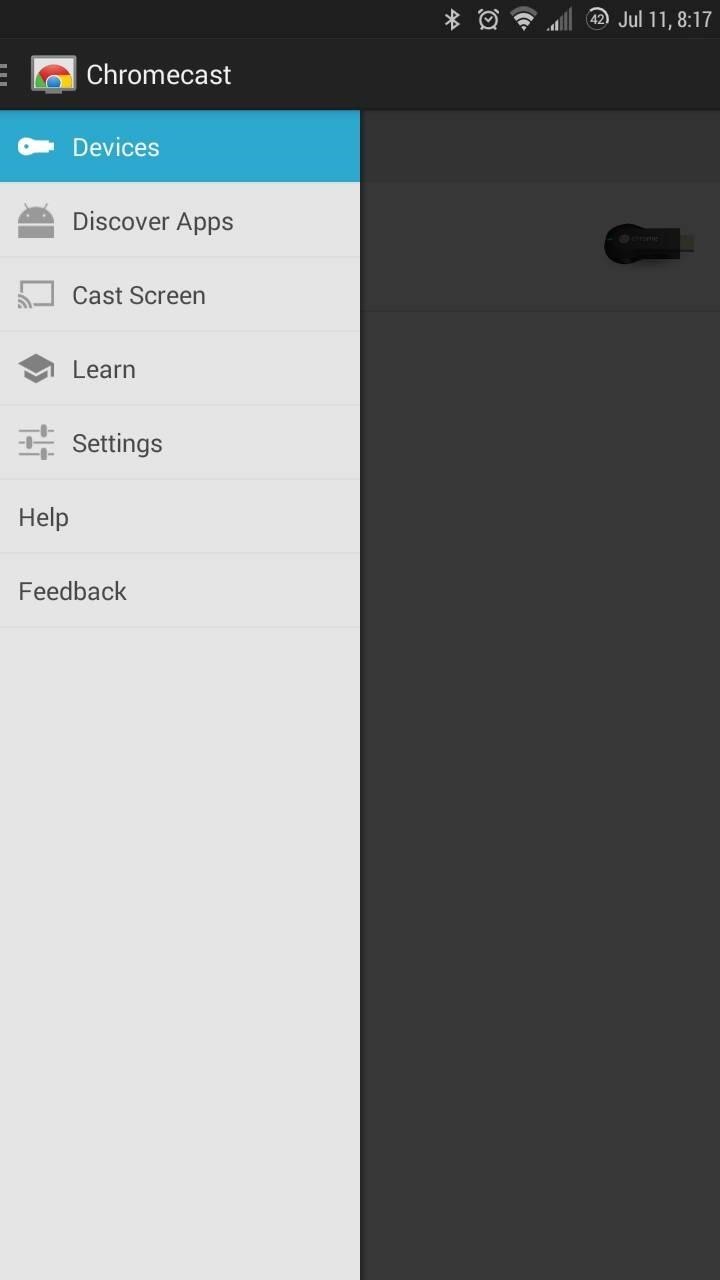
Step 4: Mirror All the ThingsYou ready? Good. Open up the official Chromecast app, and you'll notice a new option on the side menu—Cast Screen. Hit that button, select your Chromecast, and watch the magic happen.From here, you can uninstall Mirror Enabler if you want, as the app has already done its job. We've tested this on quite a few devices, and they all work very well. Keep in mind that much of the lag, or lack of it, is dependent on the speed of your internet connection.Let us know how mirroring is working for you in the comments below.
How To: Get Sony's New Xperia Z3 Keyboard on Almost Any Android Device How To: Root Your Nexus 7 Tablet Running Android 4.4 KitKat (Mac Guide) How To: Mirror & Control Your Android's Screen on Your Windows PC How To: Get the Android L Launcher on Your Nexus 5 or Other KitKat Device
Enable Chromecast Mirroring from Any Device - xda-developers
How To: Get the Android L Launcher on Your Nexus 5 or Other KitKat Device How To: Enable Chromecast's Screen Mirroring on Any Rooted Android Device Running KitKat How To: Get the New KitKat-Style Keyboard on Your Samsung Galaxy Note 2 or Note 3
Google Chromecast - Android Forum for Mobile Phones, Tablets
Enable Chromecast Mirroring from Any Device. Just two days ago, we talked about how the Google Chromecast gained beta support for Android device screen mirroring.. This new feature, which was
How to Enable the Chromecast Screen Mirroring Feature
In this tutorial, I'll show you how to enabled Chromecast's new mirroring, or Cast Screen function, on ANY rooted device running a stock KitKat ROM. Simply download Mirror Enabler (link in
How To Enable Chromecast Screen Mirroring On Any Android
xda-developers Android TV Google Chromecast [EXPERIMENTAL] Enable Mirroring from any device by r3pwn XDA Developers was founded by developers, for developers. It is now a valuable resource for people who want to make the most of their mobile devices, from customizing the look and feel to adding new functionality.
Povolit zrcadlení obrazovky zařízení Chromecast v libovolném
xda-developers Android TV Google Chromecast XDA Developers was founded by developers, for developers. It is now a valuable resource for people who want to make the most of their mobile devices, from customizing the look and feel to adding new functionality.
Jeho žádost, výstižně volal Zrcadlový aktivátor, používá root pro povolení Obsazení obrazovky prostřednictvím oficiální aplikace Chromecast pro Android. Co budete potřebovat. Zakořeněné zařízení se systémem Android KitKat; Je povolena instalace z "Neznámých zdrojů" r3pwn Mirror Enabler app
How to enable native Chromecast screen mirroring on any
When prompted, grant root access to the app, which will enable native Chromecast functionality for your device. To mirror, then proceed to connect your Android device to your Chromecast. Then open the latest version of the Chromecast app on your device and select the option to Cast screen.
How to Enable "OK, Google" Hotword Detection on Any Screen in
At last month's I/O event, Google demonstrated a set of cool new features that were said to be coming to the Chromecast soon. While we may not be able to set custom backgrounds or cast content without being on the same WiFi network just yet, the biggest feature of them all has started rolling out to devices today: Screen mirroring.
Enable Chromecast Support for All Rooted Devices Running
How To Enable Chromecast Screen Mirroring On Any Android Device By Ben Reid | July 12th, 2014 This year's Google I/O may have been dominated by the search giant's grand unveiling of Android L, but there were still plenty of other major announcements besides.
[EXPERIMENTAL] Enable Mirroring from any dev… | Android TV
How to Enable Chromecast's Screen Mirroring on Any Rooted
0 comments:
Post a Comment