How To: The 8 Best New Features in iOS 11's Photos App for iPhone
While you may not notice them at first, iOS 11 included some pretty significant improvements to the Photos app on your iPhone. These upgrades will help you make your Live Photos livelier, surprise you with photos you totally forgot about, keep your photos and videos organized, and more.The new Photos app still has a long way to go before it will replace all of your third-party editing apps, but it's inching closer and closer with each new upgrade and feature, and iOS 11 is just the next step in that progress. Don't believe us? Just take a look at all of these great new Photos features below.Don't Miss: How to Unlock Your iPhone's Secret Camera Level in iOS 11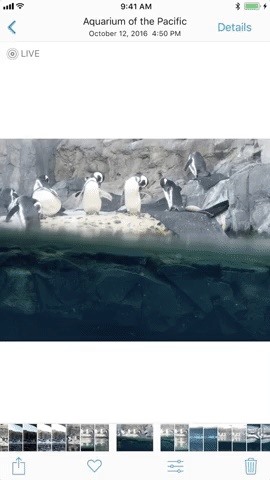
1. Live Photos Got a Major UpdateWhen Apple released Live Photos in late-2015 (in iOS 9), there wasn't much you could do besides take a Live Photo. iOS 10 eventually added the ability to edit, crop, and add filters to Live Photos without breaking the animation, but it still wasn't enough in terms of editing capabilities. Well, iOS 11 has finally added more options.Most importantly, Live Photos can now be edited to change the still thumbnail, the image you see before using 3D Touch to see and hear the animated portion — and the image that appears to non-Apple users. So if the default still image isn't very pleasing to look at, you're no longer stuck with it. Plus, you can trim Live Photos now, allowing you to hide the unsatisfactory sections from being shared. Live Photos also has effects such as Bounce and Loop now, which turn Live Photos into GIF-like animations. Depending on the applied effect, your photo will either loop indefinitely or cycle back and forth. There's also a Long Exposure feature that combines all of the frames into one to simulate long exposure photography, where some aspects of the image are in focus while the moving subjects are blurred. A Live Photo (left) gets turned into a Long Exposure (right). Images by Justin Meyers/Gadget Hacks We've taken an in-depth look into all of these new features in the article below, so be sure to check that out for more details and previews of everything we've found.More Info: The 7 Best New Features for Live Photos in iOS 11 for iPhones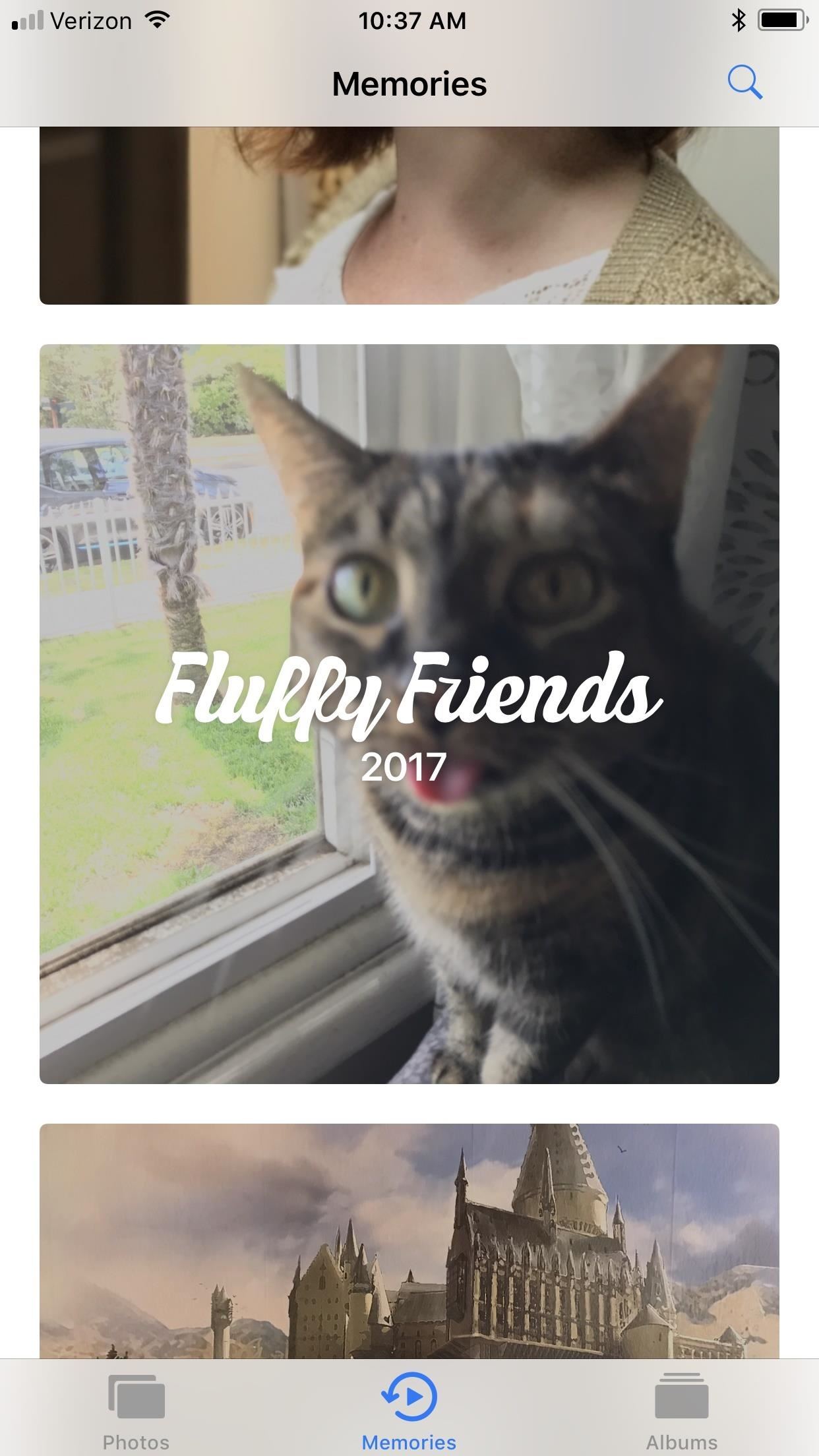
2. There Are More Kinds of MemoriesPart of the iOS 11 upgrade is a machine learning platform integrated into almost every feature that makes iOS the user-friendly operating system it's loved for being. Within the Photos app, the Memories feature will be the first aspect improved by machine learning.According to Apple, Memories will be able to scan your photo library with greater efficiency to identify events and people faster than ever, and includes new categories such as weddings, birthdays, pets, babies, outdoor activities, performances, and sporting events.
3. Memories Videos Get Optimized Portrait ViewOkay, you could already rotate your screen to watch a Memories video in either landscape or portrait view, but the video itself would not be optimized for the new view. Now, in iOS 11, when you rotate the screen, the video will automatically be adjusted so that it is optimized for whatever angle you're watching at.Don't Miss: The 7 Best New Camera Features in iOS 11 for iPhone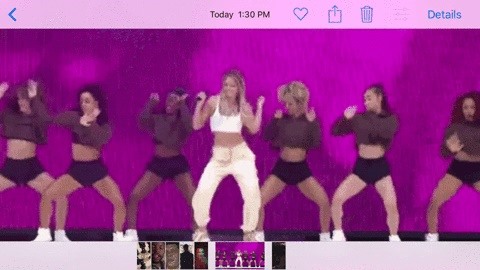
4. GIFs Are Finally Supported!Yes, that's right — real GIF support. While you could always save GIFs to the Photos app on your iPhone from Giphy, Imgur, etc., they would not animate when you viewed them. Now they do. This also applies to the new Bounce and Loop effects for Live Photos — they will play endlessly when you view them.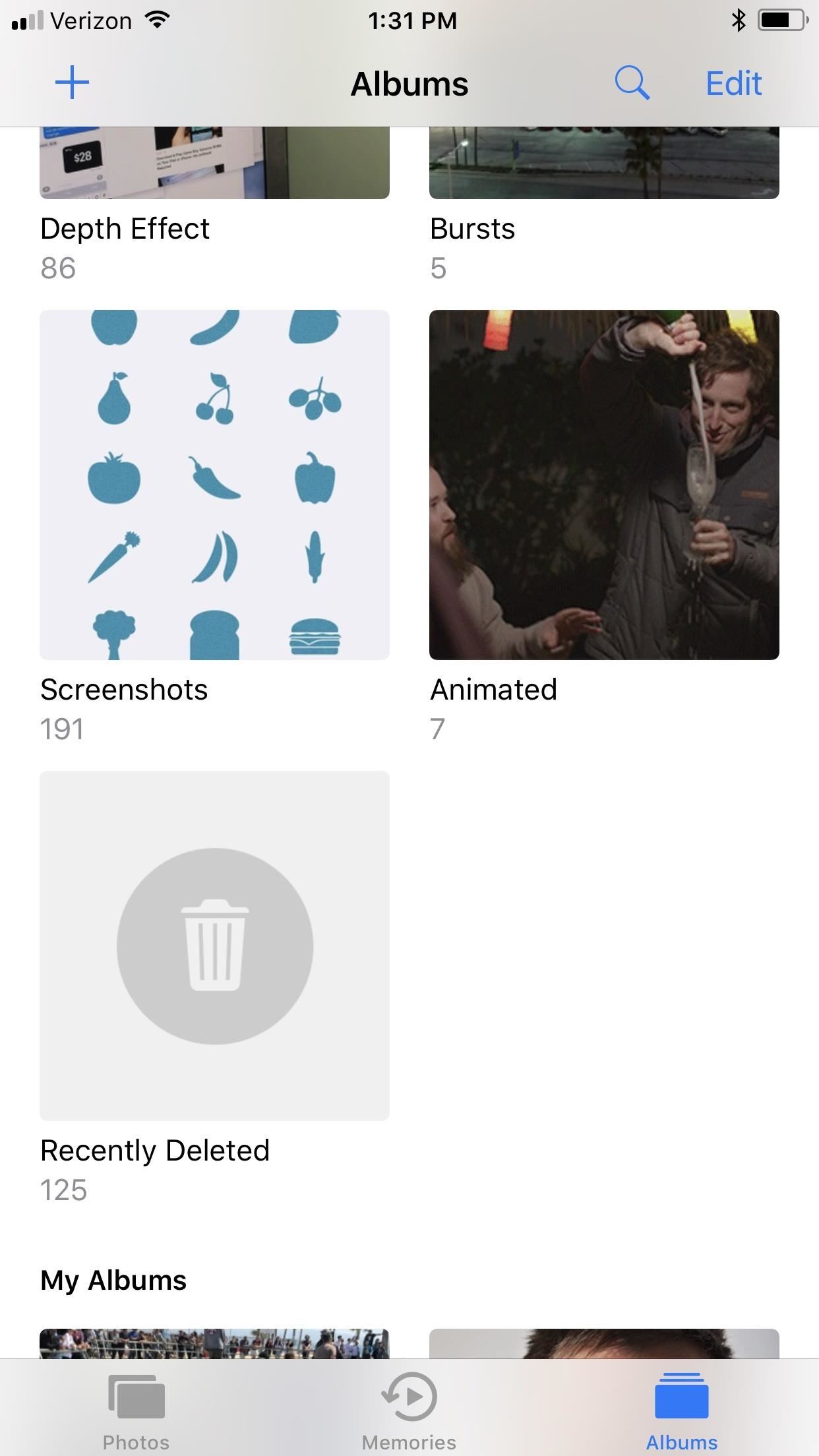
5. GIFs & Live Photo Effects Get Their Own AlbumNow that you can actually watch GIFs in action in the Photos app, along with the new Bounce and Loop effected Live Photos, there's a new folder called "Animated" for them all. GIFs, Bounces, and Loops will all show up here. This effectively reduces scrolling and searching time when you need to find a certain animated image to share.
6. The People Album Syncs Across DevicesThis is a relatively minor change, especially if you only have one iPhone connected to your iCloud account, but it syncs now across all devices so it doesn't have to start from scratch on each device.
7. You Can Drag & Drop!If you thought "Drag and Drop" was an iPad-only feature, you're wrong. Obviously, you can do more useful things with it on an iPad in general, but the iPhone still gets a little bit of that drag-and-drop love.For instance, you can now drag and drop a photo in one of your albums in the My Albums section to another spot to rearrange the album's pics. Also, you can drag and drop any photo from any album, or multiple photos at once, into any of your albums you or a third-party created.More Info: How to Drag & Drop Photos on Your iPhone in iOS 11
8. Portrait Mode & Normal Photos Take Up One SpotBefore, if you wanted to take use Portrait Mode to take a depth effect image, iOS 10 would save the normal photo as a separate file in your Photos app. Now, in iOS 11, the normal photo is saved behind the depth effect version, so you have less clutter in your Camera Roll album.More Info: How to Find the Normal Photos for Your Portrait Mode Images in iOS 11
Stay Tuned for More on iOS 11Since iOS 11 isn't set to be released to everyone until the fall, chances are that Apple isn't done adding features to Photos and upgrading existing ones. We'll keep this list updated with all of the changes we're able to find, so be sure to come back and check out what else has changed when a new beta is released.Don't Miss: 90+ Cool New iOS 11 Features You Didn't Know AboutFollow Gadget Hacks on Facebook, Twitter, Google+, and YouTube Follow WonderHowTo on Facebook, Twitter, Pinterest, and Google+
Cover image, screenshots, and GIFs by Justin Meyers/Gadget Hacks
How To: Get CyanogenMod's cLock Home & Lock Screen Widget on a Non-Rooted Samsung Galaxy S4 How To: Add Custom Lock Screen Widgets to Your Nexus 7, Samsung Galaxy S3, & Other Android 4.2 Devices How To: Bring iOS 7-Style Notifications to Your Samsung Galaxy S3 or Other Android Device
Customize Your Android Lock Screen with New Unlock Effects
How to Unlock iPhone with Face ID Instantly Quick Guide. In general, most of the users, often want to learn " How to unlock iPhone with Face ID Instantly without swipe". If you are one of them who wants to know how to unlock iPhone with face ID instantly then do check out this post.
Unlock Your iPhone Instantly with Face ID - No Swipe Required
As you might expect, Developer options are cleverly hidden away by default, but it's easy to enable if you know where to look. Find your Android Build number. Before you can enable Developer
Enable Developer Options in Android 4.3/4.2 or later
The new app is called Seeder and it significantly reduces the lag-delays and thus boosts the performance of your Android device, making apps launch faster, home screens scroll faster, and your phone more responsive. Have a Samsung Galaxy Device? How to Reduce Lag and Make TouchWiz Faster on Galaxy Devices
Boost Fortnite Performance on Android by Changing These
#mozartips #motor #speaker In this video I've experimented with a small dc motor to see if it can make sound or not. It does work. That's because it has copper wire and magnet inside it. And you
Motor Speaker: 12 Steps - instructables.com
To speed up browsing or protect your history, you can easily clean out the temporary internet files on your browser. To do so from the browser, press the Menu key and choose options. Select Cache Operations and you will be able to clear the browser items
How to Clear The Cache (Delete Junk Files) on Smartphone?
The build.prop file in an Android device is home to many system-level values and settings. Everything from screen density to video recording quality is covered in this file, and people have been editing these entries to get new functionality and better performance since Android has existed.
Gadget Hacks News — Page 36 of 55 « Gadget Hacks
Report Ad
Wireless, Comfortable Headband. Buy Now From The Sharper Image!
Shoot all alien space invaders! Yes, you may find a lot of discussions related to most of Y8 games. So, don't hesitate and jump into Y8 Discord!
How to Play Retro Atari 2600 Games on Your Nexus 7 Tablet
In this video, Mark Donovan teaches us how to wire a light with a 3 way switch. Before starting, make sure the power is turned off from the main circuit panel first, and you test to make sure it's off. You will have two switches for the same light fixture. For a 15 amp circuit, you can use 14-2 and 14-3 wire.
Super 8 - JJ Abrams & Spielberg's Secret Project « Movie
Relentless in its fury, the iOS text messaging exploit that exploded onto the scene late last week seems to do more damage than initially reported. Used to reboot devices and crash the Messages app, the string of text can also be used to crash third-party apps such as Instagram, Snapchat, and Facebook.
How to Instantly Share Wi-Fi Passwords from Your iPhone to
then all you need to do is use your battery tester to see if its working but it only will put out up to 0.9v which is not that much also once you do this you can put two lemon batterys just using the wire to conect it together and get more volts
How to Build a Simple Lemon Battery | Sciencing
The Galaxy S8 has a plethora of shooting modes for both casual photographers or enthusiasts. If the stock camera modes just aren't doing it for ya, there are additional modes you can download from the Galaxy Apps store. Here's how: Open the Camera app; Swipe right to open the camera modes screen; Tap the "+" button in the upper right corner
Download Extra Camera Modes to Samsung Galaxy S6
If you are a parent trying to protect your children from websites you don't want them to see or just a person who doesn't want to stumble upon certain websites by accident then this video is perfect for you. By using Net Nanny you can block any website you want in a fast and simple way.
4 Ways to Bypass Net Nanny - wikiHow
0 comments:
Post a Comment