How To: Turn Your Galaxy S3's Menu Key into a Multitasking Button (Like on a Galaxy S5)
Ever since Android 3.0 Honeycomb, Google has been trying to push phone manufacturers to do away with physical menu buttons. Samsung has been one of the lone holdouts, retaining the menu key up until the Galaxy S5, where they finally replaced it with a "recent apps" multitasking button.In this softModder tutorial, I'll be showing you how to easily mod your menu key to act like the GS5's multitasking key. You'll get quick access to your running apps and a button layout more consistent with the default soft keys on stock Android. Please enable JavaScript to watch this video.
Step 1: Make Sure Your GS3 Is ReadyYou'll need to have a few things before we get started. You may have already done these through previous softModder tutorials, but if not, you can follow the easy guides linked below.Root your Galaxy S3 Install the Xposed Framework Enable "Unknown sources"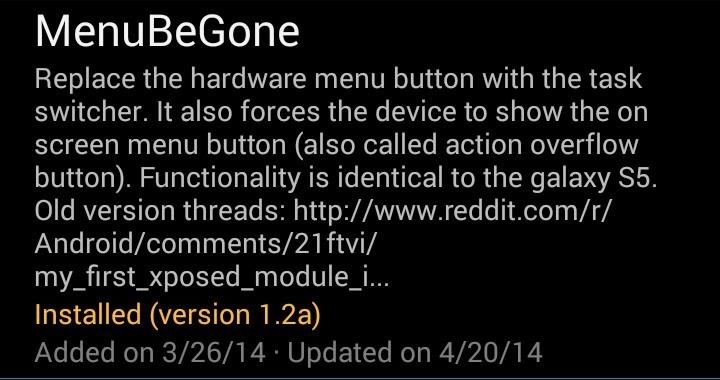
Step 2: Install "MenuBeGone"Head into the Xposed repository in the Xposed Installer app and search for the module titled MenuBeGone, created by developer adi1133. Alternatively, you can grab the .apk file from the online repository. Don't forget to properly activate the module after installing, then reboot your GS3.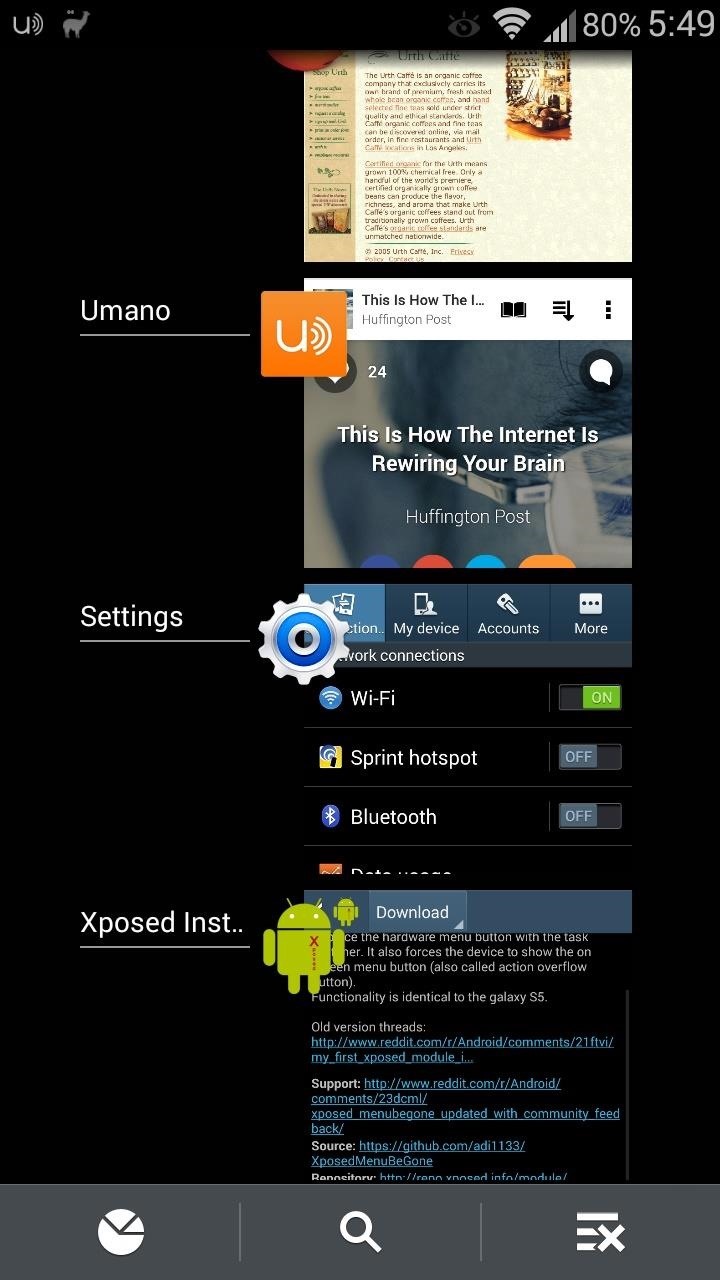
Step 3: Test Out Your Modded Menu KeyOnce your phone boots back up, the module will be in effect. Give the button a tap, and the menu button will now launch the task switcher. You don't completely replace the menu key's functionality, as you can still bring up apps' menus by long-pressing the button.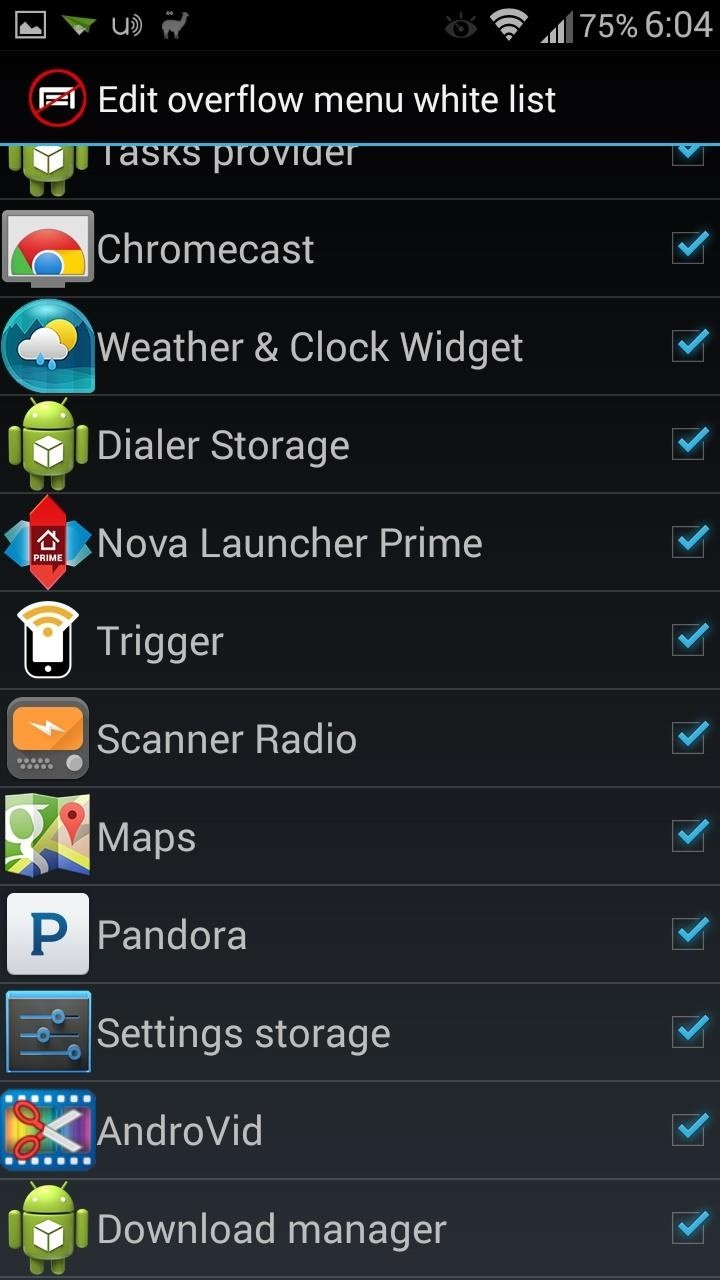
Step 4: Remove the Action Overflow Button (Optional)The module also adds a three-dot "action overflow button" to apps that don't already have it, typically towards the upper-right corner. If you don't like the addition of the three-dot button on a particular app, you can easily remove it.Open up the MenuBeGone module from your app drawer or the Xposed Modules page. Tap the Edit overflow menu white list button, then un-check the box for whichever app you want to remove it from. You can also un-check the option to long press to bring up the menu. Let us know what you think of the module in the comment section below, and if there are any other GS5 features you want to see ported to the GS3.
How To: Turn Your Galaxy S3's Menu Key into a Multitasking Button (Like on a Galaxy S5) How To: Use the New Multitasking Gestures in Android 9.0 Pie How To: The Official One UI Beta Just Went Live for US Galaxy S9 Users — Here's How to Get It
Samsung Galaxy S9/S8/S7/S6/S5 how to disable back and
Samsung has been one of the lone holdouts, retaining the menu key up until the Galaxy S5, where they finally replaced it with a "recent apps" multitasking button. In this softModder tutorial, I'll be showing you how to easily mod your menu key to act like the GS5's multitasking key.
Turn Your Galaxy S3's Menu Key into a Multitasking Key Like
Back Key Commented Out. Once those keys are changed, then you can tap the back arrow button at the top left of the screen and ES File Explorer will ask if you want to save this file. Confirm the save and then reboot your Galaxy S6/S6 Edge. However, be ready to not have any functionality out of those buttons when you reboot.
Use the Buttons Properly on Your Samsung Galaxy S5 - VisiHow
Coming from the Original EVO 4G 1 day into this phone i am missing that menu button, most especially for closing apps. like when i'm browsing and i dont want to hi the back button 40+ times to close the browser. i see they added a menu in the top right corner of alot of apps but it almost never has a Quit button.
How To: Turn Your Galaxy S3's Menu Key into a Multitasking Button (Like on a Galaxy S5) How To: Use Screen Pinning in Android 9.0 Pie to Lock Apps in the Foreground How To: Completely Revamp the Lock Screen on Your Galaxy S8 or S9
How to Bring Back the Vertical Recent Apps Menu on Your
Chances are you'll enroll in fingerprint unlocking when setting up your shiny new Galaxy S10 for the first time. But it's always helpful to have a few more prints saved, so you can get into
What happened to the Samsung Galaxy S5 menu button
androidfact.com/what-happened-to-the-samsung-galaxy-s5-menu-button/
For some reason Samsung decided that a task manager button was more useful than a menu button. Happily though the menu button is still there, you just have to know where to look. The other day I stumbled across a reddit post where a user could not find the menu button on his S5. What made matters worse was the fact that the user was using an
Galaxy S6: How to Disable the Capacitive Buttons | Android
How to Turn Your Galaxy S3's Menu Key into a Multitasking
One minor hardware change that Samsung made to the Galaxy S5 was switching out the capacitive menu key for a multitasking key, just like the soft keys in stock Android.
How to Pin Apps to the Multitasking View on Your Galaxy S9
Press the Home button twice, lets you open then "S Voice" Soft key buttons. There are two soft keys on your phone as mentioned earlier. The first soft key is the "Options key" that is located on the right side of the home button, it looks like a square on top of another square.
Where Is My Menu Button? - Android Forums
This video will show you how to disable the multitask and back button on any Samsung Galaxy device. Hope you enjoy please like and subscribe. Turn Your Galaxy S7 Into A Galaxy S8
Galaxy S10: Ten Features to Enable and Disable
0 comments:
Post a Comment