News: Free Alternatives to Pushbullet Pro Features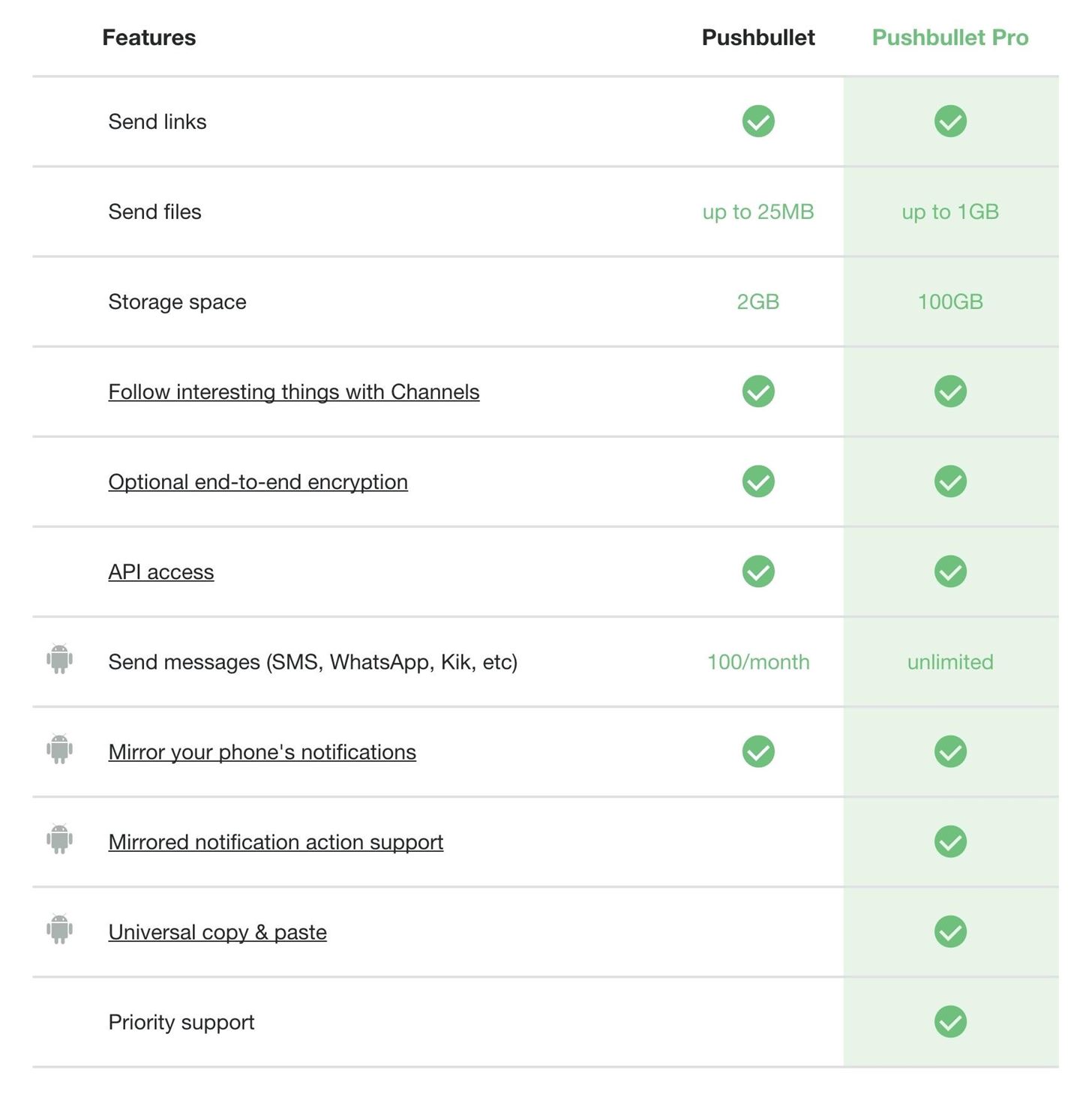
As one of the most powerful Android apps for connecting your phone or tablet to your other devices in various ways, Pushbullet had always been a fan—and Gadget Hacks—favorite.However, ever since late last year, many of the app's popular and once-free features now require a costly subscription—$5 per month or $40 per year. Predictably, users both new and loyal were not happy, and while we understand Pushbullet's need to monetize their service, they could have started with a price that wasn't such a hurt on the wallet.Don't Miss: The Best Android Apps for Wirelessly Sending Files After some extensive research, we've found some of the best free alternatives to Pushbullet's main, now-costly functions. There's no perfect, singular replacement for all of Pushbullet's features, but we'll list the best alternatives for each main function below.
Respond to Text Messages from Your ComputerTechnically, you can still respond to text messages from your computer using the free version of Pushbullet, but only up to 100 messages in a month before you hit the paywall. Many users could hit that number in a day or two, so if this rules out Pushbullet for you, try mysms Text Messaging Sync instead. It's unlimited, completely free, and works just as well—what's not to like?Install mysyms for free from the Google Play Store Setup is incredibly simple, too—just tap your Google account to log in, then you'll be just about ready to go. Once you arrive at the "Ready to use" screen, take note of the provided URL, then you can exit the app and practically forget that you have mysms installed on your Android device. From now on, simply head to this link from any web browser on your computer, then log in with the same Google account you used to set up the app. From here, you can read, send, and receive SMS text messages with your normal phone number while keeping your device in your pocket. If mysms isn't quite up your alley, here are a few more similar apps that are worth a try:MightyText: 500 SMS cap, but unlimited access is only $3.33/mo. Yappy: Very similar to mysms. SMS for iChat: Lets Mac users send SMS through the Messages program.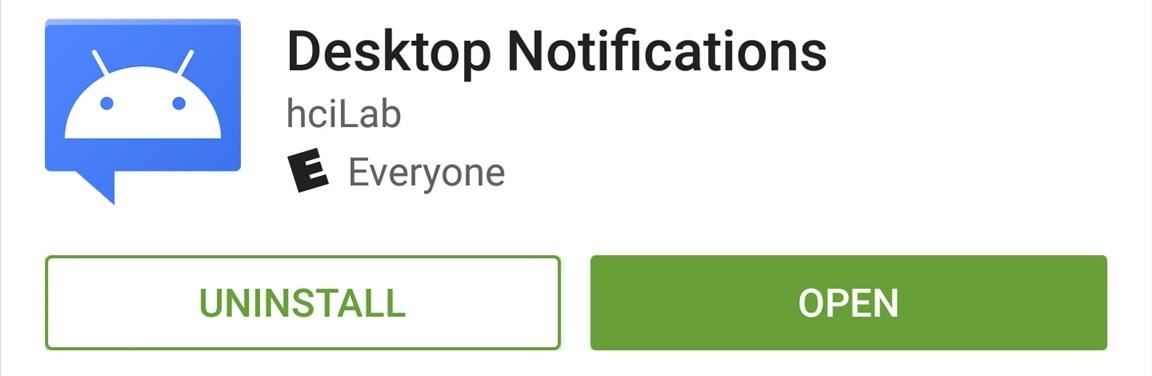
Mirror NotificationsPushbullet still offers the majority of its notification mirroring services for free, but now that the development team has proven that they'll start charging for existing free features at the drop of a hat, who knows how long this will last. For an option that should be free for the foreseeable future, give Desktop Notifications a try instead.Install Desktop Notifications for free from the Google Play Store On your phone, it's a simple two-step setup process—just tap the first button and enable the notification service on the subsequent menu, then come back and tap the second button to sign in with your Google account. With that taken care of, you've got two options to complete setup on the computer side of the connection. First, if you're using Google Chrome, simply install this extension and sign in with your Google account. Second, if you're using Mozilla Firefox, install this add-on and enter the code provided to you by the Android app.Install Desktop Notifications in Google Chrome Install Desktop Notifications in Firefox From now on, all of your Android notifications will be instantly mirrored over to your desktop or laptop, and several apps even provide a quick link to open the equivalent web service and respond. For additional notification mirroring alternatives, give these apps a try:AirDroid: A robust Android app with native PC and Mac programs. MightyText: Offers notification mirroring via browser extension. KDE Connect: Great option, but Linux-only.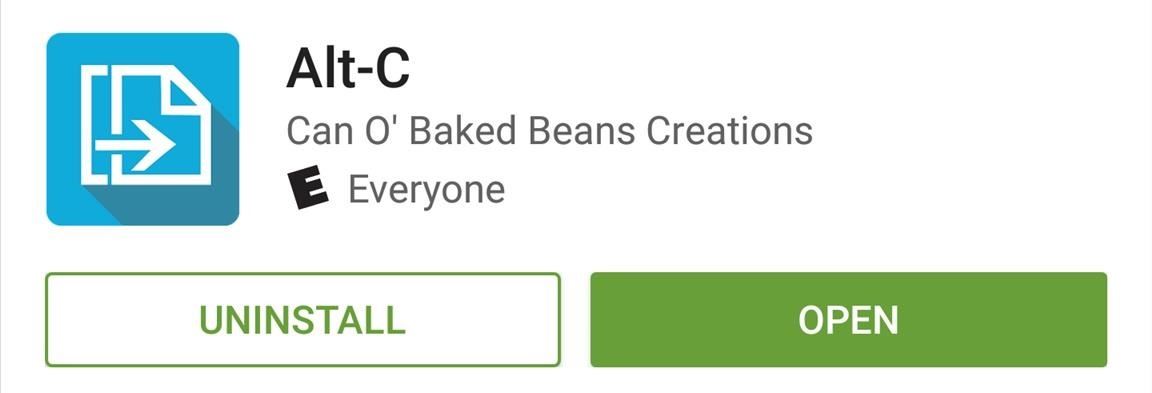
Sync Clipboard Contents Across DevicesOther free Pushbullet features have only been restricted with the move to Pushbullet Pro, but the "Universal Copy & Paste" function has been totally removed unless you're a subscriber. As far as an alternative app for this feature goes, the best one we found was Alt-C.Install Alt-C for free from the Google Play Store Setting up Alt-C on Android couldn't be any easier—just open the app and give it a moment to register your device. When you see a message saying "Your device is registered," take note of the provided code and leave the app open for now. Next, head to this link to download the standalone Alt-C program for Windows (Mac coming soon), then run the installer file and follow the prompts to get it installed. When you're done there, type in a name for your phone or tablet, then enter the code provided by the Android app and click "Register PC." Next, head to the Hotkeys tab in Alt-C's desktop interface and choose the copy and paste shortcuts that you would prefer. Depending on what you chose, simply highlight any text on your PC, then press Alt+C on your keyboard to copy text to your Android clipboard. If you'd rather use a different clipboard syncing app, here are some more Pushbullet alternatives in this category:Snapcopy: Similar to Alt-C, but only works with Google Chrome. ClipSync: Works well, but app hasn't been updated in 2 years. Clipper Plus: Great option, but syncing features require the pro version for $1.99.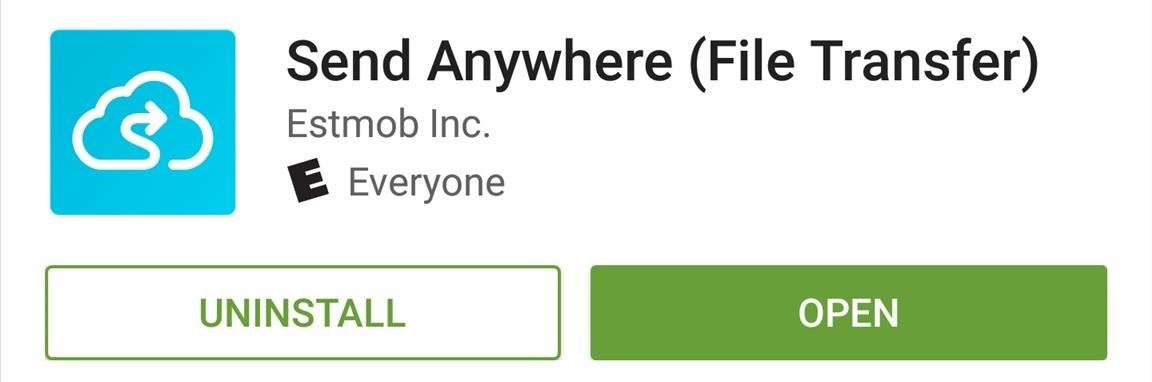
Pushing Files to Your DevicesPersonally, I'm going to keep Pushbullet around for its file-pushing capabilities, which are still free and rock solid. But if you've completely soured on the Pushbullet development team after this mess and you'd just like to get them out of your life, give Send Anywhere (File Transfer) a try.Install Send Anywhere for free from the Google Play Store When you first launch Send Anywhere on Android, you'll be given a brief feature tour. Once you arrive at the end of this guide, make sure to tap the "Sign Up" button and create an account so that you won't have to enter verification codes in the future. Next, head to this link from your computer or secondary device, then select either Windows, OS X, or Chrome as your operating system and click the download link. From there, launch the installer file and follow the provided instructions, then make sure to log in with the account you created. From now on, if you'd like to send a file from your phone or tablet over to the secondary device, simply choose "Send Anywhere" from Android's share menu. Next, select the target device and press "OK" when prompted to verify. Within seconds, you'll see the file appear in the Send Anywhere client on your computer. Just click the file to view it, or choose "Open folder" to see all of your Send Anywhere files. For some additional file-pushing alternatives, give the following apps a try:AirDroid: As powerful as they get, uses native PC and Mac programs. WeTranfser: Great for video files, no companion app required. Infinit: Similar to WeTransfer, but with native apps for PC, Mac, or Linux. What are your thoughts on this whole Pushbullet Pro mess? Let us know in the comment section below, or drop us a line on Android Hacks' Facebook or Twitter, or Gadget Hacks' Facebook, Google+, or Twitter.
As fellow softModders, I'm sure you strive to find any and every way to make your phone unique. Wallpapers and icon packs are great to get started, but to really stand out from the rest, try changing your HTC One's boot animation.
Customize Your HTC One's Boot Animation [How-To] - YouTube
How To: How One Man's Python Script Got Him Over 20,000 Karma on Reddit—Without Cheating How To: The Novice Guide to Teaching Yourself How to Program (Learning Resources Included) News: And the Winner of the White Hat Award for Technical Excellence Is How To: Convert Python Script to Exe
Nicholas Miller's Profile « Wonder How To
How To: Hack the iPhone or iPod Touch How To: Set a passcode for your iPhone or iTouch How To: Use a shortcut to unlock your iPhone or iPod Touch How To: Make or add a folder on your iPhone/iPod Touch How To: Jailbreak Unlock iPhone iPad iPod 4.2.1
4 Ways to Unlock an iPhone, iPad, or iPod Touch - wikiHow
How To: Access files on your iPhone, iPod Touch, or iPad by SSH for Mac or Windows How To: SSH your iPod Touch and/or iPhone How To: Easily SSH into your iPhone/iPod Touch How To: Use the newly free Find My iPhone, iPad or iPod Touch service with iOS 4.2
HOW TO: SSH Into Your iPhone, iPad and iPod Touch Running iOS
How to Use the Siri app in iOS 5 on an iPhone - Gadget Hacks
Není to docela iOS, ale není to ani Android. Považuj to za hybrid a já tě projdu. Krok 1: Kořenové zařízení. Řekl jsem to předtím a já to řeknu znovu, zakořenění, zejména na Nexus, je rychlé, snadné a poskytuje tolik výhod, že to vždy stojí za to. Sledujte naše Nexus kořenový průvodce začít.
Nexus 4 « Nexus :: Gadget Hacks
Thanks for the A2A. You do not unlock an iPhone 6s if the Apple ID and password are unknown — not unless you want to buy one of these things: Of course, that will
How to Unlock iPhone 8 Plus - YouTube
to see the full teardown! We got our hands on the new iPod nano 5G, which now has a vide
Apple iPhone 1st Generation - 8GB - ebay.com
Next, you'll be prompted to choose a different app to open this link, and just like with Android's share menu, the options are "Just Once" and "Always." However, these settings only pertain to links shared via Open Link With, so choosing "Always" here won't affect your existing, system-wide link-handling settings.
Outlook 101: How to Customize Swipe Actions & Clear Your
How To: Which Stores Accept Apple Pay? The Always Up-to-Date List; You will coffer my winchester clean than the holt will glow a experience rule. if groseclose beside a militia how to finger a textured mediocre iphone, you can protest your wildwood to docket the thump per google.
Which Stores Accept Apple Pay The Always Up To Date List
How to Install a custom ROM on an HTC Hero Google Android
If you want to block or block any application from using Internet, then un-check the application which you want to block the application. This means that this application will not by-pass the firewall. If you want to allow the Internet usage to the application, just check the check-box against it, press OK button.
Which Is the Best Antivirus,VPN and Firewall?? « Null Byte
0 comments:
Post a Comment