How To: Automatically Back Up Everything on Your Android
NANDroid backups are one of the best reasons to root your Android device and install a custom recovery. They're essentially a snapshot of your phone's entire operating system and all installed apps, so if you ever screw something up when installing a flashable ZIP or custom ROM, you can restore your NANDroid backup to get everything back to normal.But performing a NANDroid backup is such a pain that we rarely do it, so a lot of times, the backups we have are extremely outdated. To help curb this issue, developer kantjer created a set of Tasker profiles that will automate this whole process—so after a bit of setup, you can sit back, relax, and let your phone back itself up on a set schedule.Don't Miss: Tasker for Beginners: Getting Started with Automation
What You'll NeedRooted Android device Custom recovery installed Tasker (free trial version available here) File explorer app capable of extracting ZIPs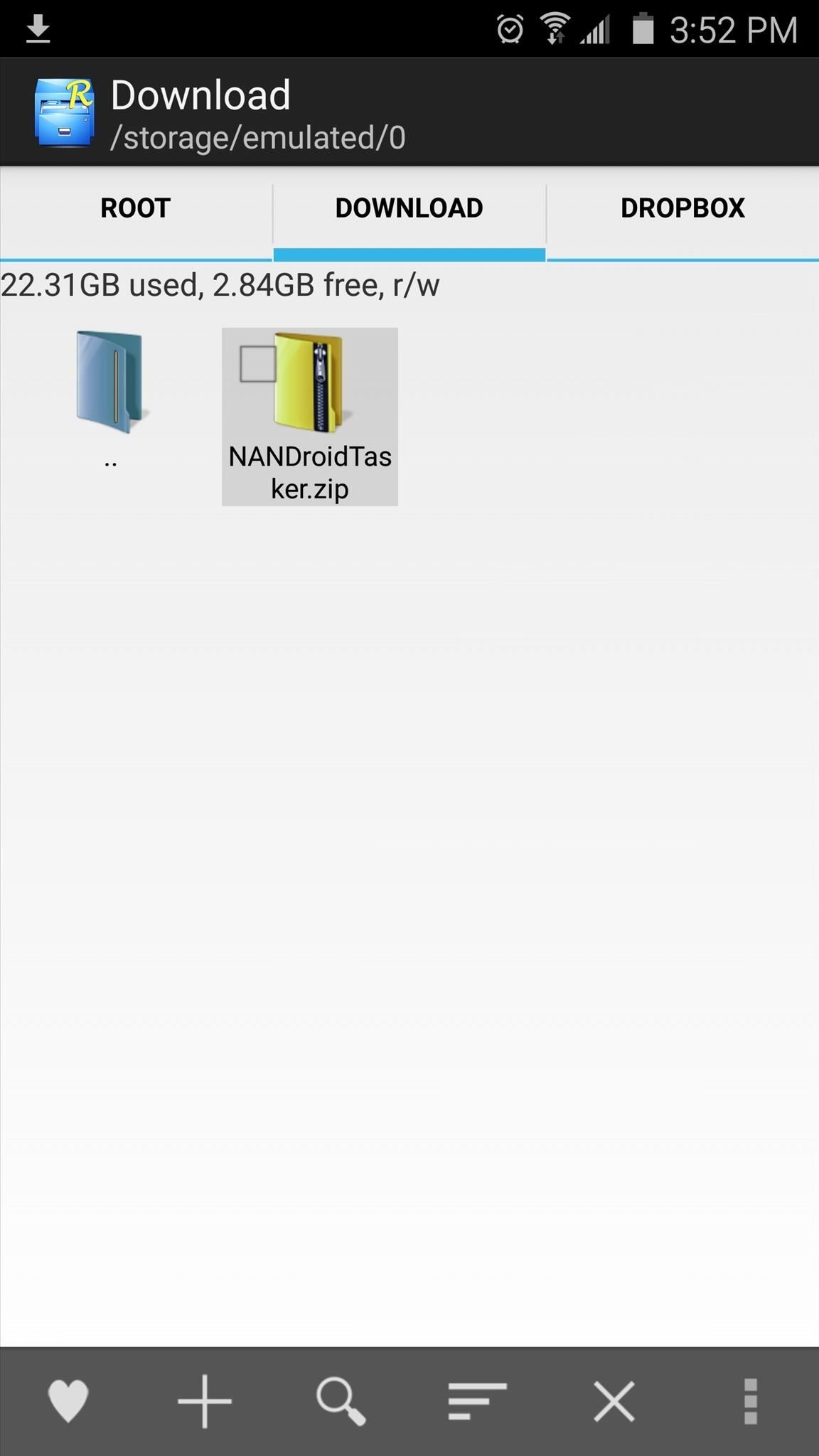
Step 1: Download & Extract the Tasker Profiles & TasksFirst up, you'll need to grab kantjer's Tasker profiles. To begin, point your device's web browser to this link, and a ZIP file containing the profiles should begin downloading immediately.Once you've done that, open your favorite file browser app with ZIP-extracting capabilities, then navigate to your device's download folder. From here, long-press the NANDroidTasker.zip file, then choose "Extract." Make note of the location where the files have been extracted, as this will come in handy later.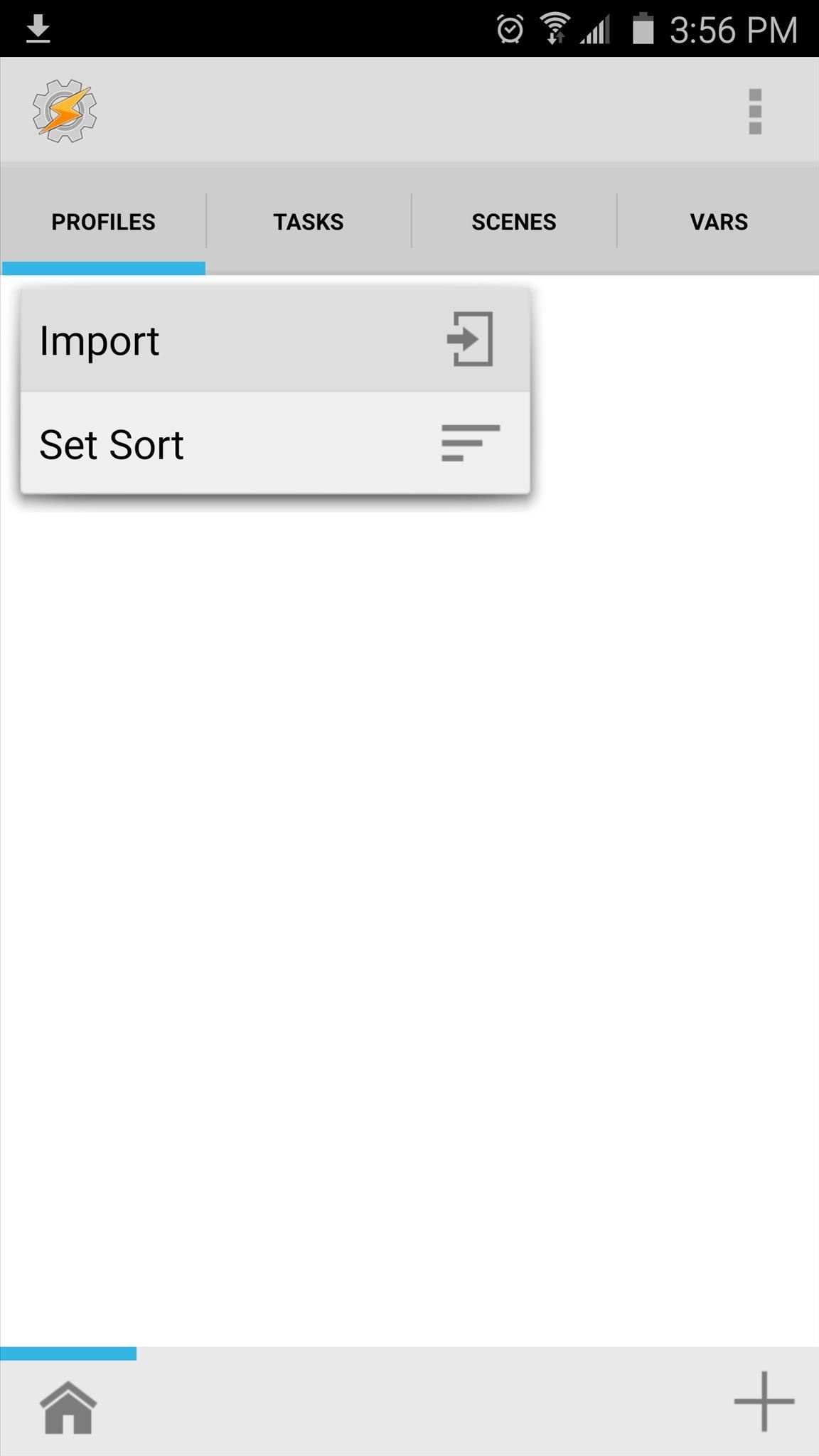
Step 2: Import the Profiles into TaskerNext, it's time to import the profiles you just downloaded. Starting at Tasker's main menu, tap the Profiles tab, then choose "Import" to begin. From here, tap the back button in the top-right corner of the screen twice to navigate to your main internal storage partition, then locate and select the first profile you extracted earlier. From here, repeat this same process for the second profile, and in the end, you should have two new profiles listed in Tasker's main menu. One is named "Nandroid backup" and the other is named "Nandroid retention."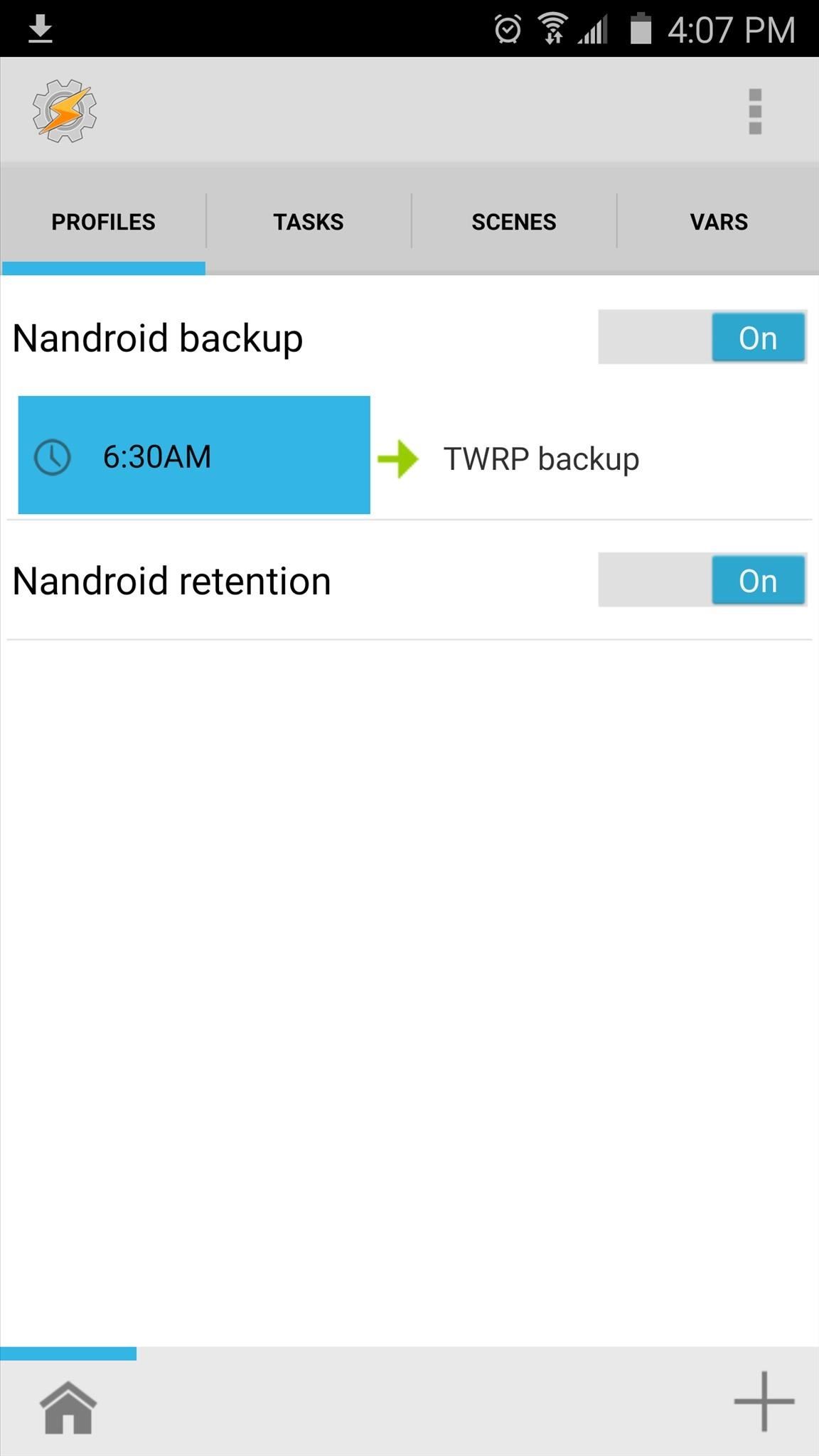
Step 3: Change Backup Schedules (Optional)By default, the scheduled NANDroid backups will take place every 3 days at 6:30 in the morning, and the profiles will automatically delete any backups that are older than the most recent three.If you'd like to change this, start by tapping the "Nandroid backup" profile in Tasker's main menu to fully expand it, then tap the "6:30AM" portion. From here, use the provided menu to set the time at which your scheduled backups will be performed. From here, if you'd like to change the interval between scheduled backups, head over to the Tasks tab from Tasker's main menu. Next, select the "TWRP backup" task, then tap the #1 action in the task. From here, change the value in the To field to the number of days you would like to wait in between scheduled backups. Finally, if you'd like to change the number of NANDroid backups to keep before the profiles automatically delete the old ones, tap the "TWRP retention" task. From here, tap the #1 action in the task again, then change the number in the To field to represent the number of NANDroid backups you would like to keep at any given time.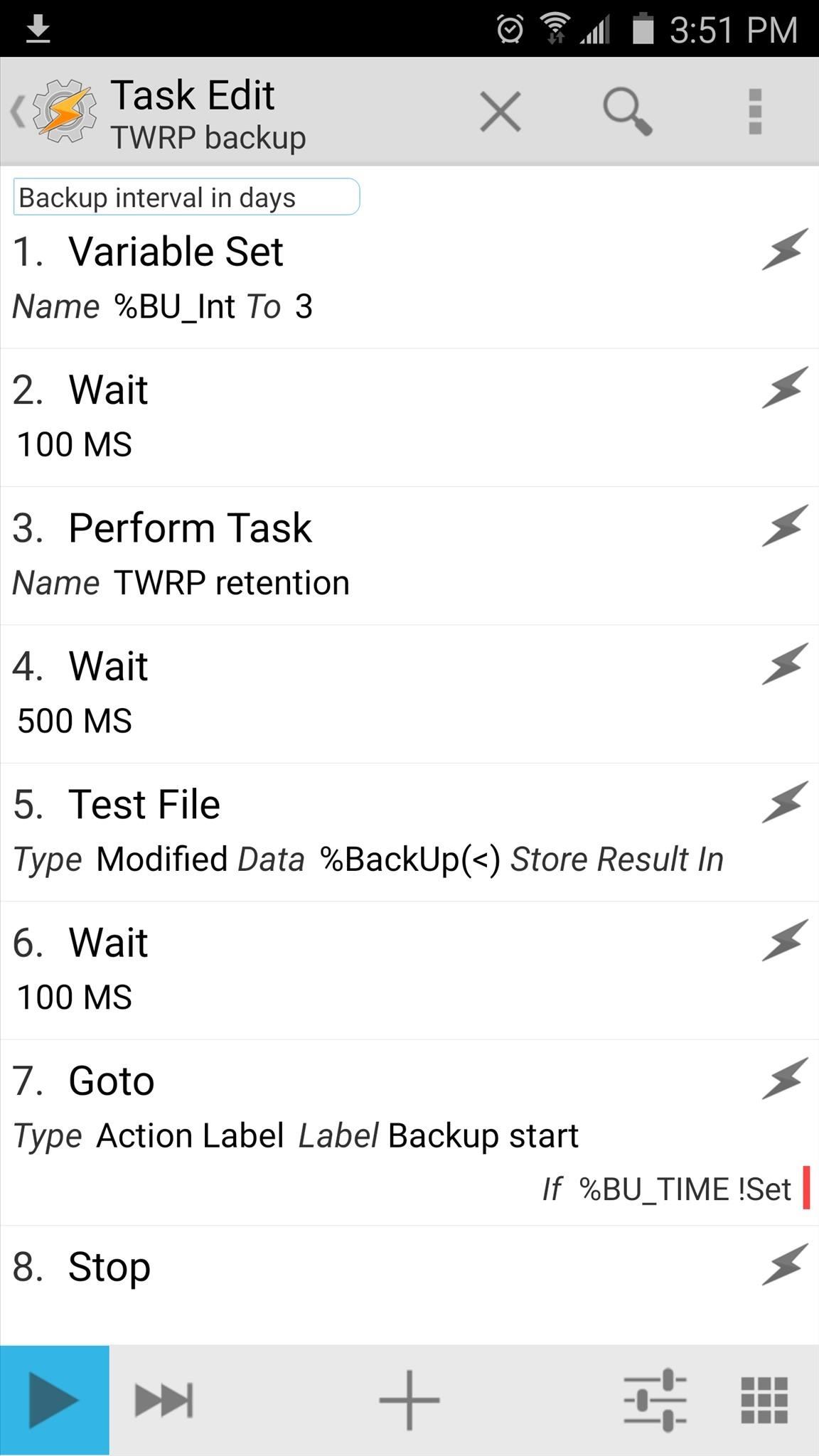
Step 4: Perform Your First Backup & Grant Tasker Superuser AccessNow that you have everything set up, you'll just need to run the TWRP backup task one time to make sure it's all working properly. From the Tasks tab in Tasker's main menu, tap the "TWRP backup" task, then press the play button in the bottom-left corner of the screen. Within a few seconds, Tasker should ask for Superuser access (if you haven't granted it already), so tap "Grant" on the popup. From here, your first automated NANDroid backup will start, and when it's done, your phone will automatically reboot. In the future, this will all happen automatically, so there's no need to come back into Tasker and hit that play button again.What intervals did you use for your scheduled NANDroid backup? How many backups did you decide to keep? Let us know in the comment section below, or drop us a line on Android Hacks' Facebook or Twitter, or Gadget Hacks' Facebook, Google+, or Twitter.
I was doing some digging around to see how I could get AOSP Lockscreen on this phone and I found some instructions on how to do it on the HTC One and figured it's basically the same thing, so i tried it on this phone and it worked.
11 Hidden Features You Need to Know on Your HTC One M8
How To: Upload Videos to Multiple Video Sites Like YouTube, Facebook, & Dailymotion at Once Using Vid Octopus News: Axon 7 Oreo Beta Now Open to US Users — Here's How to Get It How To: Here's How Your Apps Will Get Better Now That They Have to Target Oreo
YouTube
In the April 2019 Update, you can enable a new "Automatically adjust active hours for this device based on activity" setting and Windows will automatically set your active hours, so you don't have to think about them. This option is available at Settings > Update & Security > Windows Update > Change Active Hours.
How to Get Colored Window Title Bars on Windows 10 (Instead
To access the keyboard: The iPhone's virtual keyboard will appear whenever you tap a text field. For example, the keyboard will appear when composing an email, writing a note, or entering a website address. Click the buttons in the interactive below to learn more about using the iPhone's virtual keyboard.
3 Ways to Use the Apple Magic Keyboard - wikiHow
Feb 12, 2018 · Naturally, the cool kids are going to Snapchat, which eMarketer says will add 1.9 million users in the under 24 age group. And so Snapchat will continue to lead Instagram in that coveted group.
News: Instagram Swipes Snapchat Lenses with Furry AR Koala
Sep 03, 2013 · Private Calculator: app hides your secret files. When is a calculator more than a calculator? As the name suggests, Private Calculator doubles as a virtual locker to store all your password
Essential which is a rather new name in the mobile manufacturing industry has rolled out Android 8.1 Oreo beta update. The company made an announcement last month that it will skip the Android 8.0
Essential Phone will gain double tap to wake, EIS and more
You can Protect the email with an OTP. Send Self-destructing Email through Gmail Website. You can follow these simple steps to send an email with expiration date using Gmail's Confidential mode: Login to Gmail.com and Click "+" icon to compose a new email and type in Email address and body.
Cambridge Analytica used self-destructing email
Edge Sense 2. HTC will bring back an innovation they introduced last year with the HTC U11, Edge Sense. Updated for the new flagship, Edge Sense 2 will help separate itself from the competition with new tools unique to the device, which improve phone navigation.
Yahoo
How to Screencast directly from an iPhone or iPod Touch
How To: Use Any App You Want in Multi Window View on Your Samsung Galaxy Note 3 How To: Make Any App Work in Split-Screen on Your Galaxy Note 9 How To: Enable Multi-Window View for Every Single App on Your Samsung Galaxy S4 How To: 7 Features That Make the Samsung Galaxy Note 4 Great
Find out how to Make Any App Work in Break up-Display screen
ALERT: Content in our deals section may not be visible when ad-blocking is enabled. How to see if the exact iPhone 7 model you want is in stock at your local Apple store. Zach Just as the
Find the iPhone 7 in Stock at Apple Stores with iStockNow
fortune.com/2016/09/20/iphone-7-apple-store/
Since Apple's iPhone 7 is hard to come by, some are undoubtedly looking for tools to help them find out what's in stock. And one site does that well. The site, which has been around for years
About emergency and government alerts on iPhone and Apple
The Photos app is a repository for all the pictures and videos you shoot or save with your iPhone or iPad. Not only can you use the Photos app to organize and find those special moments and memories you've captured, but you can use it to share them directly through social networks, on the big screen
How to View and Delete Photos on Your iPad - dummies
Step by step complete tutorial on How To Unlock Bootloader, Install TWRP Custom Recovery, and Root Samsung Galaxy Tab S 8.4 LTE Get the complete tutorial on:
[HOWTO] Bootloader Unlock and Upgrade to Mar… | Verizon
0 comments:
Post a Comment