How To: Control Your Mac Apps with Custom Trackpad Gestures
Remembering keyboards shortcuts can prove difficult, especially when there are so many to remember, not to mention that they differ from app to app. While tools like CheatSheet can make them easier to use, today I'm going to show you how to enter them without using your keyboard at all.Riverflow, from Katsuma Tanaka, makes using keyboard shortcuts, as well as opening URLs and apps or running scripts, easier by letting you set custom two-finger trackpad gestures to quickly perform actions on your Mac. This can be applied globally, in addition to the scroll and zoom options already built into OS X, or specifically for certain apps. Please enable JavaScript to watch this video.
Step 1: Download & Install RiverflowYou can download Riverflow (Version 1.0.0) for free either from this direct link or their website on your Mac, although you'll need Mac OS X 10.10 (Yosemite) or later for it to work.Unzip the file and move Riverflow to your Applications folder for safe keeping. Once you open it, you can cycle through a short tutorial that shows you how to set up and use the two-finger gestures. After that, you can begin creating your own.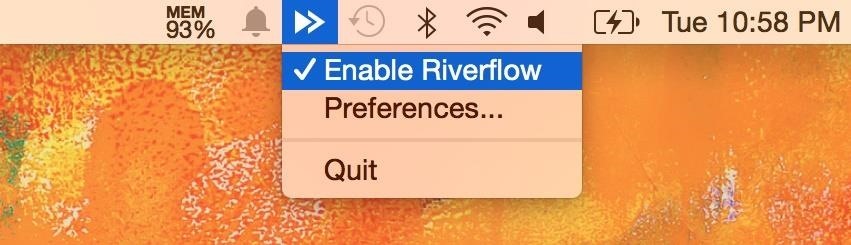
Step 2: Add an App to ControlSelect the app's icon from the menu bar and select "Preferences" to get started, then go to the Gestures tab. You can initially choose to create gestures that work across your entire computer (Global) or in Finder. Note: If you create a gesture for Global, it will override any gestures you've made for any other individual apps. Add a new gesture with the plus sign at the bottom left, then choose to add any app on your computer. From my list of apps, I chose to add to gestures to Spotify in order to better control music playback.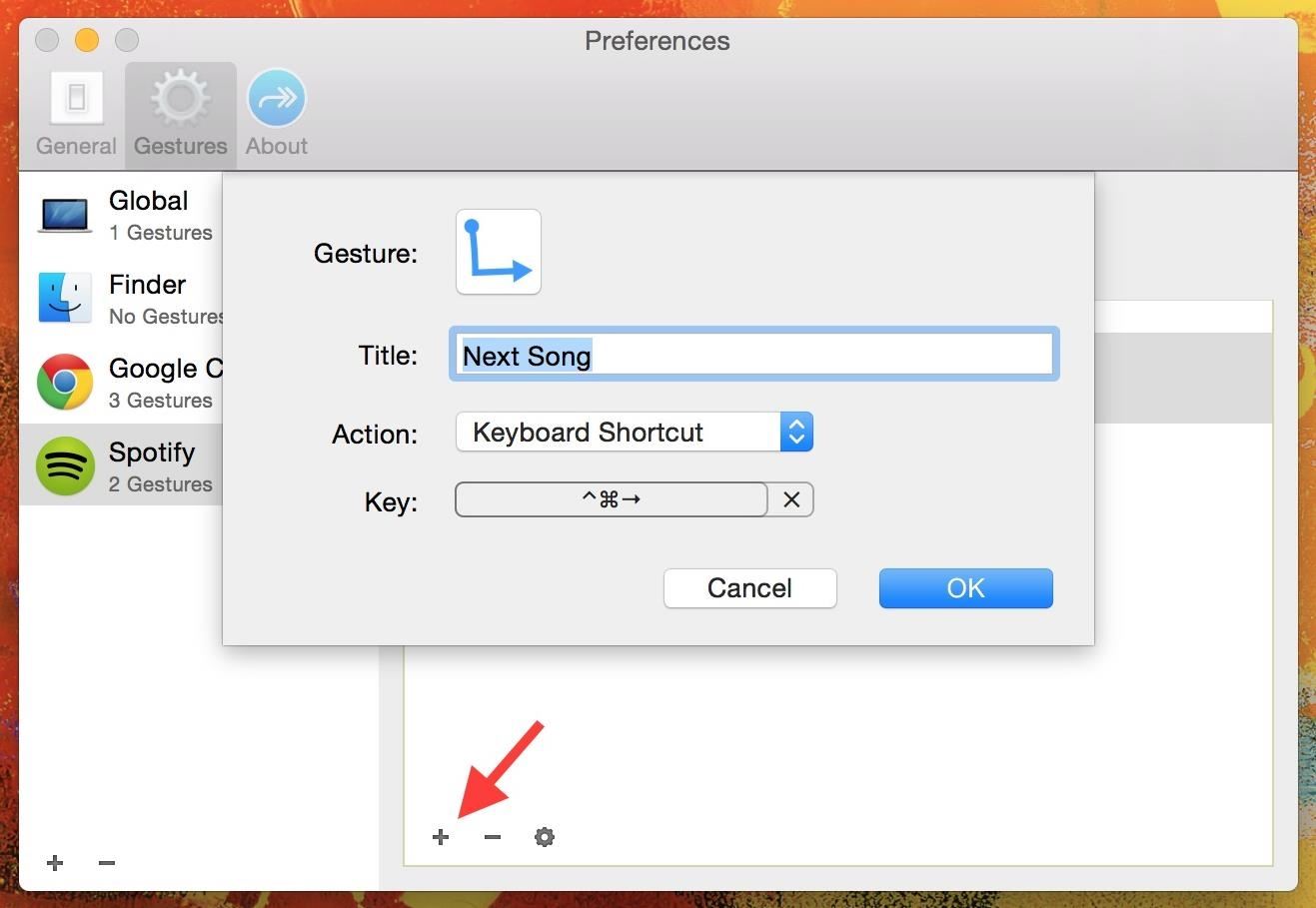
Step 3: Assign GesturesOnce you have an app selected, hit the plus sign on the inside window to add a gesture for it. Click on the gesture icon to bring up all of the options (which require two fingers), including ones that swipe down and left or right, right angles, zig-zag, and create a circle. Once the gesture is selected, add a title to the shortcut, select the type of action (keyboard shortcut, open URL or file, or even run Apple or shell script) and enter the keyboard shortcut (or file or command) that you want to come about.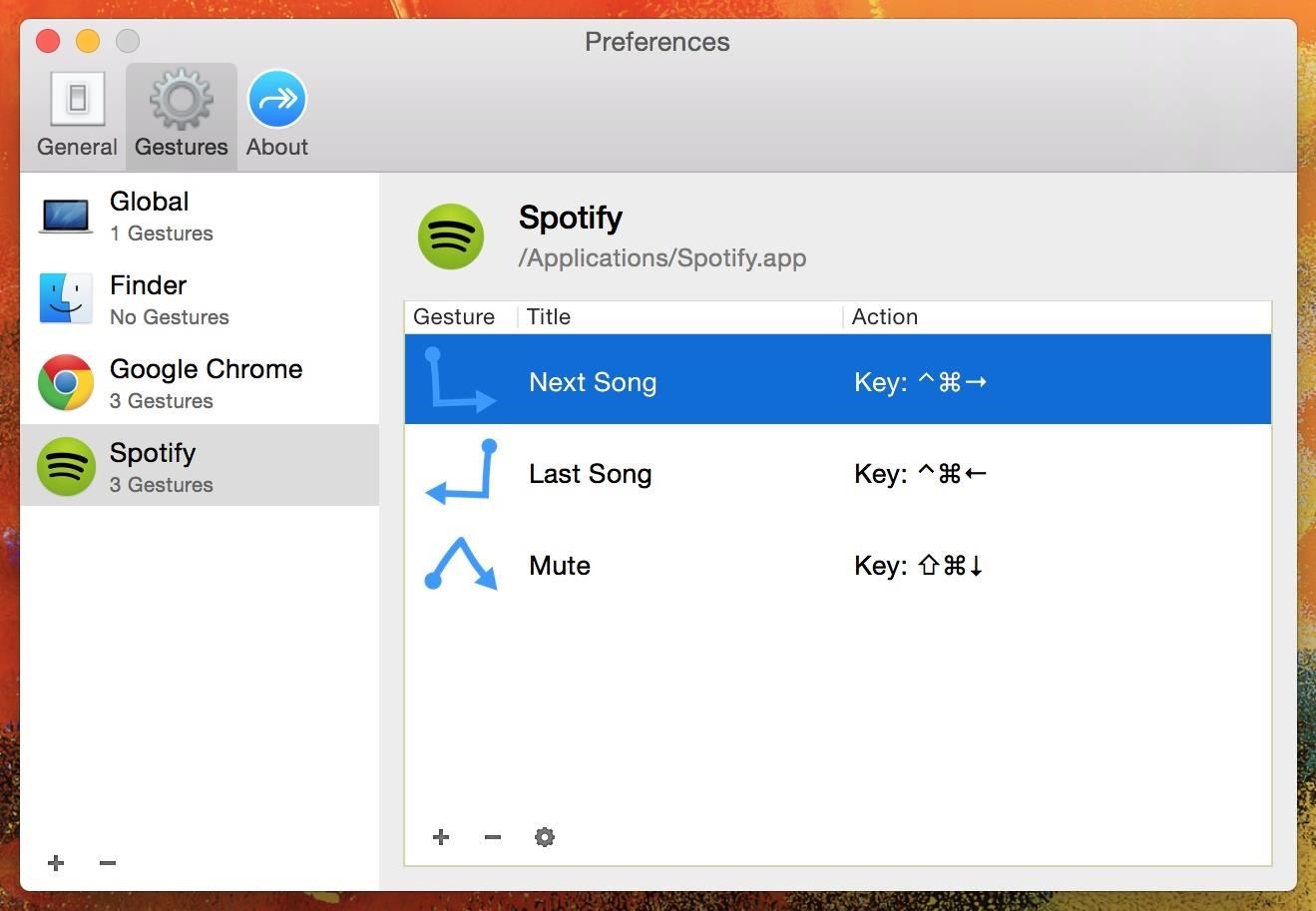
Step 4: Use GesturesFor Spotify, I created two-finger gestures for skipping a song, going back a song, and muting the song currently playing. In the second screenshot below, you can see the transparent window that appears in the middle of the screen when you successfully use a gesture. If you're not familiar with the keyboard shortcuts for some of your favorite apps, check out ones for Chrome, Safari, Spotify, and Photoshop. If you're trying to figure out any other ones, you can easily look them up on Google, through the app's help guide, or using CheatSheet.Give Riverflow a go and let us know how you use these gestures in your favorite apps in the comments below!Follow Apple Hacks over on Facebook and Twitter, or Gadget Hacks over on Facebook, Google+, and Twitter, for more Apple tips.
This was the article about What Kind of Processor You Have (ARM, ARM64, or x86). You can poll your favorite and do let us know. Share this article with your friends and let's see what kind of processor they are using on their device.
How to See What Kind of Processor You Have (ARM, ARM64, or
If you've ever seen a crazy photo on the internet and wondered whether it's even real, you might be excited to find that yes, there's an app analysis tool for that.. The FotoForensics website, developed by computer scientist Neal Krawetz, has been around since 2012 - which can make it feel a bit arcane by modern web design standards.
Spot faked photos using digital forensic techniques | Popular
LED Police Lights, Emergency & Warning Light Bars. As one of the top suppliers of police lights and LED emergency light bars online, SpeedTech Lights provides A+ customer service and has a team that is dedicated to your satisfaction.
LEDs for Beginners: 9 Steps (with Pictures)
(use code "thescopezz" for 5% off)
How To Add A Logo Watermark To ALL of your YouTube Videos
Smart Meters are worse than you think (UPDATED) ScottiesTech.Info. In short, with a smart meter, you may end up with less juice to power stuff, and more frequent main breaker trips as people
Smartphone battery myths that need to die - USA TODAY
But while your eyelids grow heavier as you slowly feel yourself slipping off to sleep, it's quite a hinderance to have to pause or lower your music's volume. Sure, you can probably find an application that'll schedule it to halt, but the abrupt stop of the placid tunes can be a distraction in and of itself.
5 Ways Android Can Lead to Better Sleep - Gadget Hacks
Sometimes the mission will get stuck and the evacuation won't complete. Usually this is because one of the corrupted mobs has gotten stuck either above the ice or in the water somewhere. If you get stuck during evacuation and the boss won't spawn, swim around and look for a trapped mob in the water or above you on the ice. 30 : Eye of the Sun
Discover ideas about Robot Design - pinterest.com
To try out Lens in Google Photos, open a photo in Google Photos and then tap on the Lens icon that looks like a square with a magnifying glass. It could also identify landmarks in your
This "Search by Photo" App for iPhone Blows Google Goggles
News: High Heart Rate Warning on Your Apple Watch? Here's What That Means By Jake Peterson; iOS & iPhone; Health & Fitness; Apple Health 101; Apple Watch 101; Your Apple Watch sends you notifications from friends, family, and the apps that are important to you. Occasionally, however, the watch may scare the heck out of you with a notification
Elevated Heart Rate notifications on Apple Watch and how to
As you can see, there is a plethora of apps that help you tame your monitor at night, thus making it easier to work at night while reducing dazzle and eyestrain. I only mentioned apps that I consider worth it, but might have missed some others. Jump in the comments to let us know which is your favorite one!
Dim or reduce brightness of laptop or computer monitor screen
While you had to opt into notifications grouped by apps back in iOS 9, you don't have to opt into anything in iOS 12 to get grouped alerts on your iPhone. By default, they are set to "Automatic" grouping for each application — neat, organized stacks that significantly declutter your Notification Center and lock screen.
How to Group Notifications by Apps - ios.gadgethacks.com
Feb 23, 2018 · 12 texting tricks you didn't know the iPhone could do you don't have to open the Messages app to reply to a message. hard press on a text within the Messages app to send quick fun
How to Listen & Reply to Text Messages Hands-Free - Android
The following is a guide on how to turn ON and OFF Autocorrect on the Apple iPhone 7 and iPhone 7 Plus. How to turn on and off autocorrect on Apple iPhone 7 and iPhone 7 Plus: Turn on the iPhone 7 and iPhone 7 Plus; Select on Settings. Tap on General. Browse and select "Keyboard." Change the "Auto-Correction" toggle by tapping it to OFF.
Apple iPhone 7 And iPhone 7 Plus: How Turn OFF Autocorrect
0 comments:
Post a Comment