How To: Use Firefox's Secure 'Notes' App to Sync Lists & Other Notes to Your Desktop Browser
Note-taking apps are a dime a dozen on the Play Store. However, due to their inability to sync across devices, many can't compete with Google Keep. Mozilla decided to throw their hat in the ring with Notes by Firefox, and unlike others, their notes app syncs easily with one of the most popular browsers, plus it's encrypted.Notes by Firefox is a simple app for taking notes that sync between your Android devices and your computer. Tied to your Firefox account, Notes by Firefox lives in the browser on your desktop as an extension, so it works on any operating system Firefox supports (Windows, macOS, and Linux). Unlike Keep, your notes are even safe from prying eyes thanks to end-to-end encryption,
Step 1: Download Notes by FirefoxHead to the Play Store on your Android device and download Notes by Firefox. You will be alerted that this app is "Early Access" and therefore isn't as stable as it will be when it officially releases.Install Notes by Firefox for free from the Google Play Store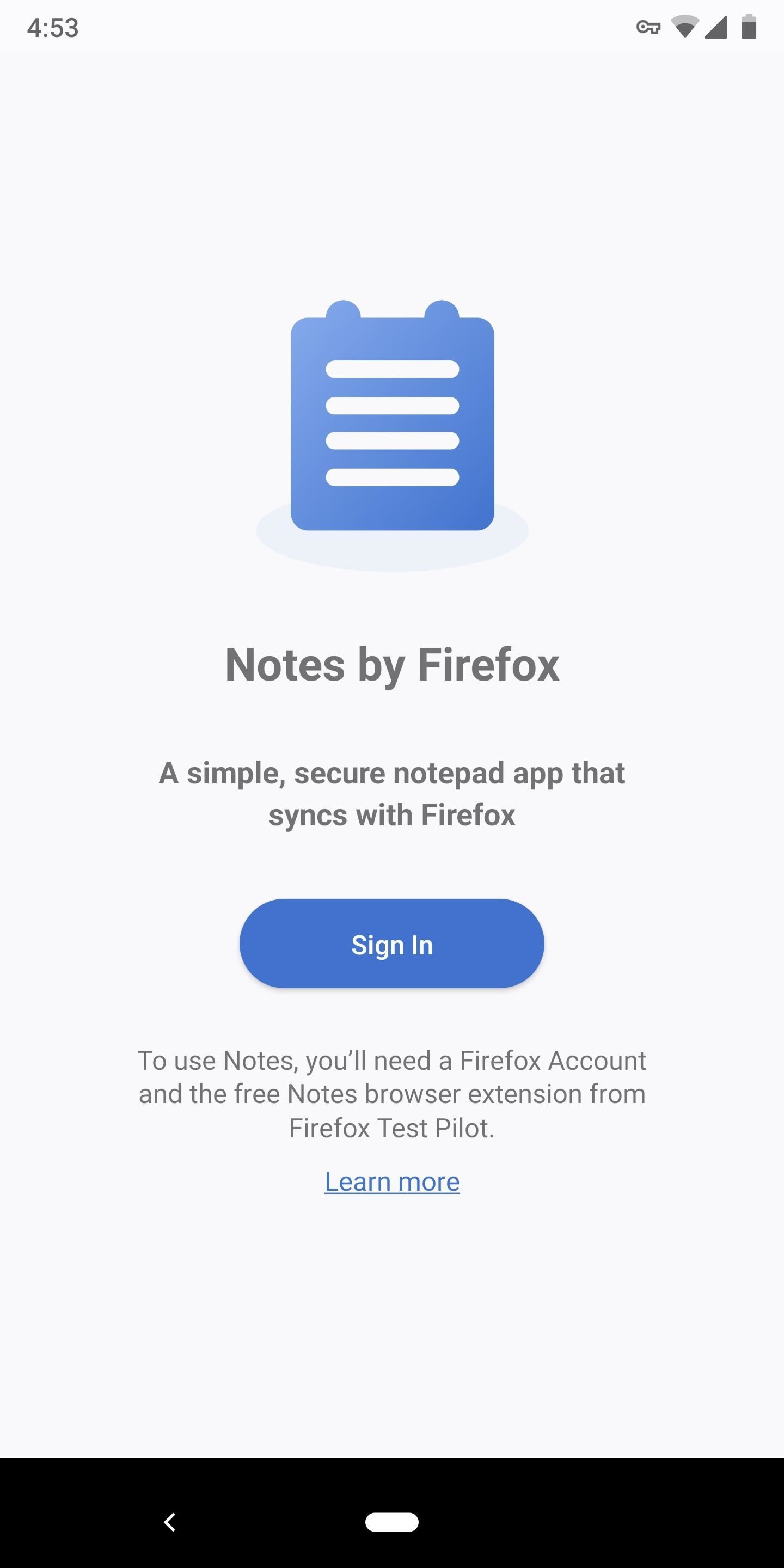
Step 2: Sign into the Android AppOnce installed, open the app and tap "Sign In," then you'll be taken to a website in your default browser where you'll be asked to create a Firefox account. Enter an email and password to do so, or if you already have an account, select the "Have an account? Sign in" button near the bottom of the display.When you're done here, head back to the Notes app and tap "Sign In" again. After signing in, you will be presented with a new page with a Floating Action Button in the bottom corner which you can use to add a new note.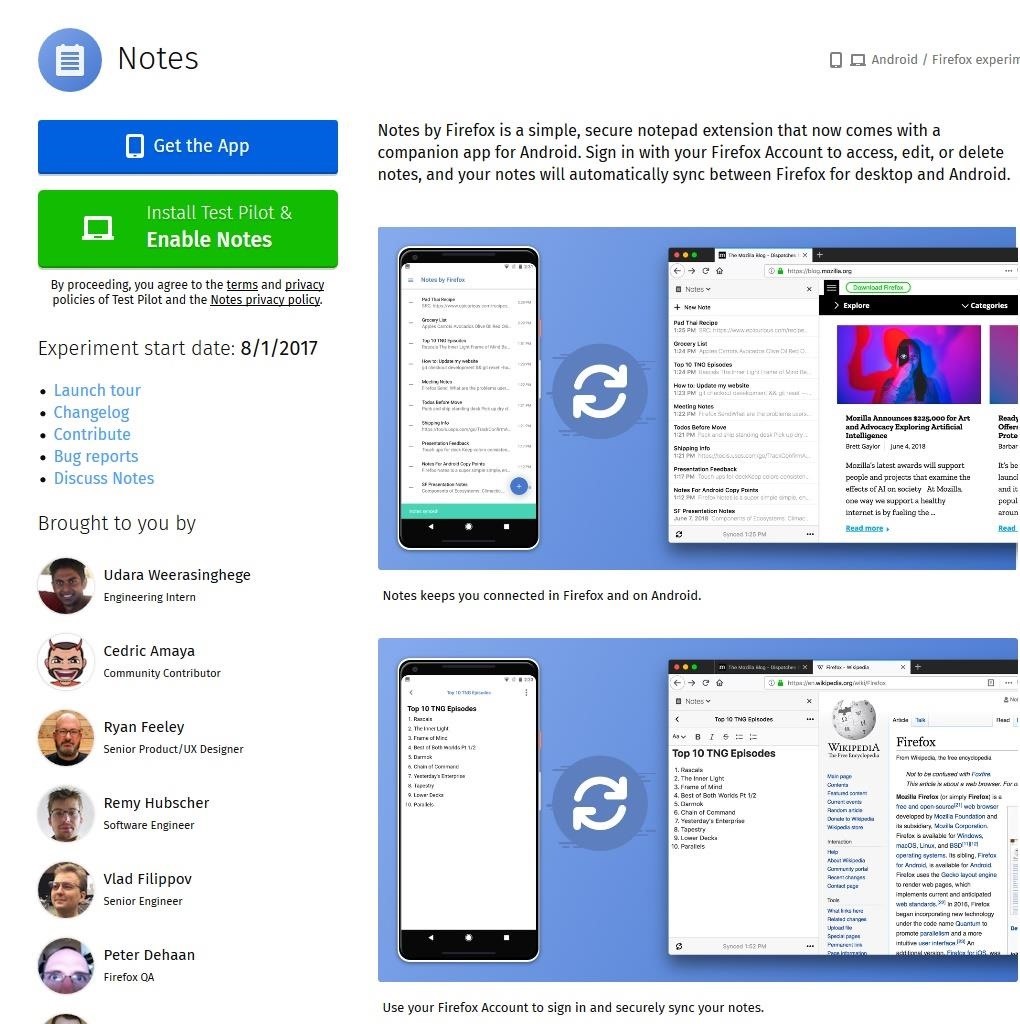
Step 3: Install the Notes Extension on Your ComputerYou can repeat Step 1 on each of your Android devices to begin syncing notes between them. However, to access your notes on your computer, you'll need to get the Firefox browser extension. So head to the link below from desktop Firefox and choose "Install Test Pilot & Enable Notes," then click "Add" on the popup.Install the Notes Extension for Desktop Firefox
Step 4: Sign into the Browser ExtensionNow, the notes extensions will appear on the left side of your browser (and you can access it in the future by clicking the notes icon in your toolbar), but none of your notes will be synced yet. Even though you already logged into your Firefox account in the browser and in the Notes app for Android, you'll still need to sign into the extension itself.At the bottom of Notes by Firefox extension is the button "Sign in to Sync." Choose this button and enter your password in on the new page. Afterward, your notes will appear, sync perfectly with your Android devices.
Step 5: Start Using Notes by FirefoxOn the surface, Notes by Firefox seems pretty dry on features. However, when you know the commands, you can customize your notes fairly quickly.Headings: Begin a line with # or ## or ### followed by a space to create a heading. The number of hashtags used determines the heading's style. Bold: Type two asterisks (**) before and after the text, or two underscores (__) before and after the text. Italics: Type one asterisk (*) before and after the text or a single underscore (_) before and after the text. Bulleted list: Begin a new line with two asterisks (**) or a hyphen (–), followed by a space. Numbered list: Begin a new line with "1." or "1)" followed by a space. Code: Type one grave accent (`) before and after the text. The most significant advantage to Notes by Firefox is its end-to-end encryption. With Google Keep forgoing encryption for proper Google Assistant integration, your notes are visible to anyone with access to your Google account. While your Google account is protected, any cybersecurity expert would tell you that layered security is always better.What do you think about Notes by Firefox? Will you make the switch from whatever note-taking app you were previously using? Let us know in the comments below.Don't Miss: 3 Reasons Why Firefox Quantum is the Best Browser for AndroidFollow Gadget Hacks on Facebook, Twitter, YouTube, and Flipboard Follow WonderHowTo on Facebook, Twitter, Pinterest, and Flipboard
Cover image and screenshots by Jon Knight/Gadget Hacks
Perhaps the most high-profile journaling app out there right now, Day One has grown from very simple and minimalist beginnings to offer a host of features today: cloud-based back up and syncing
365 Calendar Software - Create Your Photo a Day, Page a Day
Therefore every time I need ice cubes now I have to fill the trays and carry them across the kitchen floor. It got VERY OLD after a while. Now, Jill it seems I have to cool things down a lot, especially when making hard boiled eggs so they will peel easily and now your new way of peeling potatoes easily. You see in … Read more »
How to Peel Potatoes The Fastest Way - YouTube
How To: Get Flash Alerts When Receiving Calls & Text Messages on Your Samsung Galaxy Note 2 Samsung Android Pie Update: Galaxy Devices Are Getting Better Edge Lighting How To: Tell What's in a Text Without Looking by Activating Smart Vibrations on Your Samsung Galaxy S3 How To: Forget Remembering! Schedule Recurring Texts, Emails, Tweets
Set Beep Alerts to Warn You of Missed Messages « Android
As one of the most popular social media apps, Snapchat saw nearly 160 million daily active users by the end of 2016. With so many users it's no wonder that cybercriminals would like to gain access to your Snapchat account.
Snapchat Lost Your Trust? Here's How to Completely Delete
Dec 26, 2017 · 10 iPhone X tricks that unlock the magic of Apple's new phone. Were you lucky enough to get a new iPhone for the holidays? Well, here are some things you should know about your new Apple phone
Got an iPhone 7 or iPhone 7 Plus? Do these 10 things first
Basically, it lets you edit your own selfies so you can look anywhere between 5 to 15 pounds lighter (thankfully, the app doesn't let you go higher than that, because Green says the camera only
Before-and-After Weight Loss Using Lose It App | POPSUGAR Fitness
CES 2015: Wocket Digitizes All the Cards in Your Wallet into
How to Move Applications from Internal Memory to an SD Card on an Android Phone. Are your apps taking up too much room on your phone's internal storage? If you are running an older version of Android, you may be able to move your apps to
Free up Internal memory by Installing / Moving Apps to your
Here's how to see every photo you've liked on Instagram. Under "Account," tap the words "Posts I've Liked." All the pictures you've ever liked will be sorted chronologically for easy access.
Where can I see recent photos and videos I've liked? - Instagram.
How to Create a 365-Day Photo Diary on Your Smartphone
The 7S and 7S Plus are actually the 8 and 8 Plus, not to be confused with the iPhone X, the 10th-anniversary iPhone. Still with me? Good. Here's everything you need to know about the iPhone 8 and 8 Plus, Apple's traditional, and probably overlooked, 2017 smartphones.
OnePlus 6T Event Roundup: Everything You Need To Know
Rooted, no custom ROM - want new Sprint 2.1. prevent you from rerooting the device and being able to flash custom roms Channels Android Devices HTC Hero.
Google Home Easter eggs: Best games. As we said, Google Home is good for showing off to friends, and what better way than with a few games? Even if you're alone, you can still have some fun with these. OK Google, I'm feeling lucky. OK Google, Mad Libs. OK Google, what am I thinking right now? OK Google, spin the wheel. OK Google, flip a coin.
Google Assistant Has A Pretty Fun 'I'm Feeling Lucky' Easter Egg
Super quick and easy tutorial on how to install and play The Sims MOBILE on your PC/Android! ↓ Click for full description ↓ Step 1: Download Bluestacks (Ap
How to Fix Sims Mobile Not Loading (Android & iOS)
0 comments:
Post a Comment