Apple Maps 101: How to Add, Edit, Share & Delete Favorite Locations
Whether you've stumbled upon an interesting location you want to bookmark for later, need to remember where you park your bicycle or vehicle, or want to keep track of your favorite food truck locations, Apple Maps makes it easy.On your iPhone, Apple Maps lets you add locations as favorites within the app, that way you never forget a place you want to go back to again. Aside from just interesting locations, parking, and food trucks, you could use this feature to keep track of frequently visited stores after a big move, at least, until you've finally remembered the route on your own, as well as other map points.The feature is incredibly easy to use and lets you add well-known spots in Apple Maps as favorites as well as unknown locations, which you can rename to whatever you want. You can quickly see all your favorites and delete one in a second when you no longer need it. Sharing is also built right in.Don't Miss: Navigate Indoor Mall & Airport Floorplans in Apple Maps for iOS 11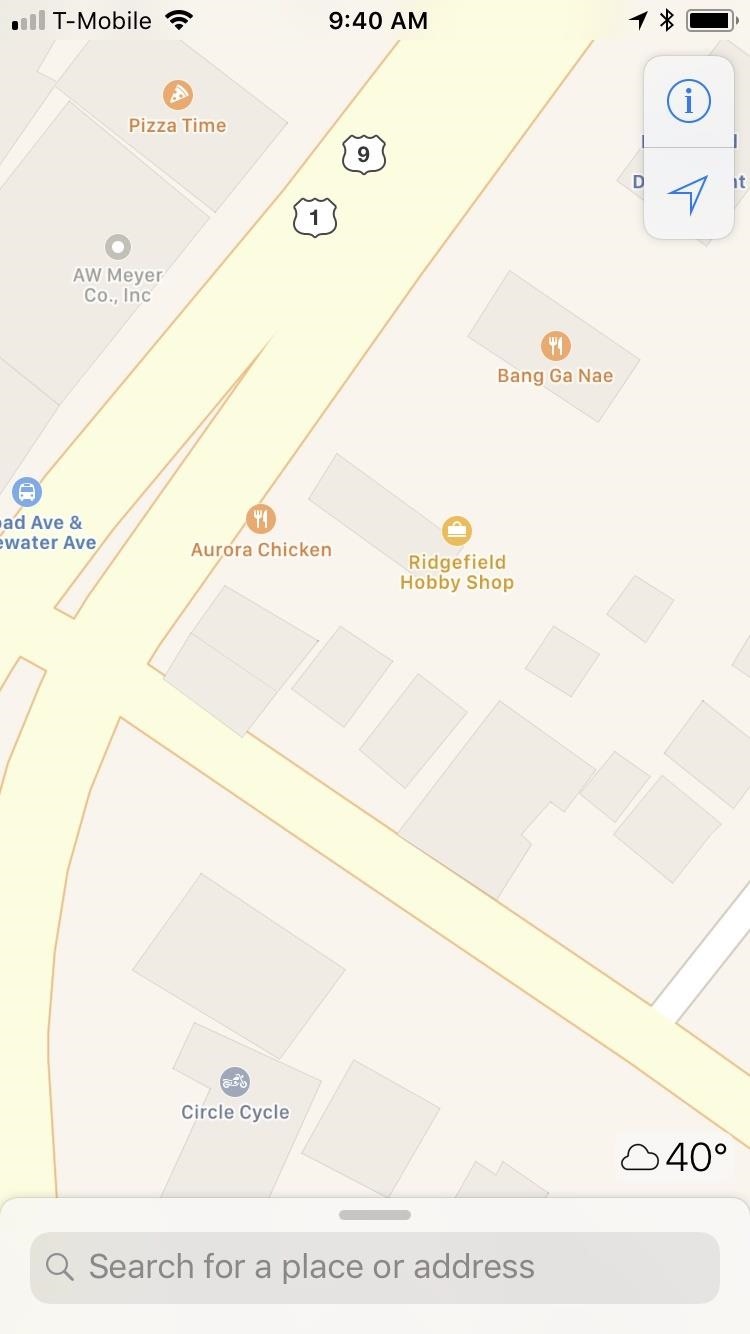
Step 1: Save a Location to Your Favorites ListWith the Maps app open, type your query in the search bar, then hit "Search" or tap on the winning result. Alternatively, you could locate it on the map if you have a general idea of its location, then tap on its name. If you don't know the address or name, you can just long-press on the area in the map to mark the coordinates.No matter if you searched, picked, or pinned the location, an information card will pop at the bottom, so look it over and make sure it's the place you want to add as a favorite. Once you're sure of the location, simply tap on the "Favorite" button that appears below the address. If the location has attached photos, you may have to swipe up to see the address and heart button.If you chose to mark an unnamed spot such as your favorite food truck's location. a parking spot, or intersection, tapping on the "Favorite" button will pull up an Add to Favorites prompt asking you to name the location, so label it and tap on "Save" to mark the spot as a favorite. Don't Miss: Catch a Ride with Lyft or Uber Straight from Apple Maps in iOS 11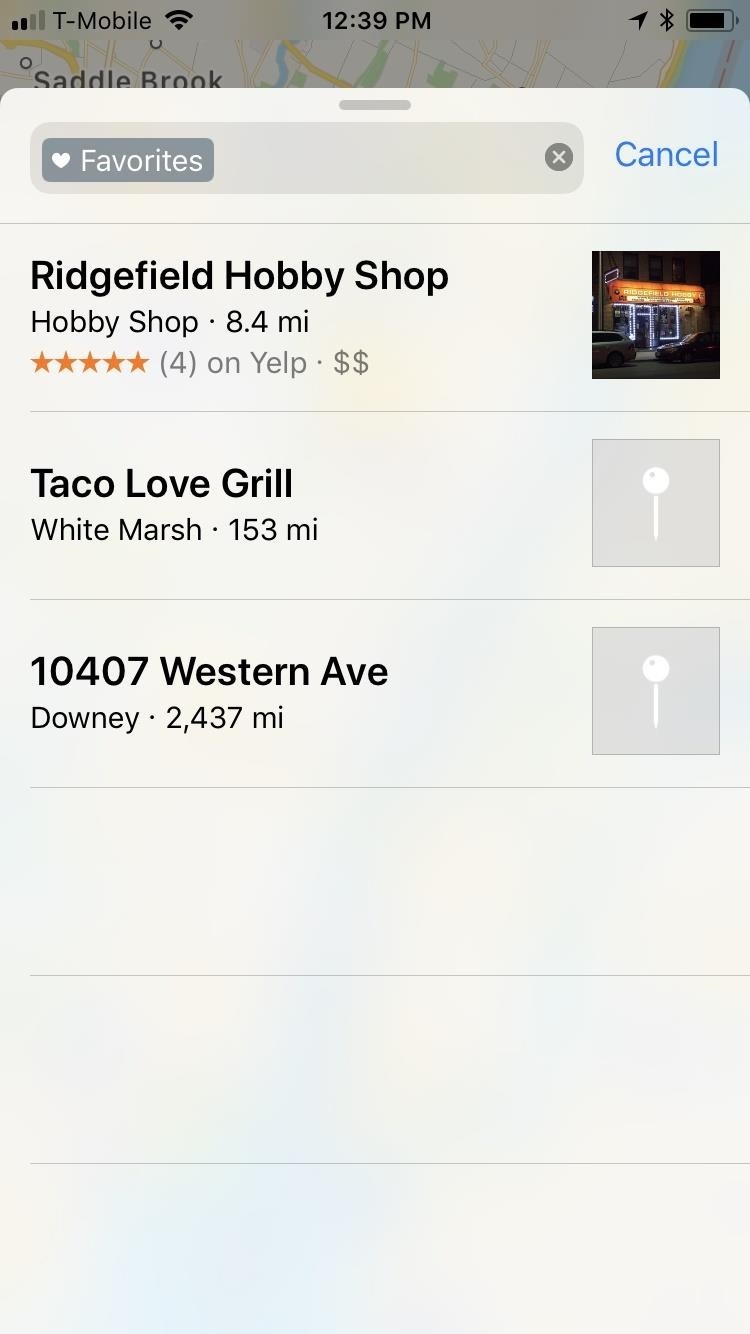
Step 2: Navigate to a Location in Your Favorite ListWhenever you want to access favorited locations for future trips, simply swipe up on the search field to show your recent locations. Scroll down to the bottom and tap on "Favorites" to open the list. From there, tap on a favorite, then select "Directions" and "Go" to start navigation.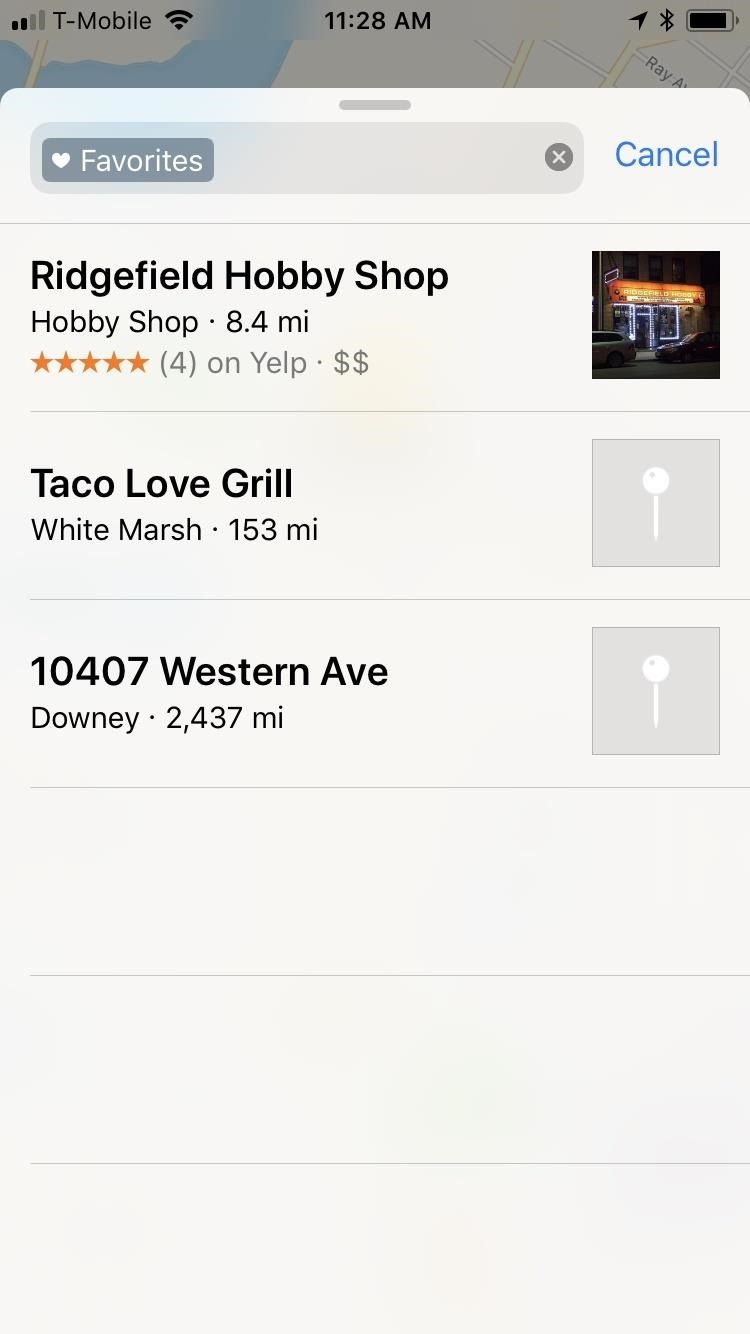
Step 3: Remove, Edit, or Share Destinations in FavoritesIf a particular saved location turns out to be a disappointing experience that you'd rather forget about or a parking spot that you have no further use for, you can remove it from your favorites list in Apple Maps. To do so, access your "Favorites" list, and perform a quick swipe to the left on the target location to remove it from the list. Alternatively, performing a slow right-to-left swipe over a location within your "Favorites" will show a "Remove" button.Also in this swipe menu, you'll see the blue "Share," which lets you share your favorite location with loved ones and is great for planning meetups, and the orange "Edit Name" button, which lets you rename a pinned location that you set previously. If you didn't "pin" the spot yourself, you won't be able to rename the location. While this feature is undoubtedly convenient for helping you remember locations, it could be better. Two welcome updates we'd love to see in a future update includes Siri integration, so you can simply ask to add something to your favorites list hands-free, and the old and underrated ability to reorder locations within the list (which used to be a feature).What would ideas would you love for Apple to implement to further improve its already stellar navigation app? Let us know by posting in the comment section below.Don't Miss: The 5 Best New Features for Maps in iOS 11 for iPhoneFollow Gadget Hacks on Facebook, Twitter, Google+, YouTube, and Instagram Follow WonderHowTo on Facebook, Twitter, Pinterest, and Google+
Cover image and screenshots by Amboy Manalo/Gadget Hacks
If you are eager to use such a messenger application, let's follow how to install the Android 5.0 Lollipop Messenger to your Android. Remember, this tips is only for Kitkat users only since the OS below it cannot install this app. 1. Enable Unknown Sources
How to Install Android 5.0 L Lollipop Messenger in KitKat
The much awaited Android Oreo is now available for download for Pixel and select Nexus devices. The update comes with Android version 8.0 and has been under tests since the past couple of months
How to root Android 8.1 Oreo? - Latest Android updates
Send My Location: How to Send Your Current Location on iPhone Chris Hauk - Nov 2, 2017 If you're like I am, you can take someone directly where you want to go, but if I have to give them turn-by-turn directions to follow to pick me up somewhere, forget about it.
How to share location, contacts, and more with iMessage on
Is your Android on or off? The method will be different depending on whether you phone is completely switched off, or if it is switched on and is simply in sleep mode.
[How To] Turn On / Off Android Phone Without Power Button
Android's Quick Settings menu is quite handy—just swipe down with two fingers from the top of your screen and you're ready to toggle several different system settings on or off. It got even better with Android 6.0 Marshmallow, since you can even use the hidden System UI Tuner to rearrange and remove your Quick Settings tiles now.
How to use and customize Galaxy S10 lock screen?
The iPhone doesn't include a file explorer you can use to cut and paste entire documents at once, but you can cut and paste documents within apps. For example, if you have written a document in
How to Copy Music, Images, and Movies from Your - wikiHow
Custom ROM users: what do you use and why? (also known as the HTC EVO V or HTC EVO V 4G depending upon carrier) did, however. either to get away from OEM
The Easiest Way to Unlock the Bootloader on Your HTC EVO 4G
This will automatically group all the image files on your desktop into an Image stack, your PDFs and other documents into a Documents stack and so forth. If you happen to be working on a complex project with a bunch of assets scattered all over the desktop, organize the files with the Stacks features for easy importing in project.
How to Organize Your Desktop: 8 Steps (with Pictures
Google says the Pixel 3 is its most secure phone yet and it's thanks to a new chip, the Titan M. The Mountain View company detailed its custom-built chip in a blog post yesterday, outlining three key ways in which the chip aids the Pixel 3's security.
Google Explains How the Titan M Chip Helps Secure the Pixel 3
To find anything from the Start menu (in full-screen or partial-screen mode), just start typing. You can search for anything from Start by typing on the keyboard. For example, to search for an HP app, type HP on the keyboard. A list of all HP apps displays.
How To Find and Download Software and Drivers for HP Products
No worries though, it's easy to find out which chip is in your iPhone 6s or 6 Plus. I'll show you how to find out in this how-to. How to find out if your iPhone 6s or 6s Plus has a Samsung or TSMC
Battery Tests Find No 'Chipgate' Problems in the iPhone 6s
How to Install the Leaked KitKat - Samsung Galaxy Note 2
This wikiHow teaches you how to remove an email address from the list of addresses that you can be reached at in iMessage on your iPhone. If you remove an email address from this list, you will stop receiving iMessages at this email.
Add or remove your phone number in Messages or FaceTime
0 comments:
Post a Comment