How To: Protect Individual Apps on Android That You Can Only Unlock with Your Face
Locking individual apps on your Android device gives you an added layer of security by safeguarding app data from unwanted attention. I personally prefer using an app locker over a standard lock screen because my kids play with my phone, and they've completely disabled it after inputting the wrong PIN. So app lockers give me the right balance between giving my children access to my device, and the security of locking down my data from would-be intruders.We've covered some great app lockers in the past, but those either used a password, PIN, or fingerprint. However, an interesting app called IObit Applock now uses facial recognition as one of its security measures, which makes unlocking your apps as easy as looking at your phone. The app is free, simple to use, and offers a lot of great features, so I'll show you how to set it up below.Don't Miss: How to Lock Any App with Your Fingerprint on Android Marshmallow or Higher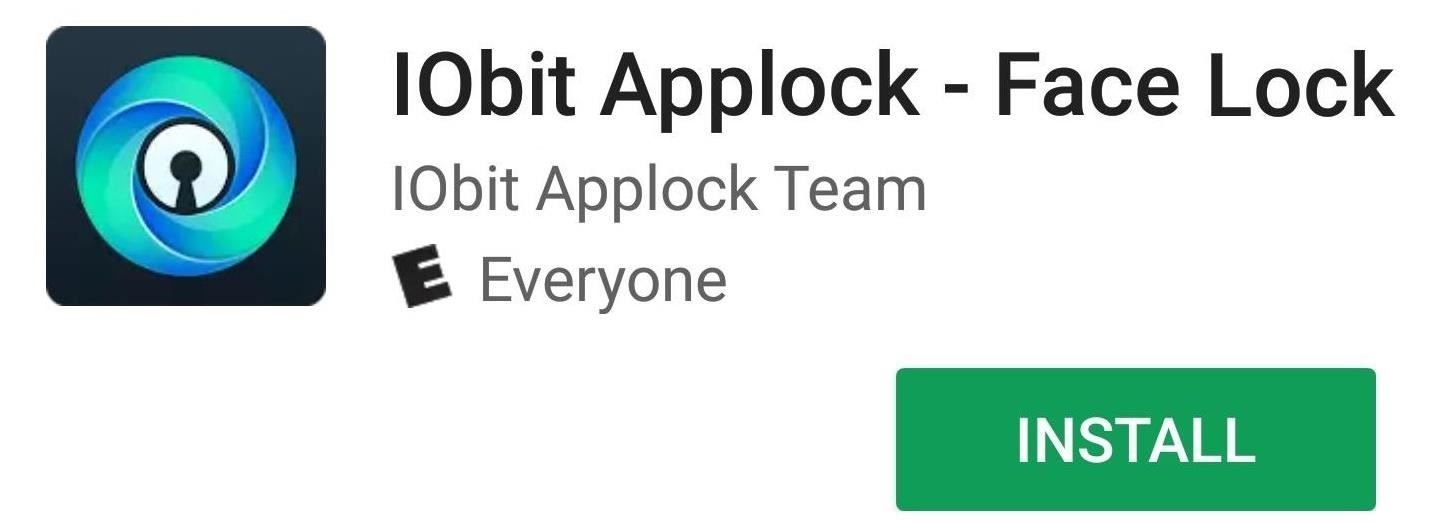
Step 1: Install IObit ApplockTo get this one going, head over to the Google Play Store and download IObit Applock - Face Lock.Install IObit Applock for free from the Google Play Store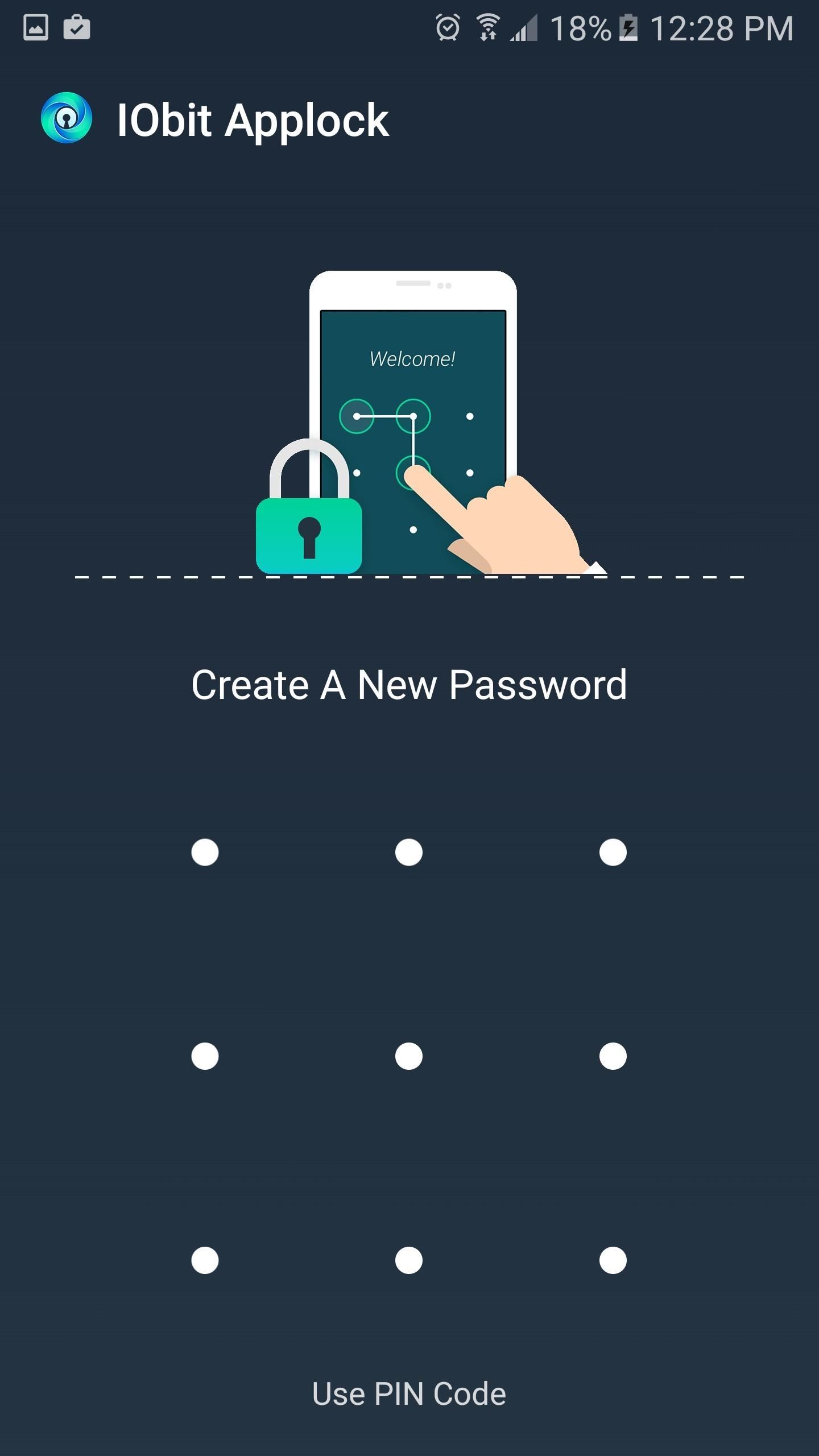
Step 2: Create a Password & Grant PermissionsOnce you've downloaded and opened the app, you'll be asked to set an initial password to get the ball rolling. After you've done that, input the email you prefer as a security backup, then tap "Bind." Android 5.0 Lollipop and above requires you to grant IObit Applock permission to access data, so make sure the box next to Allow usage tracking is ticked when the app automatically asks for permission. (1) Set a pattern lock (can be changed later if you like). (2) Input your retrieval email.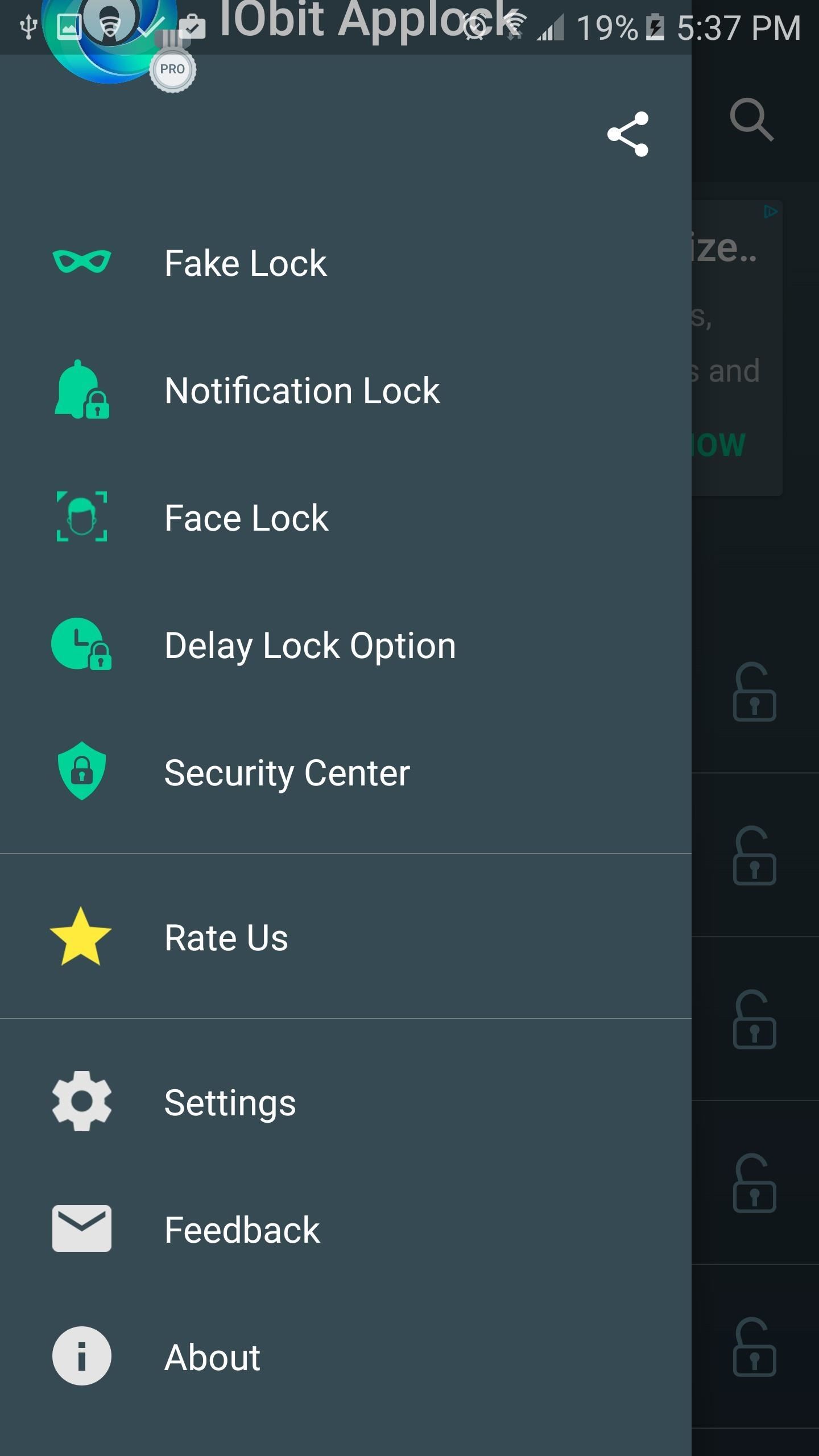
Step 3: Enable Device Administrator AccessNow that you've got initial setup out of the way, you should take this time to enable IObit Applock as a device administrator. This will ensure that someone else can't just uninstall IObit Applock to get around its app-locking features.To do that, head to the app's side navigation menu and select "Security Center." Tap on "Avoid Being Uninstalled," and the app will prompt you to enable device administrator access. Select "Activate" on this message, and the app will now need to be disabled by the owner to be uninstalled. (1) Tap "Security Center". (2) Select "Avoid Being Uninstalled". (3) Tap "Activate" to give the app admin permission.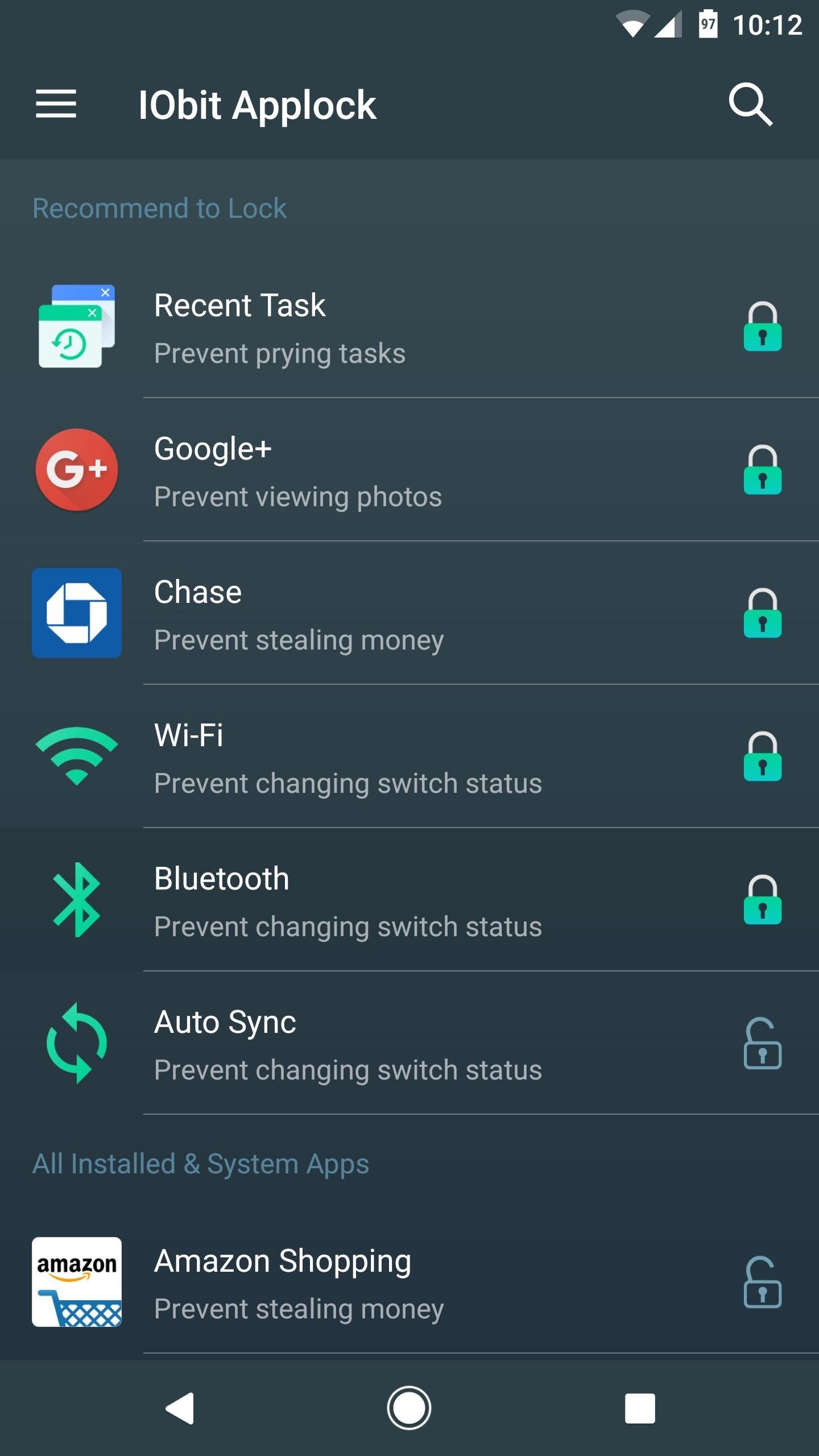
Step 4: Lock Individual Apps & Enable Face ScanningGo back to the main screen and select which apps you want to lock by tapping them in the list. Once you've done that, swipe down to refresh the list. From here, you'll see three icons next to each locked app—to enable face unlocking for any app, simply tap the first of the three icons, then follow the prompts to let IObit Applock scan your face. When you're done there, you can go back and enable the face-locking feature for other apps by tapping the first of the three icons again. (1) Enable app locking by tapping apps in the list. (2) Refresh the list, then tap the first icon to enable face locking. (3) Follow the prompts to scan your face.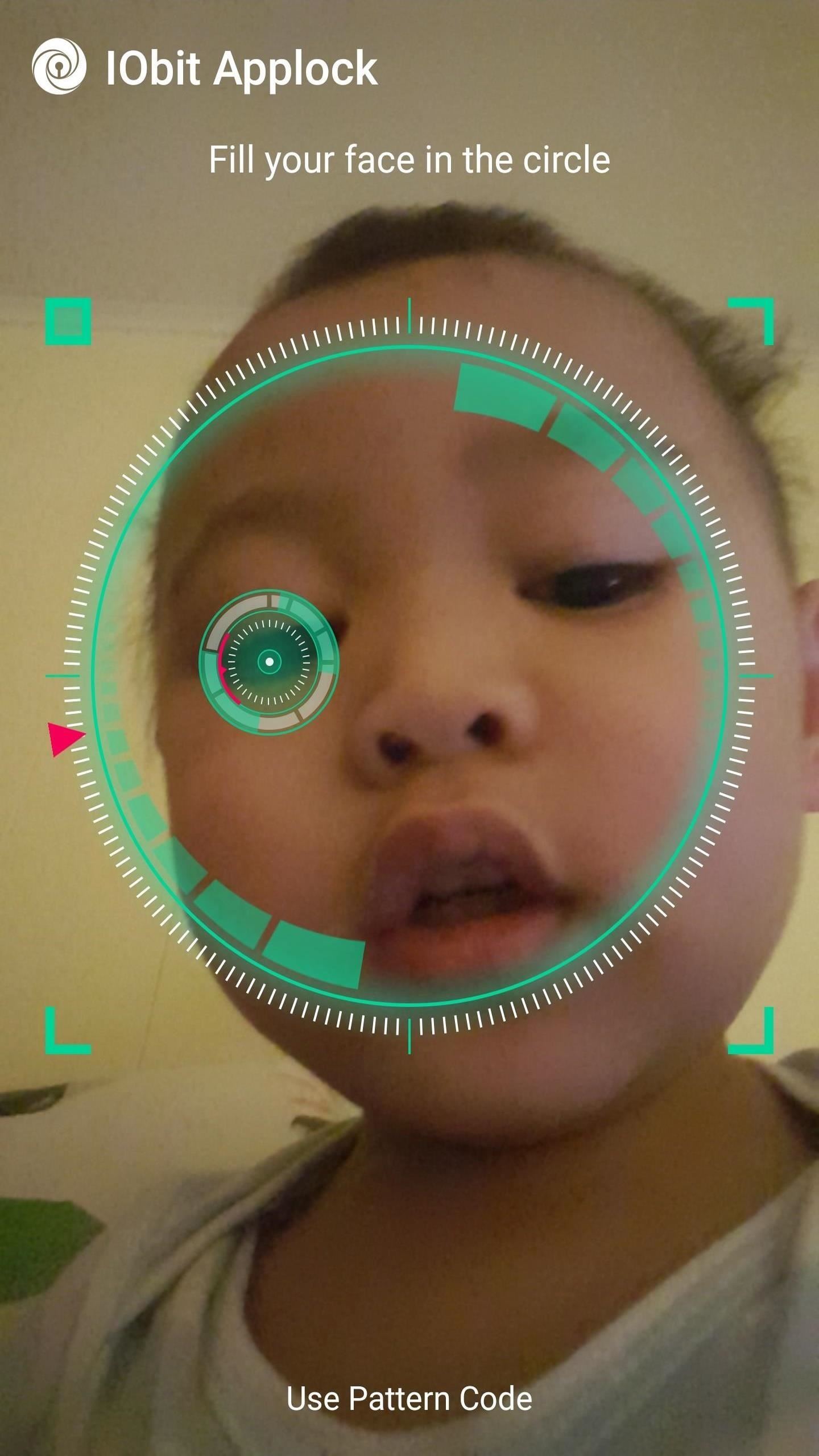
Step 5: Unlock Apps Using Your FaceFrom now on, whenever you open one of your locked apps, you'll be greeted by the face scanner. To unlock the app, all you have to do is line your face up with the overlay on the screen, then wait a second or two. However, if anybody else tries to open the app IObit will see that it's not you, then default to the password or PIN lock screen instead. After three failed attempts, you'll even get an email with a picture of the person who attempted to open one of your locked apps! (1) "Intruder" attempting to access Google+ app. (2) Face not recognized, app still locked. (3) App unlocked with recognized face. IObit Applock's reputation speaks for itself. With over 100,000 downloads and an average rating of 4.5 in the Google Play Store, IObit Applock demonstrates that it's one of the best apps for protecting your data from would-be tech bandits.Don't Miss: Android Security: 13 Must-Know Tips for Keeping Your Phone SecureFollow Gadget Hacks on Facebook, Twitter, Google+, and YouTube Follow Android Hacks on Facebook, Twitter, and Pinterest Follow WonderHowTo on Facebook, Twitter, Pinterest, and Google+
Cover photo by DariuszSankowski/PixabayScreenshots by Amboy Manalo/Gadget Hacks
How to Save Snapchat Pictures Without Notifying Others. Snapchats are supposed to be quick, fleeting photos. The idea behind the app is that the picture disappears after 10 seconds or less.
3 Tricks To Take Screenshot on Snapchat Without Getting Caught
Now, the phone is finally on sale to the general public. The idea behind the Robin is to never run out of storage space on your phone, ever. Everyone's had their #phone run out of storage
Nextbit Robin | TechRadar
How can I verify whether a running process will catch a signal, or ignore it, or block it? Ideally I'd like to see a list of signals, or at least not have to actually send the signal to check.
You Should Really Consider Installing Signal, an Encrypted
Learn how you can add a weather widget to Home Screen on Samsung Galaxy S7. FOLLOW US ON TWITTER:
In this softModder tutorial, I'll be showing you how to customize the background of your Android settings, pull-down Notification tray, and other apps on your Samsung Galaxy Note 2. From your
How to Customize App, Menu - Samsung Galaxy Note 2
Add Speed-Dial to Your iPhone's Notification Center in iOS 8
News: Try These 5 Hot New Snapchat Lenses This Weekend
ProtonMail stores all of your email messages encrypted, which means even the company can't read your emails. Emails you send and receive with other ProtonMail users are automatically encrypted
How to Send a Self-Destructing E-mail | Reader's Digest
Rooting our smartphone is the first thing that came to our mind when we plan to implement some best Android tweaks and hacks. Rooting Android smartphone gives us extra administrative privileges to tweak Android smartphone. Mostly we root Android phone to install Android hacking tools, install custom ROMs, to delete factory installed apps etc.
(build.prop) The Codes Might Have Done Something Here
But if you are using free blogging publishing service, try to speed up your blog by analyzing speed of your widgets / plugins first. My blog is on Blogger, and I managed to reduce the load time from 2s to less than 1.5s just by removing Blogger NavBar and one widget.
Improving PHP Performance for Web Applications - KeyCDN
Buy and sell electronics, cars, fashion apparel, collectibles, sporting goods, digital cameras, baby items, coupons, and everything else on eBay, the world's online marketplace
When I buy a domain (ex. website.com) and setup my XAMPP or WAMP server, what should I do to show files from my XAMPP / WAMP server when someone types my domin name to te browser? I know that I should type something to httpacess file (found it here on stackoverflow), but is it that easy?
Configure Virtual Host with XAMPP Running on Windows 10
How to Connect to the internet on Samsung Instinct cell phone
0 comments:
Post a Comment