How To: The 7 Most Useful Keyboard Shortcuts for Chrome, Firefox, IE, & Safari
There are hundreds of keyboard shortcuts out there, but these 7 are the ones you'll definitely want to remember. I use them every day, and you should too.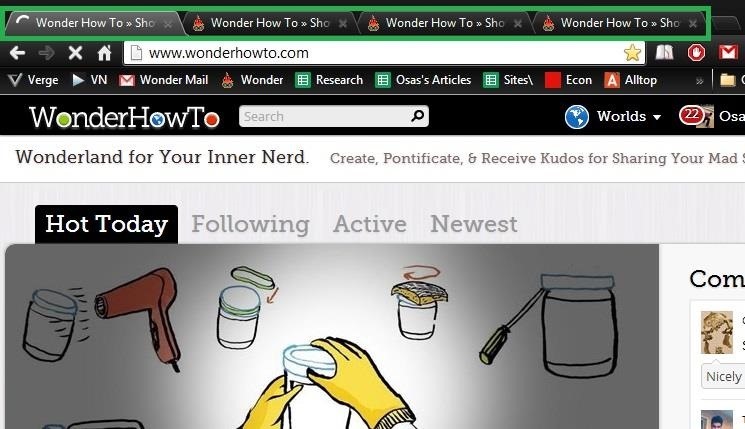
Step 1: Tab DominationIf you're a super user like me, you probably have at least 10 tabs open at any given time. Tabs were created to eliminate the clutter of multiple windows and make it easier to organize when multitasking. Now, you can have a bunch of different articles, pages, and sites all in one browser window. And if that's not convenient enough for you, it's also possible to browse through them without even clicking the mouse using a few keyboard shortcuts.
Numbered TabsIf you have multiple tabs, you can access the one you want to open using the numbers on the keyboard. In all the major browsers (Internet Explorer, Firefox, Chrome, and Safari), simply press:Ctrl + (1-9) on a Windows PC Command + (1-9) on a Mac This is particularly useful for going back and forth between a few specific tabs. One minor issue I did notice is that switching between tabs 1-8 works flawlessly, but Control/Command + 9 automatically takes you to the last tab, regardless of the tabs actual number. If you have more than 8 tabs, you won't be able to access some of them using this shortcut.
Tab Your TabsSimilar to the tip above, use the following to switch over to the next tab in all the major browsers.Ctrl + Tab on Mac or Windows PC So, if you have 5 tabs open and are currently viewing tab 3, this shortcut will take you to tab 4, and so on. You can also use the following shortcuts, which do the same thing.Control + Page Up/Page Down on a Windows PC FN + Control + Up/Down Arrows on a Mac These work in all the major browsers except for IE.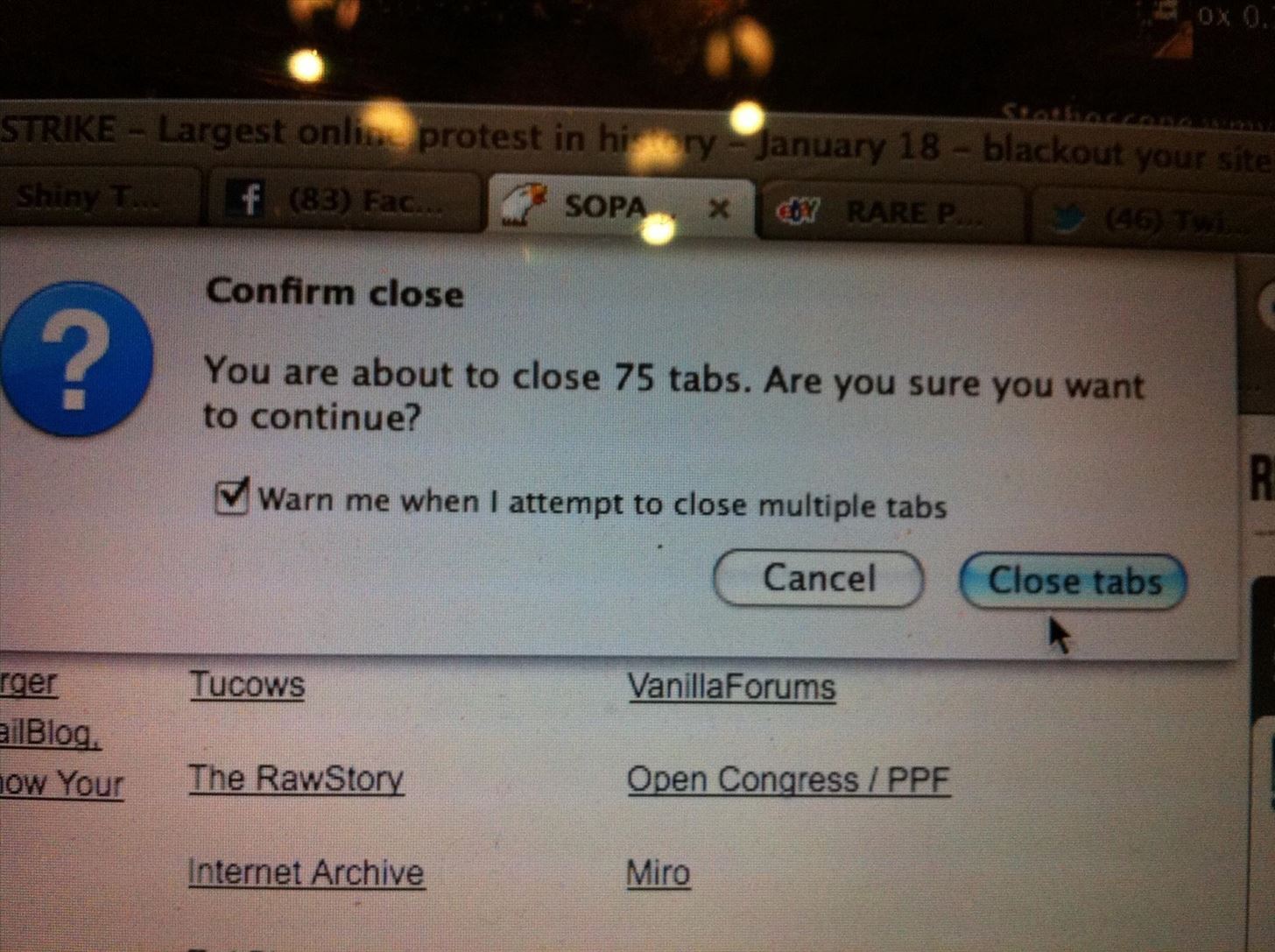
Close TabsThere have been so many times when I have enough tabs open that they're tightly bunched together, and I end up closing the wrong one. Doesn't sound like that big a deal, but when it keeps happening over and over, it's insanely annoying. Here's a shortcut I wish I'd found sooner. Image via staticflickr.com Just select the tab you want to close, then press:Control + W on a Windows PC Command + W on a Mac It's that simple.
Reopen Closed TabsNow, what about those accidentally closed tabs? Instead of retyping the website address or going through your history, you can use a quick shortcut to reopen recently closed tabs. Just press:Control + Shift + T on a Windows PC Command + Shift + T on a Mac You don't even have to open a new tab—it will reopen in a new tab on its own. This shortcut works for all the majors browsers and allows you to reopen your last 10 closed tabs. Money, I know.
Step 2: Jump to BrowseAnything that can save me from using my mouse or track pad is a plus. My track pad is just wretched, and using a mouse for too long really starts to hurt my wrist, so the more keyboard shortcuts the merrier.Pressing Control/Command + L in Chrome, Firefox, Safari, and IE will automatically highlight the address bar, allowing you to enter in either a search query or a web address.To automatically highlight the address bar in Chrome, Firefox, Safari, and IE, press:Control + L or Alt + D on a Windows PC Command + L on a Mac This allows you to enter in either a search query or a web address.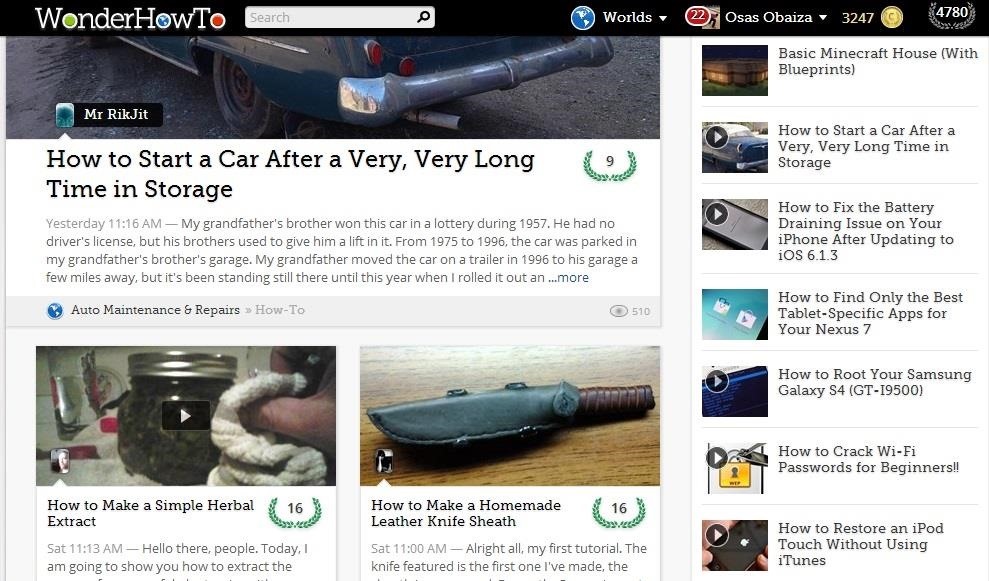
Step 3: MagnifyYou probably already know that you can zoom in and out of your browser windows by pressing:Control and the +/- key on a Windows PC Command and the +/- key on a Mac This is useful for websites with very fine print, or for those who have poor eyesight. Check out the before and after of our homepage: Once you've zoomed in to whatever percentage is good for you, how do you get back to normal size? You can always zoom out until you think it's back to normal.If you want to get the size right every time, just hit:Control + 0 on a Windows PC Command + 0 on a Mac This will take you back to the standard size no matter how many times you've zoomed in and out.
Step 4: Cache OverrideYour browser saves parts of websites you frequent in order to decrease bandwidth and speed up the loading of pages. That information is stored in the cache located somewhere on your hard drive.There are times when you may want to have your browser load a fresh page without any previously stored information. But what if you don't want to clear your whole cache? This shortcut lets you bypass the cache for one particular page without deleting data for any other sites.If you're using Windows:Firefox: Control + Shift + R Chrome: Control + F5 or Shift + F5 Internet Explorer: Control + F5 Safari: Hold the Shift key and click the Refresh button on your toolbar If you're using Mac:Firefox: Command + Shift + R Chrome: Command + R Internet Explorer: FN + F5 Safari: Hold the Shift key and click the Refresh button on your toolbar Using these shortcuts should help speed up your browsing habits and maybe even take care of some common problems that annoy you. Got a favorite shortcut that's not on the list? Let us know in the comments section below.Closing tabs photo via Anna Hanks, Green button photo via Shuttstock
Image via Huawei. According to early rumors, this phone was set to be the first P series device to officially launch in the US, with the ultimate goal of spearheading Huawei's brand awareness on US shores. And while Huawei did announce a global release, we weren't sure if this included the US. Well, we now have Huawei's official statement.
Latest Huawei Mate 20 Rumors & Leaks — Face ID, Massive
How to Find Old Posts on Facebook. This wikiHow teaches you how to search all Facebook posts by keyword, and filter them according to the post date. Open [https://www.facebook.com Facebook.com] in a web browser.
Facebook Search Finally Lets You Search For Posts Again
This is perfect for bilingual users, since you can keep your system-wide locale in the same language, but only change individual apps that you normally use in a different language.
Change language for one application (Google Now voice
Get Your Regular Dock Icons Back on Android Pie's
We tell you how you can search across all your multiple open tabs on Chrome and Firefox browsers. on Windows PC using extensions like Search Multi Tabs and Search Plus.
Navigate Using Mouse Gestures on Chrome, Firefox and Opera
How to Build a Space Communication System Out of Lasers. Engineers are outfitting observatories like these with laser communication capabilities. How to Build a Space Communication System Out
Laser Communication Sold Direct on eBay | Fantastic Prices on Laser Communication
AD
Most people have more than one email account and if you are using Gmail it's easy to get things set up so that all of your messages can be accessed in the same place. But if you would prefer to keep things 'together yet separate' the Multiple Inboxes Labs feature could help you to work with emails more efficiently.
How to use Gmail's 'Multiple Inboxes' for extra Gmail accounts
Poor sales of the new HP TouchPad tablet, which has been on the market just seven weeks, is the reason that production is now being discontinued. News HP discontinues production of TouchPad
You bought HP TouchPad, it's discontinued, now what?
.. MUST-WATCH Awesome iPhone 7 Videos : Apple iPhone 7 - Running Water Test :
Google's new Night Sight low-light camera mode takes amazing photos in super low light. Here's how it compares with other top phones from Apple, LG, OnePlus, and Samsung.
Best NIght Vision RfleScopes | Night Vision w/Ultra HD Sensor
AD
There's an app in the App Store called Mass Delete. That's what I use and it does what the app's name suggests. Just login your Instagram account & then select the photos you wanna remove all at once. Done. Ps.
Instagram 101: The Quickest Way to Like All Photos in Your
How to enable two-factor authentication on Android. on either the name of the app or 'Manage Apps' to display the 'Remove' button. in a safe place. You'll be given ten one-use codes by
Use Your Phone as a Security Key for Logging into Your Google
Here are some of the best Black Friday deals we're seeing right now. Check back; we're updating it often. like a pair of headphones, Straight Talk Samsung Galaxy S7 32GB prepaid smartphone
Best deals headphones | Shop Now at Best Buy®
AD
deals.bestbuy.com/DigitalInsert
Report Ad
Price Match Guarantee. Free Shipping $35 & Up Or Ready In One Hour!
On 's Oreo How Split Android Simpler Mode Back Screen To Get Pie How it works: 1. Register a free 1 month Trial Account. Osx Asus G750jx Guide Mavericks archive Republic Install wAAqx5On8T; 2. Download as many books as you like (Personal use) 3. Cancel the membership at any time if not satisfied. Note: We cannot guarantee that every book is in
How to Enter Split Screen Mode in Android P to Run Two Apps
Disable the Always-on Ambient Display on Your Pixel 2 or
0 comments:
Post a Comment